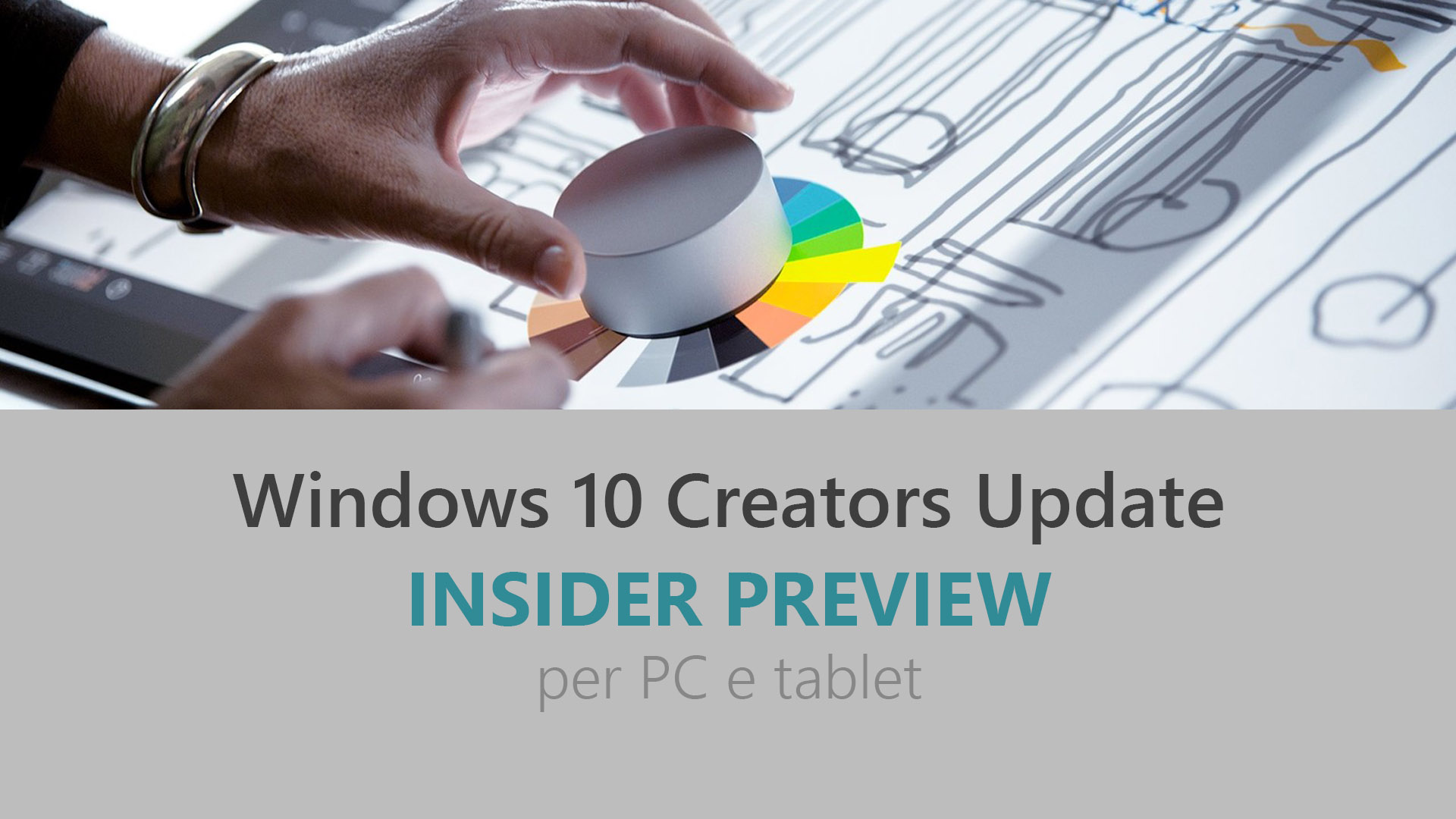
Microsoft ha appena rilasciato Windows 10 Insider Preview Build 15042 ai Windows Insider che hanno scelto il canale di distribuzione Fast. Si tratta di una nuova versione di anteprima di Creators Update (nome in codice Redstone 2), il terzo grande aggiornamento per PC e tablet equipaggiati con Windows 10. Creators Update sarà rilasciato pubblicamente per PC, tablet e smartphone nel corso del 2017.
AGGIORNAMENTO | Disponibili le ISO, 32 bit e 64 bit a questo indirizzo.
Novità di Windows 10 Insider Preview Build 15042
- Nuova animazione di Cortana in fase disinstallazione di Windows.
- Nuovo messaggio in Microsoft Edge quando vengono bloccati contenuti Flash.
- Miglioramenti vari nella lettura di libri da Microsoft Edge.
Problemi risolti
- You should no longer see “Initializing…” when attempting to download new builds.
- The download progress indicator shown when downloading new builds under Settings > Update & security > Windows Update should be working as expected and it should no longer appear you are getting stuck at 0% or at other percentages.
- We fixed the issue causing the Settings app to crash when navigating to Settings > Devices and you should be able to pair a Bluetooth device without any issue. The Bluetooth quick action from Action Center should also now work again. This issue may also have resulted in generally decreased reliability in the quick action section of the Action Center.
- You should be able to launch the Connect UX via Action Center, Win + K, or Settings again.
- We fixed an issue where under Settings > Update & security > Windows Update Insiders might see the text “Some Settings are managed by your organization” even though the PC wasn’t being managed by an organization.
- We fixed an issue resulting in the Action Center sometimes appearing blank and transparent without color.
- We fixed an issue where upgrading with an Xbox controller paired over Bluetooth could result in touch input not working and unexpected beeps when using the mouse.
- We fixed an issue where items displayed in the autocomplete dropdown when filling form fields in Microsoft Edge would not insert when clicked.
- We fixed an issue resulting in images unexpectedly being missing from certain PDFs when viewed in Microsoft Edge.
- We fixed an issue resulting in web notifications not launching the associated website in Microsoft Edge after being clicked.
- We fixed an issue from recent flights resulting in some downloads from Microsoft Edge unexpectedly getting stuck in the “Waiting to download” state.
- We fixed an issue where the preview thumbnails for certain websites appeared blank as they were taken before the webpage ran its JavaScript / Ajax to fully draw its layout.
- We fixed an issue where the calculator button on the keyboard wouldn’t work if Microsoft Edge was in focus.
- We also fixed an issue where Win + Shift + left/right arrow wouldn’t work on Microsoft Edge after selecting text on the open website.
- We fixed an issue where pressing Alt + C with text selected in Microsoft Edge didn’t open the Cortana pane on recent flights.
- We fixed an issue resulting in Microsoft Edge not being able to open the file:// protocol with the AdBlock Plus extension enabled.
- We fixed an issue where in Microsoft Edge, if you were already on a website associated with an app, clicking a link on that website to go somewhere else on the website’s domain would unexpectedly launch the associated app.
- We fixed an issue resulting in not being able to insert words into certain text fields in Microsoft Edge when using the handwriting panel to enter text.
- We fixed an issue resulting in the password placeholder text being unexpectedly shifted down in certain password text fields in Microsoft Edge.
- The new Share icon is now visible in Microsoft Edge and the Windows Ink Workspace Sketchpad and Screen Sketch.
- We fixed an issue we certain devices on recent builds where resuming from hibernation could result in a bug check.
- We fixed an issue where sometimes a single notification toast might not pop up, only to be unexpectedly found duplicated in the Action Center.
- We broadened our recent fix for an issue that had some PCs with older graphics chipsets seeing white or colored boxes in the place of text and some UI elements in UWP apps to cover more hardware.
- If you right-click an app suggestion in Share, you’ll now find a context menu option to turn them off.
- We fixed an issue where ink would go under the Windows Ink protractor when inking with the highlighter.
- We fixed an issue where the first ink stroke into the Windows Ink Workspace Sketchpad wouldn’t enable the clear all button.
- We fixed an issue where the sample ink stroke seen in the Windows Ink pen, pencil and highlighter flyout would appear to blink when the flyout was first opened.
- We fixed an issue that could result in the new XAML scrollbar animation (as seen in Settings) becoming stuck in the transition state.
- We fixed an issue resulting in “Microsoft Camera Front” and “Microsoft Camera Rear” unexpectedly showing up, with barcode scanner icons, as optional devices to connect to in Devices Settings on Surface Books.
- We fixed an issue where explorer.exe might crash the first time an ISO file is double-clicked.
- We fixed an issue from the last flight where if the gateway host name was of the form [ipv6address]::port, Remote Desktop couldn’t connect to the gateway.
- We fixed an issue where the bug check screen on high resolution displays wasn’t rendering the “Frowny” part of the frowny face.
- We fixed an issue where night light might not turn on/off automatically if the device was asleep at the time at which the night light state was scheduled to change.
- The night light on/off animation’s duration has been increased to 2 minutes – appreciate everyone who’s shared feedback for this feature, keep it coming!
- Microsoft Edge’s “Inspect Element” and “View Source” options should launch correctly to the DOM Explorer and Debugger, respectively.
Nuovi problemi
- A small percentage of PCs may fail to update to this build due to a corrupt registry key. If your PC appears to be at the spinning dots black screen during boot for an unusual amount of time while updating to this build, hard reboot your PC and then run the following commands in an admin Command Prompt:
reg delete HKEY_LOCAL_MACHINE\system\setup\upgrade\nsimigrationroot /f
netsh int ipv6 set locality state=disabled
reg delete HKEY_LOCAL_MACHINE\SYSTEM\CurrentControlSet\Control\Nsi\{eb004a01-9b1a-11d4-9123-0050047759bc}\28 /f - While we fixed the primary bug causing this issue, some Windows Insiders may still hit nonstop exceptions in the Spectrum.exe service causing their PC to lose audio, disk I/O usage to become very high, and apps like Microsoft Edge to become unresponsive when doing certain actions such as opening Settings. As a workaround to get out of this state, STOP the Spectrum.exe service and delete C:\ProgramData\Microsoft\Spectrum\PersistedSpatialAnchors and reboot. For more details, see this forum post.
- Some popular games might minimize to the taskbar when launched. You can click on the game on the taskbar to get the game back.
- Certain hardware configurations may cause the broadcast live review window in the Game bar to flash Green while you are Broadcasting. This does not affect the quality of your broadcast and is only visible to the Broadcaster.
- Microsoft Edge F12 tools may intermittently crash, hang, and fail to accept inputs.
- The icon for Windows Insider Program under Settings > Update & security is shown as a square.
- Windows Hello face authentication might not work, showing a “Camera couldn’t turn on” error on the lock screen, on some Surface Pro 4 and Surface Book devices.
Guida all’installazione
L’aggiornamento è installabile in tutti i PC e i tablet che rispondono ai requisiti minimi richiesti per l’installazione della versione pubblica di Windows 10 Anniversary Update. Per installare le versioni di anteprima di Windows 10 destinate agli Insider:
- Andate in Start.
- Quindi in Impostazioni.
- Scegliete Aggiornamento e sicurezza.
- Quindi Programma Windows Insider.
- Cliccate Per iniziare.
- Visualizzerete il messaggio Caricamento in corso – attendete.
- Visualizzerete il messaggio Installerai software e servizi non definitivi, che potrebbero non essere totalmente testati. Leggete attentamente quanto riportato e cliccate Avanti.
- Visualizzerete il messaggio Prima di confermare. Leggete attentamente quanto riportato e cliccate Conferma.
- Visualizzerete il messaggio Ancora un passaggio…. Leggete attentamente quanto riportato e cliccate Riavvia ora.
- Il PC/tablet verrà riavviato.
Al termine del riavvio, recatevi in Impostazioni > Aggiornamento e sicurezza > Programma Windows Insider e assicuratevi di essere entrati nel programma Insider. Per maggiori informazioni vi invitiamo a leggere il nostro articolo dedicato.
Tenete presente che le versioni di anteprima destinate agli Insider sono instabili e mal tradotte in italiano: ne sconsigliamo l’installazione in computer usati per studio o lavoro. Potrete invece provarle in totale sicurezza installandole in una macchina virtuale o in un secondo computer dedicato ai test.
Dettagli aggiornamento precedente
Trovate tutti i dettagli sul precedente aggiornamento, Windows 10 Insider Preview Build 15031, in quest’altro articolo.
Articolo di Windows Blog Italia
Non dimenticate di scaricare la nostra app per Windows e Windows Mobile, di seguirci su Facebook, Twitter, Google+, YouTube, Instagram e di iscrivervi al Forum di supporto tecnico, in modo da essere sempre aggiornati su tutte le ultimissime notizie dal mondo Microsoft.












