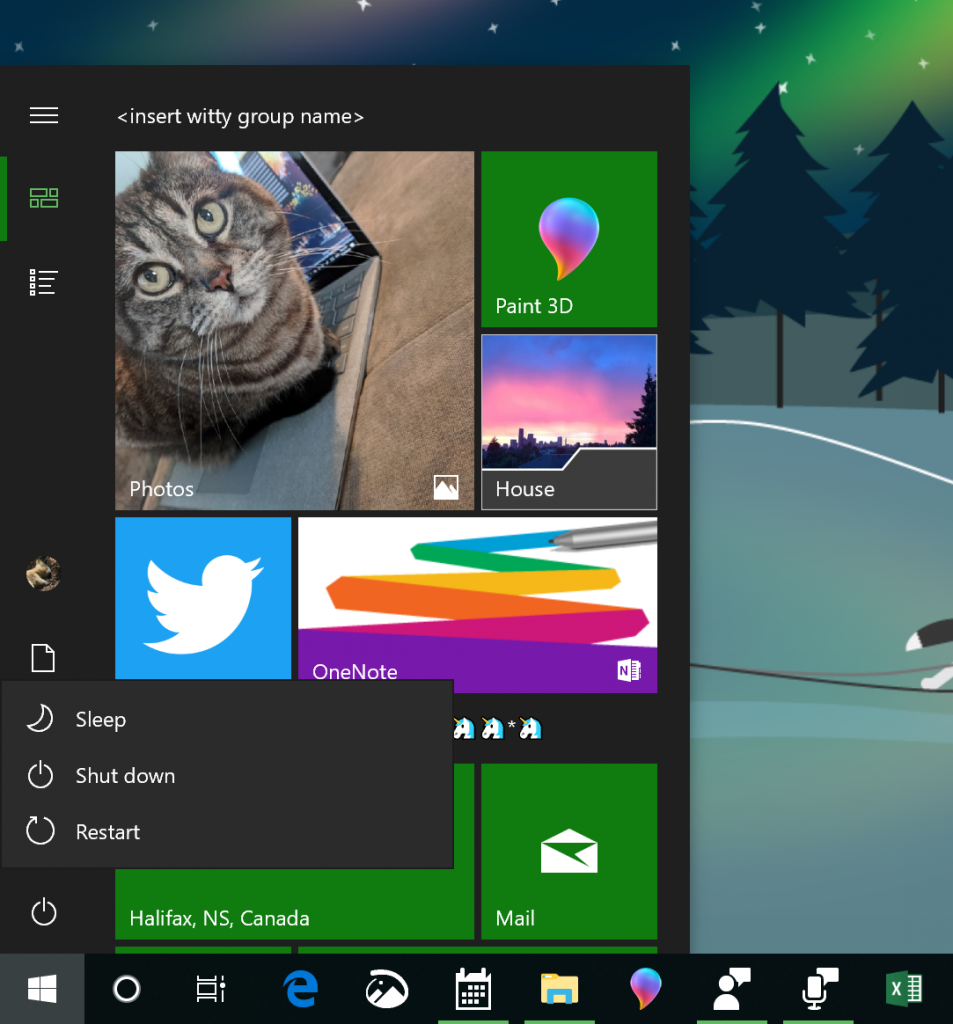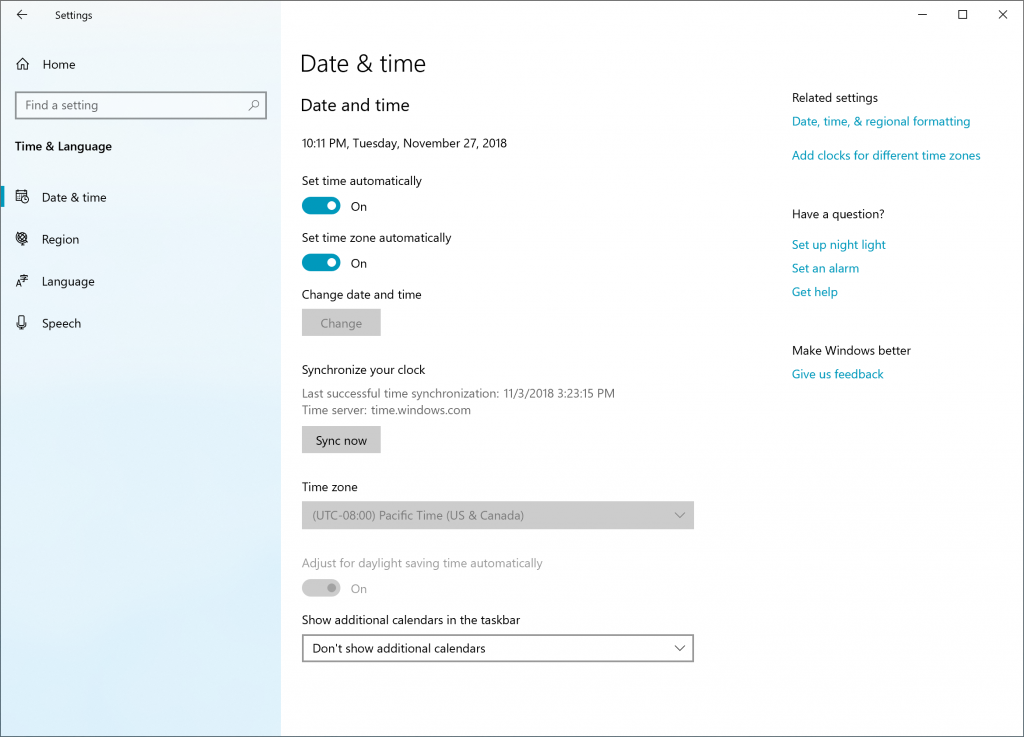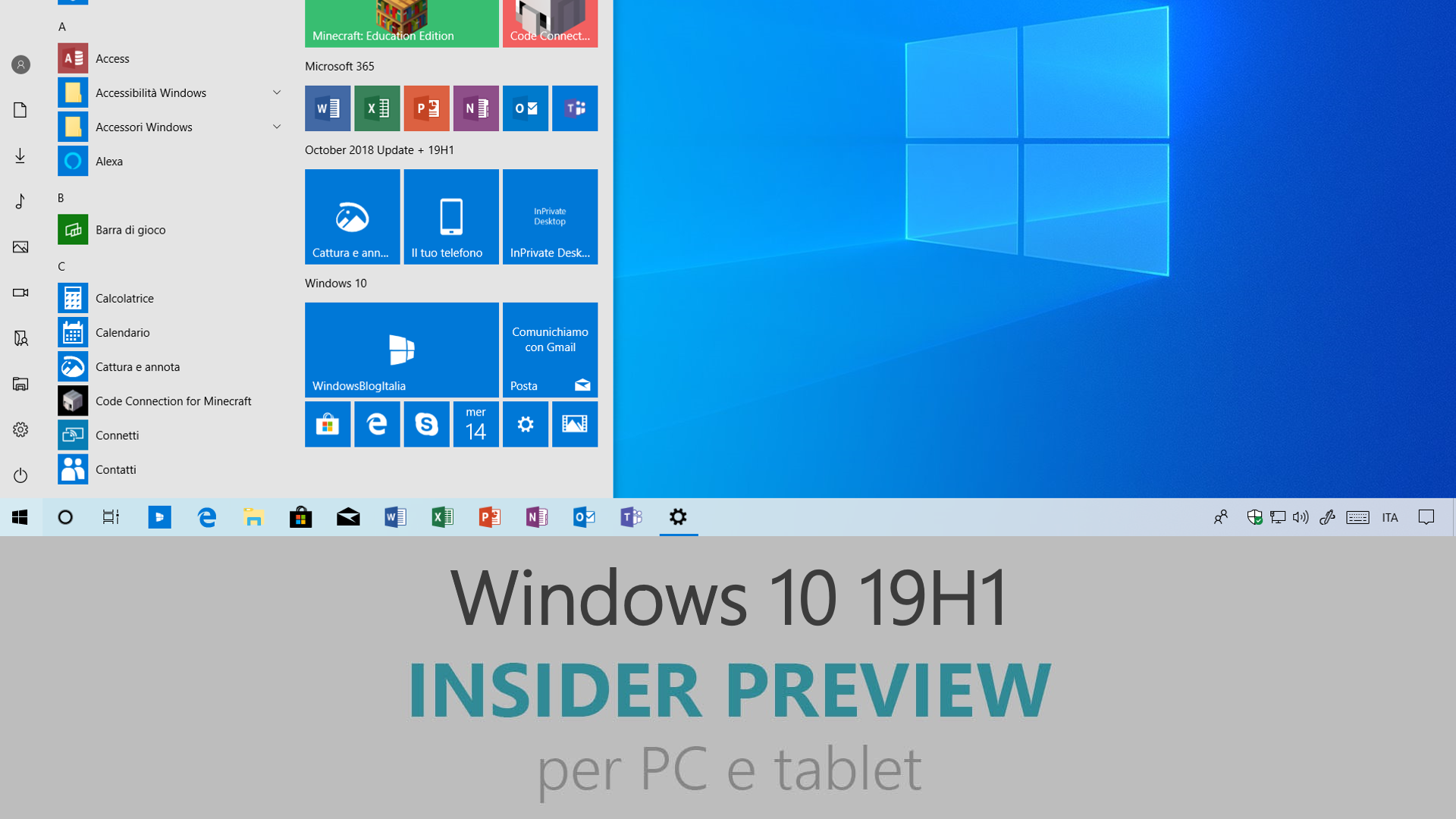
Microsoft ha appena rilasciato Windows 10 Insider Preview Build 18290 ai Windows Insider che hanno scelto il canale di distribuzione Veloce (Fast ring) o Skip Ahead. Si tratta di una nuova versione di anteprima di 19H1, il settimo grande aggiornamento per PC e tablet equipaggiati con Windows 10. 19H1 sarà rilasciato pubblicamente per PC e tablet nella prima metà del 2019.
Novità di Windows 10 Insider Preview Build 18290
-
A touch of Fluent for menus in Start
Following up on our jump list improvements with build 18282, when you update to today’s build you’ll notice we’ve polished up the power and user menus in Start as well – including adding icons for easier identification.
This will also be visible in the power menu on the sign in screen.
-
Sync your clock
In response to your feedback, we’re adding an option in Date & Time Settings to manually synchronize your clock with the time server. This will help in scenarios where you think the clock might be out of sync, or if the time service has been disabled. We’ll also show the last time that time was successfully synced, and the address of your current time server.
Note | This feature is currently only supported for non-domain joined PCs, although in today’s build it will be visible on all devices.
-
See which app is using your microphone
In build 18252 we introduced a new mic icon that would appear in the notification area letting you know when an app was accessing your microphone. Today we’re updating it so if you hover over the icon, it will now show you which app. Double clicking the icon will open Microphone Privacy Settings.
If multiple apps are using your microphone, then it will just list how many are actively using your microphone. We still have a bit more to do, stay tuned!
-
Improving your Search and Cortana experiences
We’re exploring some options for improving these experiences in Windows. When you start a search now, you’ll notice we’ve updated the landing page – giving recent activities a bit more room to breathe, adding light theme support, a touch of acrylic and including all the search filter options as pivots from the get go. We’d love to hear your feedback – you can report issues and suggestions to us here. You may notice some other changes as we continue flighting, we’ll have more details to share later.
-
Windows Update notifications
Starting with 19H1, when your device has an update requiring reboot (including new builds we release) you will see Windows Update icon with orange indicator in the notification area (system tray) alerting you to restart your device.
-
Other updates for Insiders
Mail & Calendar (Version 11001.20106) | It is now easier to keep track of your tasks from Mail and Calendar in Microsoft To-Do! With the latest Mail & Calendar update from the Store, we’ve added the ability to switch directly to To-Do in our app navigation. This update is rolling out to both Insiders and Retail users as we speak.
Problemi risolti
- We fixed an issue resulting in PDFs opened in Microsoft Edge not displaying correctly (small, instead of using the entire space).
- We fixed an issue resulting in mouse wheel scrolling in many UWP apps and XAML surfaces being unexpectedly fast in recent builds.
- We’ve made some updates to the taskbar to reduce the number of times you may see the icons redraw. Most noticeably when interacting with the recycle bin, although in other scenarios as well.
- Antivirus apps must run as a protected process to register with Windows and appear in the Windows Security app. If an AV app does not register, Windows Defender Antivirus will remain enabled.
- We fixed an issue resulting in the System unexpectedly consuming a high amount of CPU for prolonged periods of time when enumerating Bluetooth devices.
- We fixed an issue resulting in Cortana.Signals.dll crashing in the background.
- We fixed an issue that caused Remote Desktop to show a black screen for some users. This same issue could also cause freezes over Remote Desktop when using VPN.
- We fixed an issue resulting in mapped network drivers potentially displayed as Unavailable when using the net use command, and displaying a red X in File Explorer.
- Improved compatibility of Narrator with Chrome.
- Improved performance of Magnifier centered mouse mode.
- We fixed an issue where the Pinyin IME would always show English mode in the taskbar, even when typing in Chinese in the previous flight.
- We fixed an issue resulting in languages showing an unexpected “Unavailable input method” in their list of keyboards in Settings if you added the language via Language Settings in recent flights.
- Thanks everyone who’s shared feedback about the new Japanese Microsoft IME introduced with Build 18272. For the moment the IME version will be returning to the one that shipped with the October 2018 Update while we take your feedback into consideration.
- We’ve added support for LEDBAT in uploads to Delivery Optimization peers on the same LAN (behind the same NAT). Currently LEDBAT is only used by Delivery Optimization in uploads to Group or Internet peers. This feature should prevent congestion on the local network and allow peer-to-peer upload traffic to back off instantly when the network is utilized for higher priority traffic.
Nuovi problemi
- The hyperlink colors need to be refined in Dark Mode in Sticky Notes if the Insights are enabled.
- Settings page will crash after changing the account password or PIN, we recommend using the CTRL + ALT + DEL method to change the password
- Due to a merge conflict, the settings for enabling/disabling Dynamic Lock are missing from Sign-in Settings. We have a fix, which will flight soon.
- Settings crashes when clicking on the “View storage usage on other drives” option under System > Storage.
- The Windows Security app may show an unknown status for the Virus & threat protection area, or not refresh properly. This may occur after upgrade, restart, or settings changes.
- Delete previous version of Windows in Configure Storage Sense is not selectable.
- Settings will crash when opening Speech Settings.
- Insiders may see green screens with error System Service Exception in win32kbase.sys when interacting with certain games and apps. We have a fix that will flight in an upcoming flight, we appreciate your patience.
- There’s an update block for this build in place for a small number of PCs that use Nuvoton (NTC) TPM chips with a specific firmware version (1.3.0.1) due to a bug causing issues with Windows Hello face/biometric/pin login not working. The issue is understood and a fix will flight to Insiders soon.
- If you install any of the recent builds from the Fast ring and switch to the Slow ring – optional content such as enabling developer mode will fail. You will have to remain in the Fast ring to add/install/enable optional content. This is because optional content will only install on builds approved for specific rings.
Guida all’installazione
L’aggiornamento è installabile in tutti i PC e i tablet che rispondono ai requisiti minimi richiesti per l’installazione della versione pubblica di Windows 10. Per installare le versioni di anteprima di Windows 10 destinate agli Insider:
- Andate in Start.
- Quindi in Impostazioni.
- Scegliete Aggiornamento e sicurezza.
- Quindi Programma Windows Insider.
- Cliccate Per iniziare.
- Visualizzerete il messaggio Caricamento in corso – attendete.
- Visualizzerete il messaggio Installerai software e servizi non definitivi, che potrebbero non essere totalmente testati. Leggete attentamente quanto riportato e cliccate Avanti.
- Visualizzerete il messaggio Prima di confermare. Leggete attentamente quanto riportato e cliccate Conferma.
- Visualizzerete il messaggio Ancora un passaggio…. Leggete attentamente quanto riportato e cliccate Riavvia ora.
- Il PC/tablet verrà riavviato.
Al termine del riavvio, recatevi in Impostazioni > Aggiornamento e sicurezza > Programma Windows Insider e assicuratevi di essere entrati nel programma Insider. Per maggiori informazioni vi invitiamo a leggere il nostro articolo dedicato.
Tenete presente che le versioni di anteprima destinate agli Insider sono instabili e mal tradotte in italiano: ne sconsigliamo l’installazione in computer usati per studio o lavoro. Potrete invece provarle in totale sicurezza installandole in una macchina virtuale o in un secondo computer dedicato ai test.
Dettagli aggiornamento precedente
Trovate tutti i dettagli sul precedente aggiornamento, Windows 10 Insider Preview Build 18282, in quest’altro articolo.
Articolo di Windows Blog Italia
Non dimenticate di scaricare la nostra app per Windows e Windows Mobile, per Android o per iOS, di seguirci su Facebook, Twitter, Google+, YouTube, Instagram e di iscrivervi al Forum di supporto tecnico, in modo da essere sempre aggiornati su tutte le ultimissime notizie dal mondo Microsoft.