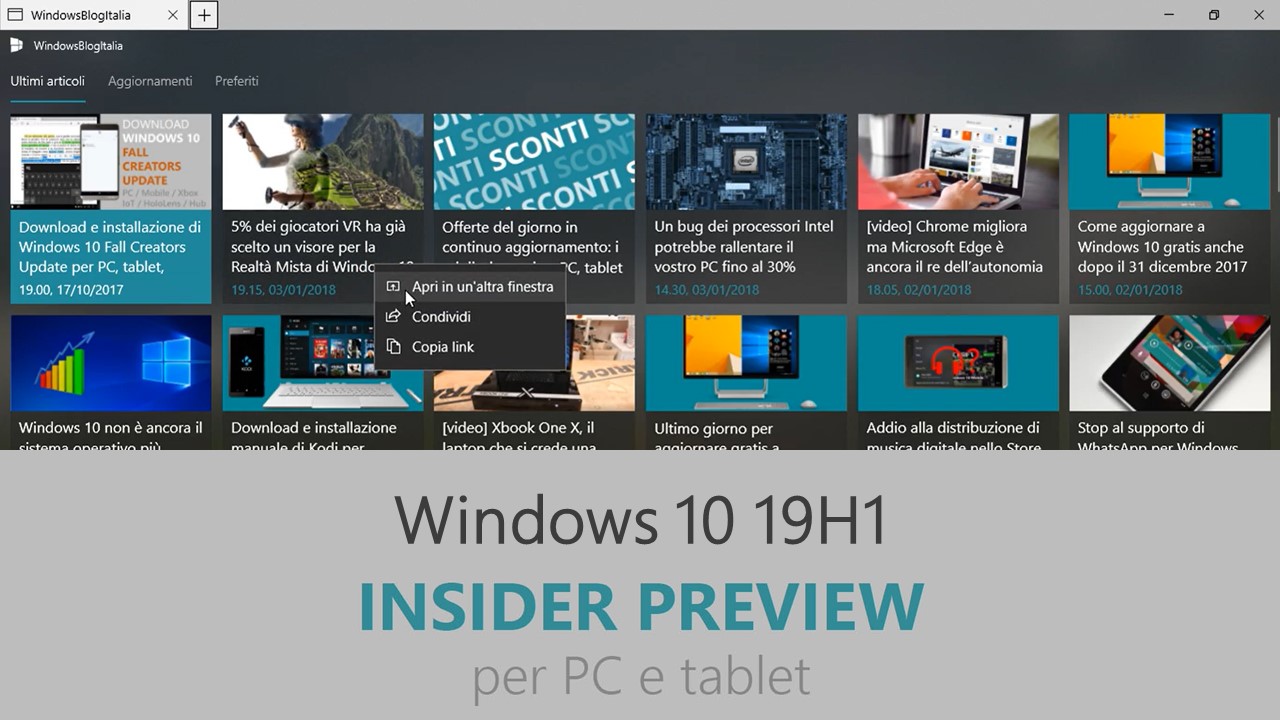
Microsoft ha appena rilasciato Windows 10 Insider Preview Build 17735 ai Windows Insider che hanno scelto il canale di distribuzione Fast. È stata rilasciata anche la build 18214, del nuovo ramo di sviluppo 19H1, sul canale Skip Ahead.
Novità di Windows 10 Insider Preview Build 17735
- Nessuna novità in questa build.
Novità di Windows 10 Insider Preview Build 18214
-
Your Phone app is now LIVE!
Android phone users, check it out and keep the feedback coming. Build 17723+ is highly recommended for the best experience. Your Phone app is also live for Insiders who are in Skip Ahead running 19H1 builds. With Your Phone app, you get instant access to your Android’s most recent photos on your PC. Drag and drop that photo from your phone onto your PC. Copy, edit, or ink on that photo, right from your PC. Android 7.0+ are compatible with Your Phone app. For PCs tied to the China region, Your Phone app services will be enabled in the future.
For iPhone users, Your Phone app helps you to link your phone to your PC. Surf the web on your phone, then send the webpage instantly to your computer to pick up where you left off to continue what you’re doing–read, watch, or browse with all the benefits of a bigger screen. With a linked phone, continuing on your PC is one share away.
-
A Faster Safer Internet with HTTP/2 and CUBIC
The Internet is part of our daily lives both at work and at home, in the enterprise and in the cloud. We are committed to making your Internet experience faster and safer, and in this blog, we discuss how the features in Windows Server 2019 and Windows 10 brings those goals to reality.
- Windows 10 Microsoft Edge clients will take advantage of connection coalescing for HTTP/2 as supported in Windows Server 2019
- Improved security on Microsoft Edge browsers by guaranteeing HTTP/2 preferred cipher suites
- Improved performance on Windows 10 thanks to Cubic, the new default TCP congestion provider
Problemi risolti Build 17735
- We fixed an issue resulting in Reveal not working in Build 17733, for example in Start or Settings.
- We fixed an issue resulting in links that launched one app from another app not working in the last few flights for some Insiders.
- We fixed an issue in Windows Mixed Reality where the voice command, “Flashlight on,” would fail to activate the flashlight feature.
- We fixed an issue resulting in Notepad’s “Search with Bing” feature searching for “10 10” instead of “10 + 10” if that was the search query. We also fixed an issue where accented characters would end up as question marks in the resulting search.
- We fixed an issue where Ctrl + 0 to reset the zoom level in Notepad wouldn’t work if the 0 was typed from a keypad.
- We fixed an issue where nearby sharing would become blocked on the sender device after canceling share to three different devices.
- Narrator Scan Mode has been improved to prevent multiple stops for a single control.
- We fixed the issue where Narrator said “Not a Narrator command” when navigating Win32 menu bar items.
- We removed the Windows alert sound when performing the Narrator Find command.
- We fixed the issue where Narrator got stuck at a word boundary when making a selection using select current and previous character.
Problemi risolti Build 18214
- We fixed the issue resulting in the Clock & Calendar flyout sometimes not appearing until you clicked Start or the Action Center. This same issue impacted both notifications and the taskbar jump lists appearing. Thank you to all the Windows Insiders who gave feedback on this issue.
- We fixed an issue that could result in an unexpected sihost.exe error when entering Safe Mode.
- We fixed an issue where Timeline’s scrollbar didn’t work with touch.
- We fixed an issue where when naming a tile folder in Start it would commit as soon as you pressed space.
- As some keen eye’d Insiders noticed, we’ve been working on our scaling logic and you should find apps resize better now after monitor DPI changes. As always, we appreciate feedback in this space, so let us know if you have any issues.
- We fixed an issue where the enabled/disabled state of Fast Startup would be reset to default after upgrading. After upgrading off of this build your preferred state will persist.
- We fixed an issue where the Windows Security icon in the taskbar systray would become a little bit blurrier every time there was a resolution change.
- We fixed an issue where the USERNAME environment variable was returning SYSTEM when queried from an un-elevated Command Prompt in recent builds.
- We’ve updated the messaging in Snipping Tool to more closely align with the commitment we made here. You’ll also notice in the message that we’re exploring renaming our updated snipping experience – bringing together the old and new. The app update with this change hasn’t flighted yet, but if you have any feedback on the subject we’re open to hearing it.
Nuovi problemi Build 17735
- Your PC will bugcheck (GSOD) when deleting a local folder that is synced to OneDrive.
- When you upgrade to this build you’ll find that the taskbar flyouts (network, volume, etc) no longer have an acrylic background.
- When you use the Ease of Access Make Text bigger setting, you might see text clipping issues, or find that text is not increasing in size everywhere.
- On Windows 10 in S Mode, launching Office in the Store may fail to launch with an error about a .dll not being designed to run on Windows. The error message is that a .dll “is either not designed to run on Windows or it contains an error. Try installing the program again…” Some people have been able to work around this by uninstalling and reinstalling Office from the Store.
- When using Narrator Scan mode Shift + Selection commands in Microsoft Edge, the text does not get selected properly.
- Narrator sometimes does not read in the Settings app when you navigate using Tab and arrow keys. Try switching to Narrator Scan mode temporarily. And when you turn Scan mode off again, Narrator will now read when you navigate using Tab and arrows key. Alternatively, you can restart Narrator to work around this issue.
- We’re investigating a potential increase in Start reliability and performance issues in this build.
- After setting up a Windows Mixed Reality headset for the first time on this build with motion controllers, the controllers may need to be re-paired a second time before appearing in the headset.
Nuovi problemi Build 18214
- The dark theme File Explorer payload mentioned here is on its way to Skip Ahead, but not yet there. You may see some unexpectedly light colors in these surfaces when in dark mode and/or dark on dark text.
- When you upgrade to this build you’ll find that the taskbar flyouts (network, volume, etc) no longer have an acrylic background.
- When you use the Ease of Access Make Text bigger setting, you might see text clipping issues, or find that text is not increasing in size everywhere.
- When you set up Microsoft Edge as your kiosk app and configure the start/new tab page URL from assigned access Settings, Microsoft Edge may not get launched with the configured URL. The fix for this issue should be included in the next flight.
- You may see the notification count icon overlapping with the extension icon in the Microsoft Edge toolbar when an extension has unread notifications.
- On Windows 10 in S Mode, launching Office in the Store may fail to launch with an error about a .dll not being designed to run on Windows. The error message is that a .dll “is either not designed to run on Windows or it contains an error. Try installing the program again…” Some people have been able to work around this by uninstalling and reinstalling Office from the Store. If that doesn’t work, you can try to install a version of Office not from the Store.
- When the Narrator Quickstart launches, Scan Mode may not reliably be on by default. We recommend going through the Quickstart with Scan Mode on. To verify that Scan Mode is on, press Caps Lock + Space.
- When using Narrator Scan mode you may experience multiple stops for a single control. An example of this is if you have an image that is also a link. This is something we are actively working on.
- If the Narrator key is set to just Insert and you attempt to send a Narrator command from a braille display then these commands will not function. As long as the Caps Lock key is a part of the Narrator key mapping then braille functionality will work as designed.
- There is a known issue in Narrator’s automatic dialog reading where the title of the dialog is being spoken more than once.
- When using Narrator Scan mode Shift + Selection commands in Edge, the text does not get selected properly.
- Narrator sometimes does not read combo boxes until Alt + down arrow is pressed.
- For more information about Narrator new keyboard layout and other known issues, please refer to Intro to New Narrator Keyboard Layout doc (ms/RS5NarratorKeyboard).
- We’re investigating a potential increase in Start reliability and performance issues in this build.
- If you install any of the recent builds from the Fast ring and switch to the Slow ring – optional content such as enabling developer mode will fail. You will have to remain in the Fast ring to add/install/enable optional content. This is because optional content will only install on builds approved for specific rings.
Guida all’installazione
L’aggiornamento è installabile in tutti i PC e i tablet che rispondono ai requisiti minimi richiesti per l’installazione della versione pubblica di Windows 10. Per installare le versioni di anteprima di Windows 10 destinate agli Insider:
- Andate in Start.
- Quindi in Impostazioni.
- Scegliete Aggiornamento e sicurezza.
- Quindi Programma Windows Insider.
- Cliccate Per iniziare.
- Visualizzerete il messaggio Caricamento in corso – attendete.
- Visualizzerete il messaggio Installerai software e servizi non definitivi, che potrebbero non essere totalmente testati. Leggete attentamente quanto riportato e cliccate Avanti.
- Visualizzerete il messaggio Prima di confermare. Leggete attentamente quanto riportato e cliccate Conferma.
- Visualizzerete il messaggio Ancora un passaggio…. Leggete attentamente quanto riportato e cliccate Riavvia ora.
- Il PC/tablet verrà riavviato.
Al termine del riavvio, recatevi in Impostazioni > Aggiornamento e sicurezza > Programma Windows Insider e assicuratevi di essere entrati nel programma Insider. Per maggiori informazioni vi invitiamo a leggere il nostro articolo dedicato.
Tenete presente che le versioni di anteprima destinate agli Insider sono instabili e mal tradotte in italiano: ne sconsigliamo l’installazione in computer usati per studio o lavoro. Potrete invece provarle in totale sicurezza installandole in una macchina virtuale o in un secondo computer dedicato ai test.
Dettagli aggiornamento precedente
Trovate tutti i dettagli sul precedente aggiornamento, Windows 10 Insider Preview Build 17733, in quest’altro articolo.
Articolo di Windows Blog Italia
Non dimenticate di scaricare la nostra app per Windows e Windows Mobile, per Android o per iOS, di seguirci su Facebook, Twitter, Google+, YouTube, Instagram e di iscrivervi al Forum di supporto tecnico, in modo da essere sempre aggiornati su tutte le ultimissime notizie dal mondo Microsoft.












