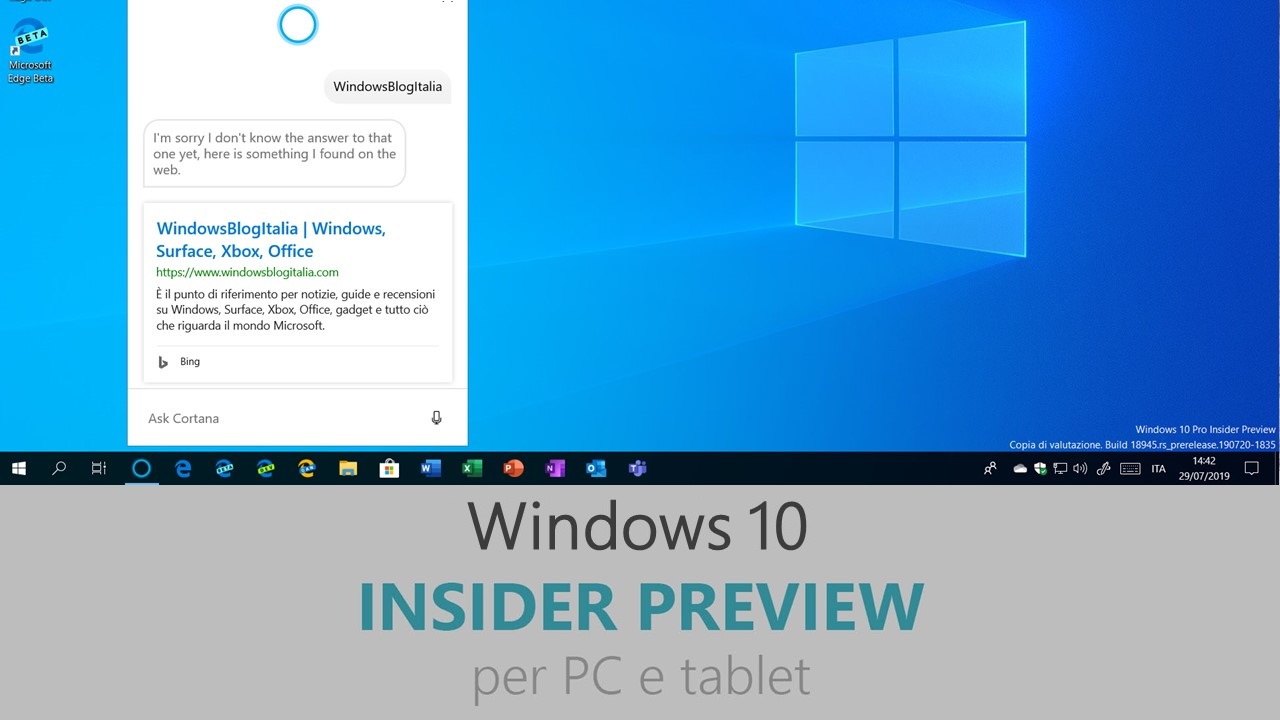
Microsoft ha appena rilasciato Windows 10 Insider Preview Build 19536 ai Windows Insider nel canale Veloce. Si tratta della prima build del ramo di sviluppo RS_PRERELEASE, per PC e tablet equipaggiati con Windows 10.
NOTA | Le nuove build di anteprima distribuite nel canale Veloce non appartengono più a una versione di Windows 10 specifica, ma contengono funzionalità e miglioramenti per il sistema operativo in via di sviluppo, che arriveranno in una futura versione pubblica una volta pronte. Maggiori informazioni nell’articolo dedicato.
Novità di Windows 10 Insider Preview Build 19536
-
Driver facoltativi
Stiamo ancora lavorando sul renderti semplice il controllare tutti gli aggiornamenti opzionali in un unico posto. Quando gli aggiornamenti opzionali vengono trovati, saranno elencati in Impostazioni > Aggiornamento e sicurezza > Windows Update > Visualizza aggiornamenti facoltativi.
Per i driver, non avrai più bisogno di recarti in Gestione dispositivi. Windows Update terrà automaticamente i tuoi driver aggiornati ma, se hai qualche problema, uno di questi driver opzionali potrebbe aiutarti.

-
Ri-rilascio dell’IME Coreano aggiornato
L’IME Coreano aggiornato è nuovamente disponibile in questa build con i seguenti miglioramenti e maggiore compatibilità con le app.
To recap the most noticeable changes included as part of this IME work:
- For those who’re familiar with typing in Korean when writing in Hanja, we have a new candidate selection window that uses modern controls and clearer typography:

- The new IME version also comes with an updated algorithm used for text prediction when writing Korean using the touch keyboard. Text suggestions should now be more accurate and relevant to what you are writing.
-
Setup del gruppo famiglia
A partire da questa build, gli Insider che decideranno di ripristinare il PC potrebbero vedere una schermata aggiuntiva durante l’installazione di Windows 10 che chiede chi userà il dispositivo. Se si sceglie Persone nella mia famiglia, verrà avviato un processo di setup specifico per il gruppo Microsoft Family prima di arrivare al desktop.

-
Nuove funzionalità per Il tuo telefono
La funzionalità Foto si è evoluta. Visualizza e interagisti con le tue 2000 foto più recenti!
L’app Il tuo telefono ora visualizzerà le ultime 2000 foto più recenti scattate sullo smartphone Android, invece che le ultime 25.

Richiesto
- Android 7.0 o superiore
- PC con Windows 10 April 2018 Update o superiore
Problemi noti
- Se la selezione delle Foto nei Messaggi compare bianca, recati nella sezione Foto dal menu hamburger a sinistra e clicca aggiorna.
Questa funzionalità è in fase di rilascio per i Windows Insider su Windows 10 May 2019 Update o superiore.
Supporto alla penna in Schermo telefono
Ora l’app Il tuo telefono funziona anche con la penna capacitiva, anche in modalità Schermo telefono; i diversi livelli di pressione verranno mantenuti nelle applicazioni che lo supportano.

Questa funzionalità è disponibile per tutti i Windows Insider su Windows 10 October 2018 Update o più recente.
Requisiti per input penna
- Il tuo telefono in versione 1.19102.500.0 o più recente
- Dispositivo compatibile con Schermo telefono
Chiamate ora disponibili per tutti
La funzionalità Chiamate è ora disponibile per tutti gli utenti.

Requisiti per Chiamate
- Smartphone Android 7.0 o superiore
- PC Windows 10 con il Bluetooth
- Windows 10 May 2019 Update o superiore
Problemi risolti
-
Whether you want to increase your productivity, decrease your stress levels, or just free up some mental space, Microsoft To Do makes it easy to plan your day and manage your life. If you are opening To Do for the first time, you may notice some new UI that helps ensure you have the latest version of To Do installed. You will only see this the first time you open the app, and users who already have To Do installed will not see this step at all.
- Windows RE (Recovery Environment) no longer requires an administrator password to access recovery tools.
- We’ve updated the new File Explorer search experience to enable you to remove previous searches via an option if you right click the entry in the dropdown.
- We fixed an issue resulting in the first character of your query getting dropped when “automatically type into the search box” File Explorer setting was enabled.
- We fixed an issue that could result in unexpectedly needing to re-download the whole game when an update to your installed game came via the store.
- We fixed an issue that could result in Task Manager’s icon not appearing in the notification area of the taskbar even though it had been enabled in Settings.
- We fixed an issue that could result in Resource Manager getting stuck and not showing any disk activity.
- We fixed an issue with the Vietnamese Telex keyboard where after typing an upper-case letter in certain apps, Ctrl+A would stop working in that app.
- We fixed an issue where creating a new storage pool in the UI would fail with incorrect parameter.
- We fixed an issue where after dragging the bottom of a UWP app up to resize it, any further resizing actions from the bottom wouldn’t work.
- With this build, users who had previously used HomeGroup will no longer see a notification on upgrade about its deprecation.
- We fixed a typo in the text under Settings > Search > Searching Window.
- We’re working on adding Downloads Folder to your Privacy Settings options, and you’ll see it in today’s flight. More details will be shared later.
- We fixed an issue where if your device was offline, Narrator would still announce that language features were available to download when you navigated to the per-language options under Language Settings.
- We fixed an issue that could result in no tooltip with the full text appearing in Settings when hovering over text truncated with an ellipsis.
- We’re removing the separate Hotspot 2.0 setting under Wi-Fi. This setting was provided while the feature was still in experimental phase, and having it enabled is now part of having Wi-Fi enabled.
- We fixed an issue that could result in the Bluetooth battery level displayed in Settings getting stuck and thus reducing accuracy.
- We fixed an issue where if you rolled back the build you were on, Windows Update might still list the older build number under Update History.
Nuovi problemi
- BattlEye and Microsoft have found incompatibility issues due to changes in the operating system between some Insider Preview builds and certain versions of BattlEye anti-cheat software. To safeguard Insiders who might have these versions installed on their PC, we have applied a compatibility hold on these devices from being offered affected builds of Windows Insider Preview. See this article for details.
- We’re looking into reports of the update process hanging for extended periods of time when attempting to install a new build.
- We’re looking into reports of certain external USB 3.0 drives not responding with Start Code 10 after they’re attached.
- The Optimize Drives Control Panel is incorrectly reporting that optimization has never run on some devices. Optimization is completing successfully, even though it is not reflected in the UI.
- The Documents section under Privacy has a broken icon (just a rectangle).
Guida all’installazione
L’aggiornamento è installabile in tutti i PC e i tablet che rispondono ai requisiti minimi richiesti per l’installazione della versione pubblica di Windows 10. Per installare le versioni di anteprima di Windows 10 destinate agli Insider:
- Andate in Start.
- Quindi in Impostazioni.
- Scegliete Aggiornamento e sicurezza.
- Quindi Programma Windows Insider.
- Cliccate Per iniziare.
- Visualizzerete il messaggio Caricamento in corso – attendete.
- Visualizzerete il messaggio Installerai software e servizi non definitivi, che potrebbero non essere totalmente testati. Leggete attentamente quanto riportato e cliccate Avanti.
- Visualizzerete il messaggio Prima di confermare. Leggete attentamente quanto riportato e cliccate Conferma.
- Visualizzerete il messaggio Ancora un passaggio…. Leggete attentamente quanto riportato e cliccate Riavvia ora.
- Il PC/tablet verrà riavviato.
Al termine del riavvio, recatevi in Impostazioni > Aggiornamento e sicurezza > Programma Windows Insider e assicuratevi di essere entrati nel programma Insider. Per maggiori informazioni vi invitiamo a leggere il nostro articolo dedicato.
Tenete presente che le versioni di anteprima destinate agli Insider sono instabili e mal tradotte in italiano: ne sconsigliamo l’installazione in computer usati per studio o lavoro. Potrete invece provarle in totale sicurezza installandole in una macchina virtuale o in un secondo computer dedicato ai test.
Articolo di Windows Blog Italia
Non dimenticate di scaricare la nostra app per Windows e Windows Mobile, per Android o per iOS, di seguirci su Facebook, Twitter, YouTube, Instagram e di iscrivervi al Forum di supporto tecnico, in modo da essere sempre aggiornati su tutte le ultimissime notizie dal mondo Microsoft.












