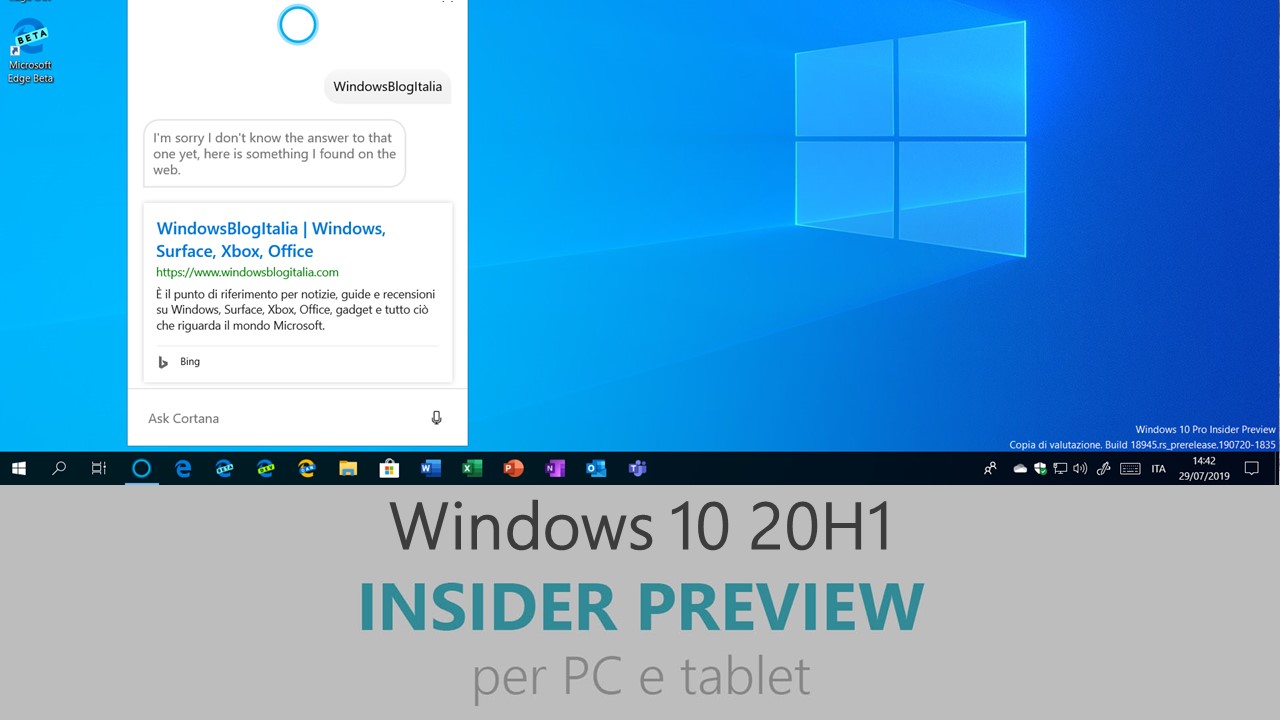
Microsoft ha appena rilasciato Windows 10 Insider Preview Build 18999 ai Windows Insider nei canali Ignora (Skip Ahead) e Veloce. Si tratta di una nuova versione di anteprima di 20H1, il nono grande aggiornamento per PC e tablet equipaggiati con Windows 10. 20H1 sarà rilasciato pubblicamente per PC e tablet nella prima metà del 2020.
Novità di Windows 10 Insider Preview Build 18999
-
Your Phone app – unveiling Calls, now even more ways to stay connected to what matters
We first announced the Calling feature at the Samsung Unpacked event in August, and you saw a live demo at last week’s Surface event. Today, we’re excited to unveil the Calls feature to the Windows Insider community. Check out this early preview and let us know what you think.
No need to dig for your Android phone to answer your personal or work calls. You can now stay connected by simply answering (or not) your phone calls on your PC. Tap into your PC’s speakers, microphone, and large screen for a richer calling experience.
With the Calls feature you can:
- Answer incoming phone calls on your PC.
- Initiate phone calls from your PC using in-app dialer or contact list.
- Decline incoming phone calls on your PC with custom text or send directly to your phone’s voicemail.
- Access your recent call history on your PC. Clicking on a specific call will auto populate the number within the dialer screen.
- Seamlessly transfer calls between your PC and phone.

Calls requirements
- Android Phones 7.0 or higher
- Windows 10 PC with Bluetooth radio
- Requires 19H1build or newer
- Requires minimum Windows 10 build 18362.356
Known issue
- In certain instances, Calls feature may require you to pair your mobile phone & PC again. If you have previously paired your devices, unpair your devices and go through the Calls set up flow again.
This feature will gradually roll out to Insiders on 19H2 builds or newer, so it may take a few days to be available inside the Your Phone app.
We value your feedback, so give it a try and let us know what you think. You can report any issues under the Your Phone > Settings > Send feedback.
-
Update on the ability to move & resize Cortana’s window
We first started rolling out this change with Build 18975, and wanted to share that as of today’s build, this work is now available for all Insiders.
Please note that we’re still in the process of expanding language/region support of the new Cortana app (as discussed here), and Insiders outside of English (United States) will see a message when launching Cortana saying “Cortana isn’t available.” We’ll update you when the availability increases.
Problemi risolti
- We fixed an issue resulting in some Insiders seeing error 0x8007023e when installing updates.
- We fixed an issue where, after successfully updating to Build 18995, the Windows Update Settings page might show the same build still needs to install. After installing Build 18999, you won’t see this issue on future flights.
- We fixed an issue resulting in the Optional Features page in Settings crashing for some Insiders.
- We fixed an issue where some Insiders were finding that Settings doesn’t launch from the button in Start, isn’t listed in the All apps list, or as a search result. If you are impacted, pressing WIN+R and inputting “ms-settings:” (without the quotes) will launch Settings if you need it.
- We fixed a deadlock in the Network and Sharing Center Control Panel, that could result in it not loading.
- We fixed an issue where if Cortana had been moved from the default position, then it wouldn’t be visible when you tried to launch it via the WIN+C keyboard shortcut.
- We fixed an issue where when on battery saver SearchFilterHost.exe might use an unexpectedly high volume of CPU.
- We fixed an issue where search would crash if a Start Menu layout including a folder had been applied via group policy.
- We fixed an issue impacted VPN connection reliability.
- We fixed an issue in Narrator which caused Chrome to become unstable when navigating web contents.
- In Narrator braille, group header contextual elements are now represented with a “grp” abbreviation instead of “group.”
- Narrator would not show the text being spoken when returning to the same edit field in braille just after navigating back from an element that did not support a standard text control.
- Magnifier now remembers its window position after close and will reopen in that same location next time.
- We fixed an issue where the text cursor indicator did not adjust to show in the correct location after content was scrolled.
- We fixed an issue in the Search bar in either Control Panel or File Explorer where the box becomes grey and prevents input.
- We fixed an issue where devices configured for dual scan (WSUS and Windows Update) for updates may not have been offered new builds in the Fast ring.
- We fixed an issue where some devices configured to Use HDR may have experienced a bluish tint on their HDR displays after using Night Light.
- We fixed an issue where certain 2D apps (like Feedback Hub, Microsoft Store, 3D Viewer) were incorrectly being treated as having protected content within Windows Mixed Reality and were blocking their content from being recorded.
- We fixed an issue where, when capturing a repro video while filing a bug via Feedback Hub in Windows Mixed Reality, you couldn’t select Stop video.
- [ADDED] We fixed the issue causing theme packs downloaded from the Microsoft Store to fail to apply.
Nuovi problemi
- There has been an issue with older versions of anti-cheat software used with games where after updating to the latest 19H1 Insider Preview builds may cause PCs to experience crashes. We are working with partners on getting their software updated with a fix, and most games have released patches to prevent PCs from experiencing this issue. To minimize the chance of running into this issue, please make sure you are running the latest version of your games before attempting to update the operating system. We are also working with anti-cheat and game developers to resolve similar issues that may arise with the 20H1 Insider Preview builds and will work to minimize the likelihood of these issues in the future.
Guida all’installazione
L’aggiornamento è installabile in tutti i PC e i tablet che rispondono ai requisiti minimi richiesti per l’installazione della versione pubblica di Windows 10. Per installare le versioni di anteprima di Windows 10 destinate agli Insider:
- Andate in Start.
- Quindi in Impostazioni.
- Scegliete Aggiornamento e sicurezza.
- Quindi Programma Windows Insider.
- Cliccate Per iniziare.
- Visualizzerete il messaggio Caricamento in corso – attendete.
- Visualizzerete il messaggio Installerai software e servizi non definitivi, che potrebbero non essere totalmente testati. Leggete attentamente quanto riportato e cliccate Avanti.
- Visualizzerete il messaggio Prima di confermare. Leggete attentamente quanto riportato e cliccate Conferma.
- Visualizzerete il messaggio Ancora un passaggio…. Leggete attentamente quanto riportato e cliccate Riavvia ora.
- Il PC/tablet verrà riavviato.
Al termine del riavvio, recatevi in Impostazioni > Aggiornamento e sicurezza > Programma Windows Insider e assicuratevi di essere entrati nel programma Insider. Per maggiori informazioni vi invitiamo a leggere il nostro articolo dedicato.
Tenete presente che le versioni di anteprima destinate agli Insider sono instabili e mal tradotte in italiano: ne sconsigliamo l’installazione in computer usati per studio o lavoro. Potrete invece provarle in totale sicurezza installandole in una macchina virtuale o in un secondo computer dedicato ai test.
Dettagli aggiornamento precedente
Trovate tutti i dettagli sul precedente aggiornamento, Windows 10 Insider Preview Build 18995, in quest’altro articolo.
Articolo di Windows Blog Italia
Non dimenticate di scaricare la nostra app per Windows e Windows Mobile, per Android o per iOS, di seguirci su Facebook, Twitter, YouTube, Instagram e di iscrivervi al Forum di supporto tecnico, in modo da essere sempre aggiornati su tutte le ultimissime notizie dal mondo Microsoft.












