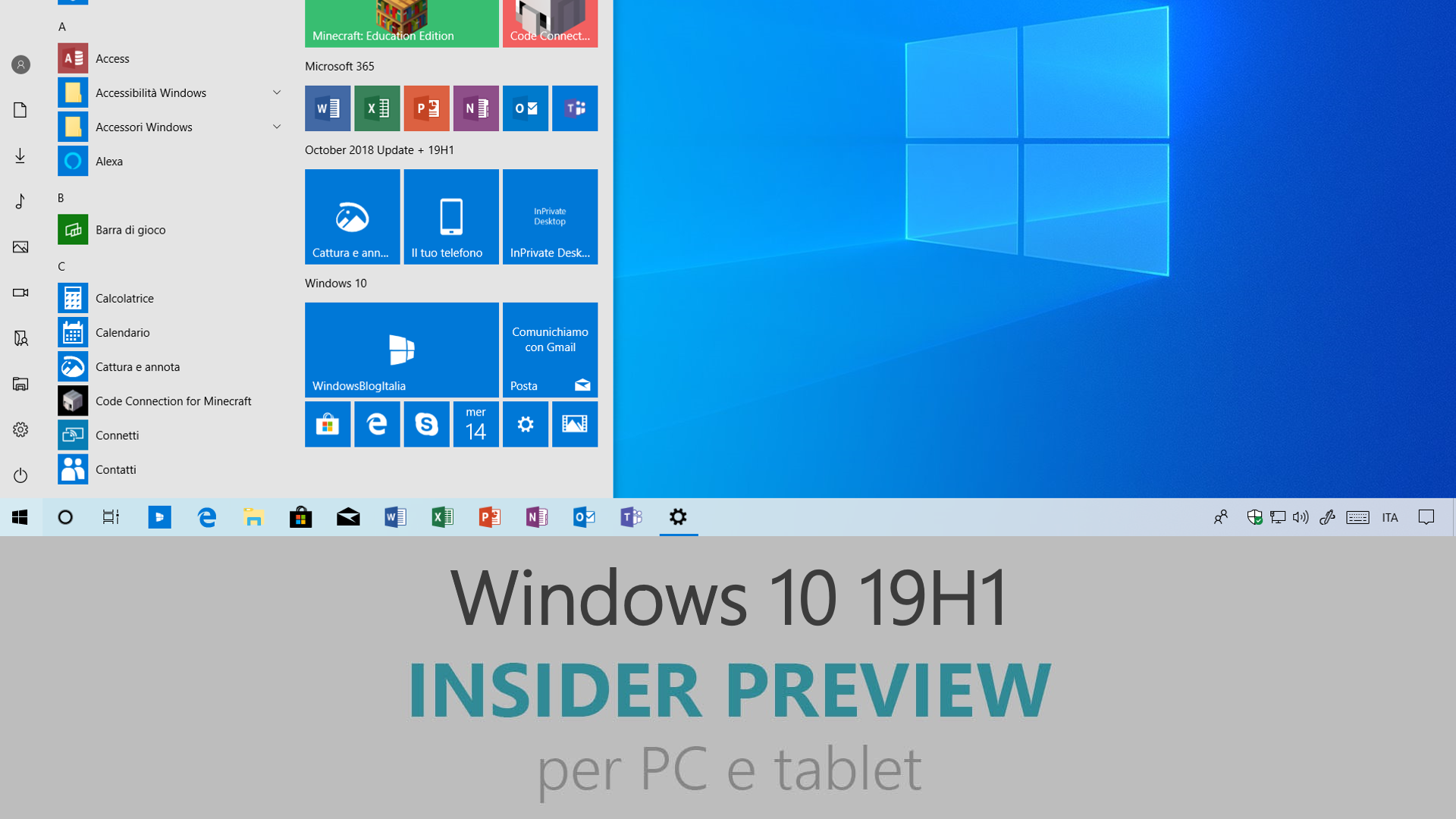
Microsoft ha appena rilasciato Windows 10 Insider Preview Build 18317 ai Windows Insider che hanno scelto il canale di distribuzione Veloce (Fast ring) o Skip Ahead. Si tratta di una nuova versione di anteprima di 19H1, il settimo grande aggiornamento per PC e tablet equipaggiati con Windows 10. 19H1 sarà rilasciato pubblicamente per PC e tablet nella prima metà del 2019.
Novità di Windows 10 Insider Preview Build 18317
-
Separazione di Ricerca e Cortana
Andando avanti, divideremo Ricerca e Cortana sulla Barra delle applicazioni. Questo permetterà a entrambe le esperienze di innovarsi indipendentemente l’una dall’altra, migliorando sempre di più. Alcuni Insider hanno già avuto questo aggiornamento per qualche settimana ormai e abbiamo apprezzato il feedback ricevuto. Cliccando sul riquadro di ricerca sulla Barra delle applicazioni verrà lanciata la nostra nuova esperienza di ricerca migliorata, mentre cliccando l’icona di Cortana verrà avviato il riconoscimento vocale del nostro assistente virtuale.
Anche le impostazioni relative a Cortana e la Ricerca sono state separate.
-
Lo step successivo nel migliorare la stabilità del menu Start
Fino a ora il menu Start di Windows 10 era incluso nel processo ShellExperienceHost.exe. Per fornirvi la migliore esperienza possibile con il menu Start, abbiamo creato un suo processo separato, chiamato StartMenuExperienceHost.exe. Il debugging del menu Start e la risoluzione dei problemi sarà molto più semplice e i bug non impatteranno le altre superfici, come l’Action Center.
Start, inoltre, non verrà mai sospeso, il che aiuterà nel migliorare la sua velocità di apertura.
-
Una migliore esperienza di gestione dei font
Ora gli Insider possono trascinare e rilasciare i file dei font da Esplora file nella pagina di Impostazioni > Caratteri. Dopo l’installazione, cliccando sul carattere nella pagina Caratteri si potranno vedere tutti i font associati e i dettagli relativi. È possibile anche disinstallare il carattere da questa pagina dei dettagli. L’installazione tramite il drag and drop avviene soltanto per l’utente corrente. Per installare il carattere per tutti gli utenti sul dispositivo è necessario utilizzare Installa per tutti gli utenti dal menu contestuale che compare cliccando con il tasto destro del mouse sul font in Esplora file.
-
Una pagina delle impostazioni Windows Insider più semplice
Con la build 18317 viene introdotta una nuova pagina delle impostazioni relative al programma Windows Insider. L’obiettivo è quello di rendere l’operazione di iscrizione e gestione del programma Windows Insider più semplice, rimuovendo le opzioni non necessarie, ma mantenendo tutte le funzionalità precedenti.
-
Windows Console updates
We’ve made several fixes & improvements in Windows Console in and leading up to build 18317, including:
- Fixed spurious text artifacts being displayed when running cscope in a Linux VM via ssh
- Fixed GitHub issue 296 where the incorrect mouse button ID was being reported when a mouse button was released, resulting in an “unexpected mouse-drag behavior” regression
- Fixed GitHub Issue 313, enabling colors above index #15 to be set via VT OSC 4
- Colors <= 99 fixed in this build
- Colors > 99 fixed in up-coming build
- Corrected sizing issues for Linux alt-buffer apps (e.g. vim, emacs, etc.) resulting in more reliable resizing
- Fixed some issues with Consoles growing in height if scroll-forward is disabled
- Fixed ConPTY, enabling underline VT sequences to now pass correctly, allowing ConPTY-enabled apps (e.g. VSCode’s integrated terminal) to correctly receive and display underlined text
- Made ConPTY flush its output buffer before terminating ensuring apps receive all input and display correct output
- When running Tmux, correctly restore state after Win + D, resulting in Tmux’s last line of text rendering correctly
- Fixed Console to preserve a Console window’s currently colored text when executing Cmd.exe
- If using raster fonts, Console now correctly preserves the user’s font after running .NET Core code (which defaults to UTF-8 codepage 65001)
- Correct how Console scrolls text region, fixing how text is rendered in Linux’ `screen`
- Significantly improved performance of ConPTY – perf now very close to “raw pipe”
Problemi risolti
- We fixed an issue resulting in File Explorer unexpectedly having a lock on USBs when trying to safely eject them.
- We fixed an issue resulting in frequent bugchecks (GSODs) in the last two flights, citing an error with bindflt.sys.
- We fixed an issue resulting in frequent bugchecks (GSODs) in the last flight, citing error KERNEL_LOCK_ENTRY_LEAKED_ON_THREAD_TERMINATION.
- We fixed an issue resulting in not being able to connect to VMs using Hyper-V console after upgrading to recent flights. This issue also impeded the ability to connect to VMs with Enhanced Sessions enabled.
- We fixed an issue resulting in some full screen games showing a black screen in recent flights even though they worked in windowed mode.
- We fixed an issue resulting in CDP User Service periodically unexpectedly using a high amount of CPU in recent flights.
- We fixed an issue causing text in the Windows Security app to be incorrect or potentially missing altogether.
- We fixed an issue from recent flights where clicking the network button on the sign-in screen didn’t work.
- We fixed an issue resulting in certain devices not being able to wake from hibernation recently. There were two possible symptoms on wake if you were impacted – one was a black screen, one was a screen that continued to say “hibernating…”.
- We fixed an issue resulting in Display Settings crashing in recent builds. If you were impacted, this would have also had the symptom that clicking System or Ease of Access from the main Settings page may crash Settings.
- We fixed an issue with certain touch keyboard languages where pressing AltGr + [any key] on the full layout would dismiss the touch keyboard.
- We fixed an issue where Windows Sandbox wouldn’t launch on PCs with multiple GPUs.
- When Scan Mode is on and Narrator is on a slider, the left and right arrows will decrease and increase the slider. Up and down arrows will continue to navigate to the previous or next paragraph or item. Home and End will move the slider to the beginning or the end.
- The Narrator list of headings command now works as expected in Chrome.
- We improved Narrator support for Microsoft Teams.
- For cursor and pointer, fixed returning to the right mouse pointers when changing back to the original size and colors.
- We fixed an issue where some devices would fail to install an update with error code If you are updating from 18309 or newer this issue will be fixed for this update, if you are updating from a build prior to 18309 it will be fixed for the next update.
Nuovi problemi
- The Windows Security app may show an unknown status for the Virus & threat protection area, or not refresh properly. This may occur after upgrade, restart, or settings changes.
- Launching games that use anti-cheat software may trigger a bugcheck (GSOD).
- Clicking your account in Cortana Permissions doesn’t bringing up the UI to sign out from Cortana (if you were already signed in) for some users in this build.
- Creative X-Fi sound cards are not functioning properly. We are partnering with Creative to resolve this issue.
- When attempting to update this build some S Mode devices will download and restart but fail the update.
- Night light functionality is impacted by a bug in this build. We’re working on a fix, and it will be included in an upcoming build.
- When you open Action Center the quick actions section may be missing.
- Windows feature update may fail but show up as a successful update in Windows Update history page. If this happens you will see more than one successful install for the same update in the history page.
- When performing Reset this PC and selecting Keep my files on a device that has Reserved Storage enabled the user will need to initiate an extra reboot to ensure Reserved Storage is working again properly.
- There is an issue impacting a small number of users enrolled in Microsoft Intune where they may not receive policies. Those policies are not applied and left in a “pending“ state on the server. The workaround is to go to Settings/Accounts/Access work or school and “Disconnect” your Azure AD account and then re-enroll.
- Some Realtek SD card readers are not functioning properly. We are investigating the issue.
- Update Orchestrator Service stops working periodically. A fix will be included in an upcoming build. As a result of this issue, you may see an error on Windows Update Settings saying that the update failed to restart. If you see this, restarting using the power menu in Start (“Update and restart”) should work, although there’s a chance that it won’t.
- Closing the lid to a laptop and re-opening can cause icons in the task bar to appear blank. To fix this open task manager and restart explorer.exe or reboot.
- If you download a theme from Microsoft Store, it won’t appear in Themes Settings.
- If you install any of the recent builds from the Fast ring and switch to the Slow ring – optional content such as enabling developer mode will fail. You will have to remain in the Fast ring to add/install/enable optional content. This is because optional content will only install on builds approved for specific rings.
Guida all’installazione
L’aggiornamento è installabile in tutti i PC e i tablet che rispondono ai requisiti minimi richiesti per l’installazione della versione pubblica di Windows 10. Per installare le versioni di anteprima di Windows 10 destinate agli Insider:
- Andate in Start.
- Quindi in Impostazioni.
- Scegliete Aggiornamento e sicurezza.
- Quindi Programma Windows Insider.
- Cliccate Per iniziare.
- Visualizzerete il messaggio Caricamento in corso – attendete.
- Visualizzerete il messaggio Installerai software e servizi non definitivi, che potrebbero non essere totalmente testati. Leggete attentamente quanto riportato e cliccate Avanti.
- Visualizzerete il messaggio Prima di confermare. Leggete attentamente quanto riportato e cliccate Conferma.
- Visualizzerete il messaggio Ancora un passaggio…. Leggete attentamente quanto riportato e cliccate Riavvia ora.
- Il PC/tablet verrà riavviato.
Al termine del riavvio, recatevi in Impostazioni > Aggiornamento e sicurezza > Programma Windows Insider e assicuratevi di essere entrati nel programma Insider. Per maggiori informazioni vi invitiamo a leggere il nostro articolo dedicato.
Tenete presente che le versioni di anteprima destinate agli Insider sono instabili e mal tradotte in italiano: ne sconsigliamo l’installazione in computer usati per studio o lavoro. Potrete invece provarle in totale sicurezza installandole in una macchina virtuale o in un secondo computer dedicato ai test.
Dettagli aggiornamento precedente
Trovate tutti i dettagli sul precedente aggiornamento, Windows 10 Insider Preview Build 18312, in quest’altro articolo.
Articolo di Windows Blog Italia
Non dimenticate di scaricare la nostra app per Windows e Windows Mobile, per Android o per iOS, di seguirci su Facebook, Twitter, Google+, YouTube, Instagram e di iscrivervi al Forum di supporto tecnico, in modo da essere sempre aggiornati su tutte le ultimissime notizie dal mondo Microsoft.