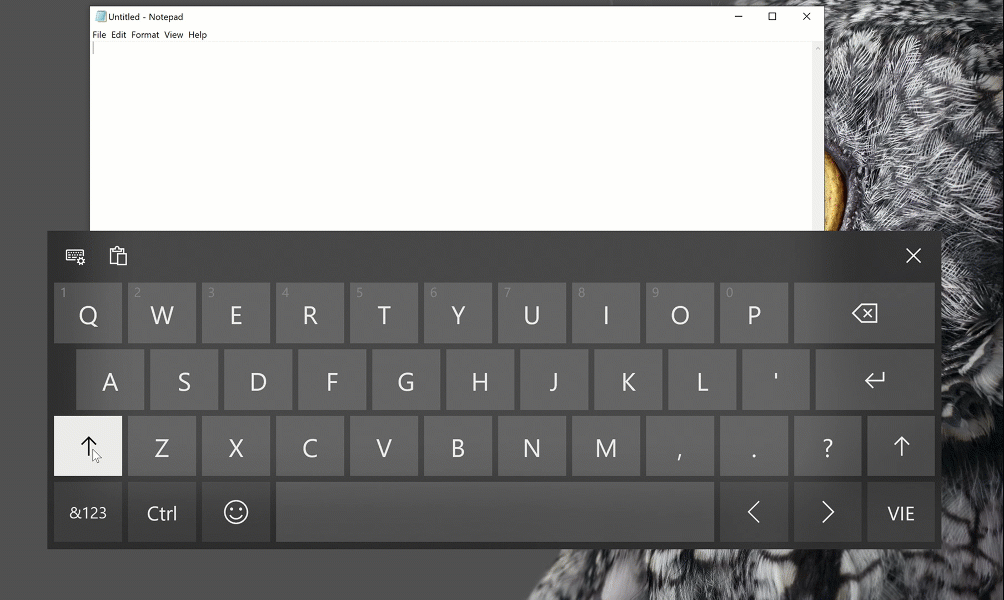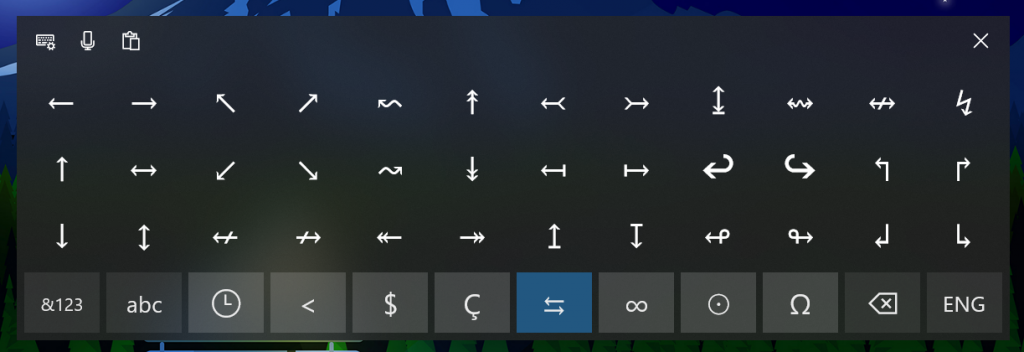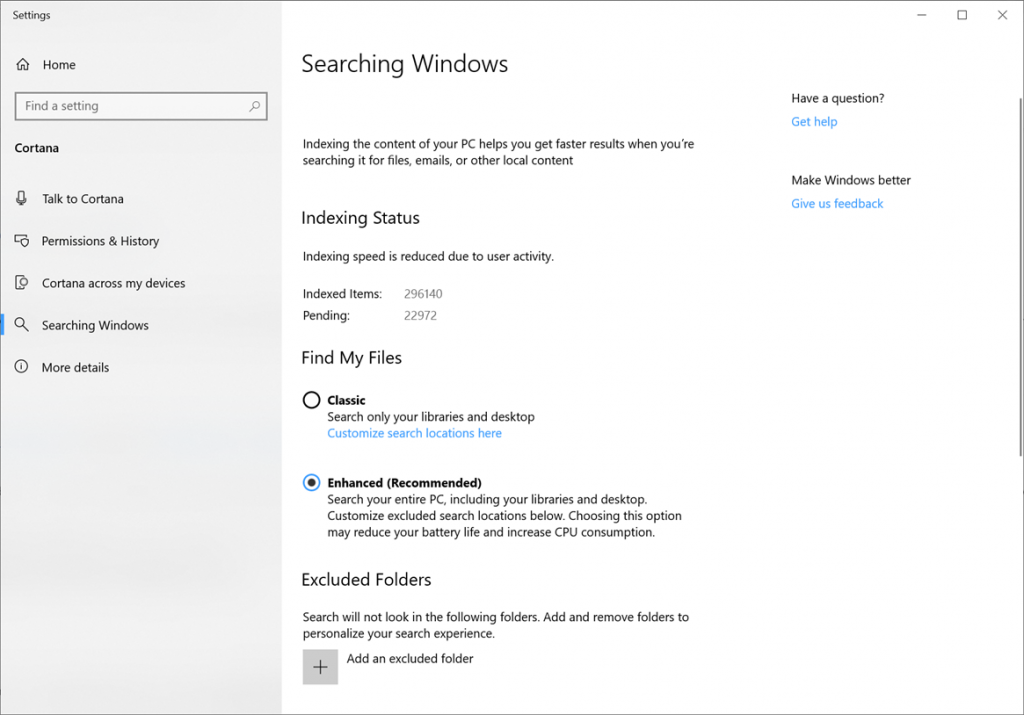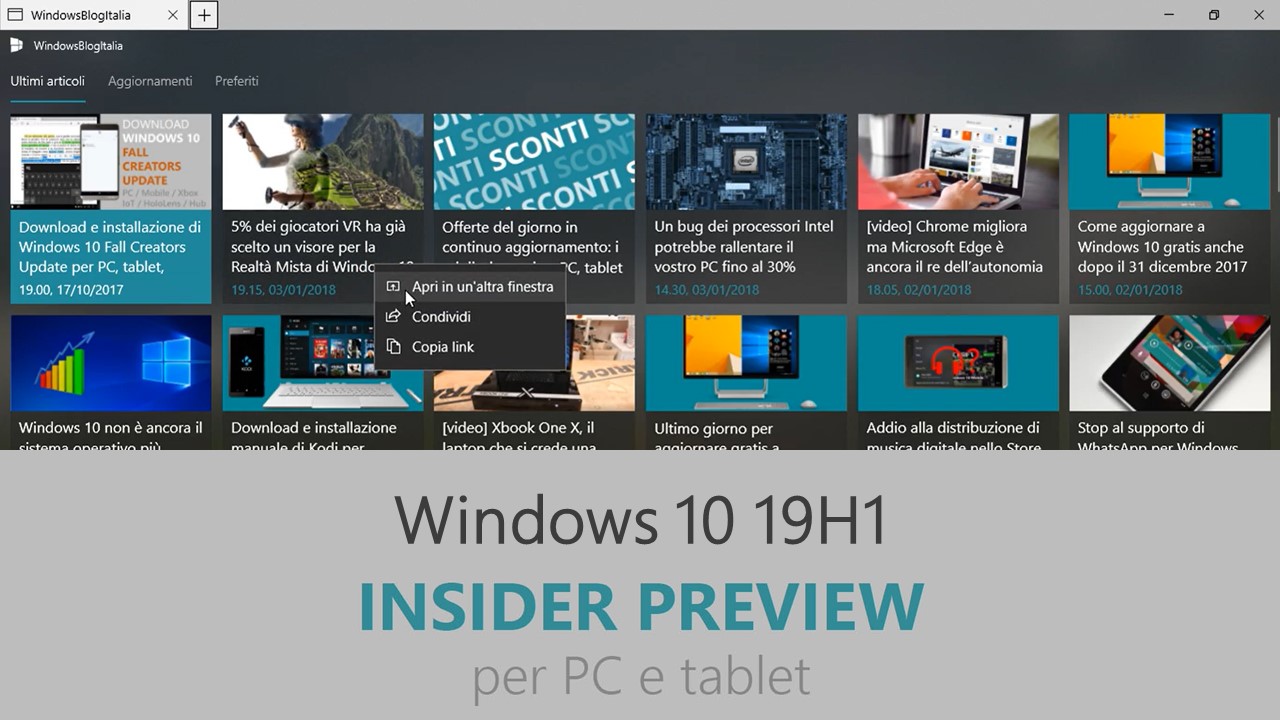
Microsoft ha appena rilasciato Windows 10 Insider Preview Build 18267 ai Windows Insider che hanno scelto il canale di distribuzione Veloce (Fast ring) o Skip Ahead. Si tratta di una nuova versione di anteprima di 19H1, il settimo grande aggiornamento per PC e tablet equipaggiati con Windows 10. 19H1 sarà rilasciato pubblicamente per PC e tablet nella prima metà del 2019.
Novità di Windows 10 Insider Preview Build 18267
-
Input improvements
Vietnamese Telex and Number key-based keyboards are now available on your PC – Do you write Vietnamese? We want you to have the best possible typing experience, so we’re happy to announce that with this build you can now use Vietnamese Telex and Number-key based (VNI) keyboards for typing Vietnamese! Bringing these keyboard options to PC has been one of the top feature requests in the input space, so we’re looking forward to you trying it out! Here’s a short gif of what it looks like (using the touch keyboard so you can see what we’re typing).
If your native language is Vietnamese or you have some knowledge of the Vietnamese language, please try them out with hardware keyboard or touch keyboard and let us know how it feels. Here are the steps to get started:
- Select Start > Settings > Time & Language > Language from the navigation menu.
- Select the + icon labeled [Add a preferred language] (or skip to step 4 if Vietnamese was already added)
- Type “Vietnamese” in the search box and select Vietnamese. Click Next button and install Vietnamese on your device, which will return you to Language page.
- Click Vietnamese, and then click Option button. Which will navigate you to Language options: Vietnamese.
- Select the + icon labeled [Add a keyboard] (or skip to step 7 if your target keyboard was already added)
- Enable the Vietnamese Telex keyboard or Vietnamese Number key-based keyboard (whichever you prefer).
- Click the input indicator button on the taskbar (or press Windows key + Space) and select Vietnamese Telex or Number-key based keyboard. Input anything via your hardware keyboard or touch keyboard.
More symbols are now available on the touch keyboard – Now you can easily access more symbols and special characters directly from touch keyboard. After changing to the number & symbols view (&123) on the touch keyboard, just tap the new ‘Ω‘ key and you’ll now see a number of tabs with lists of symbols.
-
Accessibility improvements
- Narrator works better with Chrome now! – Using up and down arrows in scan mode, navigating with tab key, continuous reading commands, and navigating by headings and links have initial support for Chrome, with more functionality coming in future flights.
- Narrator Braille – BRLTTY version 5.6 is now provided which adds USB support for Inceptor and Orbit 20 displays. In addition, the BrailleNote Touch is recognized when using USB. Liblouis binaries and tables have been updated to version 3.7.0.
- UI Automation framework IAccessible2 Support – The UI Automation framework now supports translating IAccessible2 information from Chrome, which supports IAccessible2 rather than UI Automation. This enables UI Automation clients to receive the IAccessible2 information through the UI Automation client
-
Enhanced Mode for Search Indexer
To improve our search indexing, we created a new feature that enables Windows to search all your folders and drives, instead of limiting search to your documents, pictures, videos, and desktop by default. To turn it on, search for Windows search settings, and in the Searching Windows settings, under “Find My Files”, select Enhanced to begin the one-time indexing process. It will take about 15 minutes for search to begin returning these additional files in results. If you have lots of files, it may take longer. Make sure you plug in before you start, indexing is a resource-intensive activity.
When the indexing is complete, you’ll be able to find all your files almost instantly when you use Windows Search. To exclude a folder from search, add it to the Excluded Folders list. Thanks for your feedback about search and the indexer. These improvements were made because of your input. Keep the feedback coming!
Problemi risolti
- We fixed an issue resulting in Settings crashing when invoking actions on certain places, including under Windows Security.
- We fixed an issue resulting in some Insider experiencing green screens with IRQL_NOT_LESS_OR_EQUAL in the previous flight.
- We fixed an issue where the Action Center might suddenly appear on the opposite side of the screen before appearing on the correct side.
- We fixed an issue resulting in the Action Center icon sometimes showing a number of unread notifications, however when you opened Action Center it would be blank.
- We fixed an issue resulting in Settings crashes on launch for a small number of users.
- We fixed an issue resulting in recently opened items sometimes showing in jump lists even though “Show recently opened items in jump lists” was disabled in Settings.
- We fixed an issue where the Built-in Phrases Setting page for the Pinyin IME would hang for a time if you clicked any phase in the list.
- We fixed an issue where Uninstall would still be shown as an option when right-clicking apps in Start if the group policy “Prevent users from uninstalling applications from Start” was enabled.
- We fixed an issue where if you had an inbox app with a version number longer than 20 characters it wouldn’t be returned as a result if you searched for it.
- We fixed an issue resulting in switching audio endpoints from the volume flyout in the taskbar not working in the last few flights.
- We fixed an issue resulting in some users having issues launching inbox apps after updating to the last few flights.
- We fixed an issue where if word wrap was enabled when using Notepad with a screen reader some words might unexpectedly be read out as two half words rather than one.
Nuovi problemi
- Task View fails to show the + button under New Desktop after creating 2 Virtual Desktops.
- Some users will notice the update status cycling between Getting Things Ready, Downloading, and Installing. This is often accompanied with error 0x8024200d caused by a failed express package download.
- If you change Task Manager settings, the next time Task Manager is opened it will revert to default.
- If you have a have a large number of OTF fonts, or OTF fonts that support the extended East Asian character set, you may experience some unexpectedly missing text across the system. We’re working on a fix. If you encounter this issue, navigating to the Fonts folder (c:\windows\fonts) may resolve it.
- If you install any of the recent builds from the Fast ring and switch to the Slow ring – optional content such as enabling developer mode will fail. You will have to remain in the Fast ring to add/install/enable optional content. This is because optional content will only install on builds approved for specific rings.
Guida all’installazione
L’aggiornamento è installabile in tutti i PC e i tablet che rispondono ai requisiti minimi richiesti per l’installazione della versione pubblica di Windows 10. Per installare le versioni di anteprima di Windows 10 destinate agli Insider:
- Andate in Start.
- Quindi in Impostazioni.
- Scegliete Aggiornamento e sicurezza.
- Quindi Programma Windows Insider.
- Cliccate Per iniziare.
- Visualizzerete il messaggio Caricamento in corso – attendete.
- Visualizzerete il messaggio Installerai software e servizi non definitivi, che potrebbero non essere totalmente testati. Leggete attentamente quanto riportato e cliccate Avanti.
- Visualizzerete il messaggio Prima di confermare. Leggete attentamente quanto riportato e cliccate Conferma.
- Visualizzerete il messaggio Ancora un passaggio…. Leggete attentamente quanto riportato e cliccate Riavvia ora.
- Il PC/tablet verrà riavviato.
Al termine del riavvio, recatevi in Impostazioni > Aggiornamento e sicurezza > Programma Windows Insider e assicuratevi di essere entrati nel programma Insider. Per maggiori informazioni vi invitiamo a leggere il nostro articolo dedicato.
Tenete presente che le versioni di anteprima destinate agli Insider sono instabili e mal tradotte in italiano: ne sconsigliamo l’installazione in computer usati per studio o lavoro. Potrete invece provarle in totale sicurezza installandole in una macchina virtuale o in un secondo computer dedicato ai test.
Dettagli aggiornamento precedente
Trovate tutti i dettagli sul precedente aggiornamento, Windows 10 Insider Preview Build 18262, in quest’altro articolo.
Articolo di Windows Blog Italia
Non dimenticate di scaricare la nostra app per Windows e Windows Mobile, per Android o per iOS, di seguirci su Facebook, Twitter, Google+, YouTube, Instagram e di iscrivervi al Forum di supporto tecnico, in modo da essere sempre aggiornati su tutte le ultimissime notizie dal mondo Microsoft.