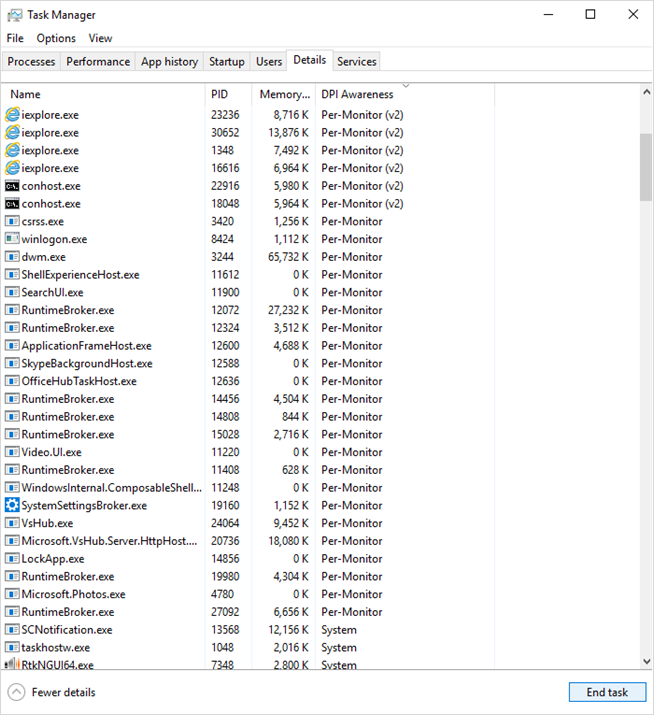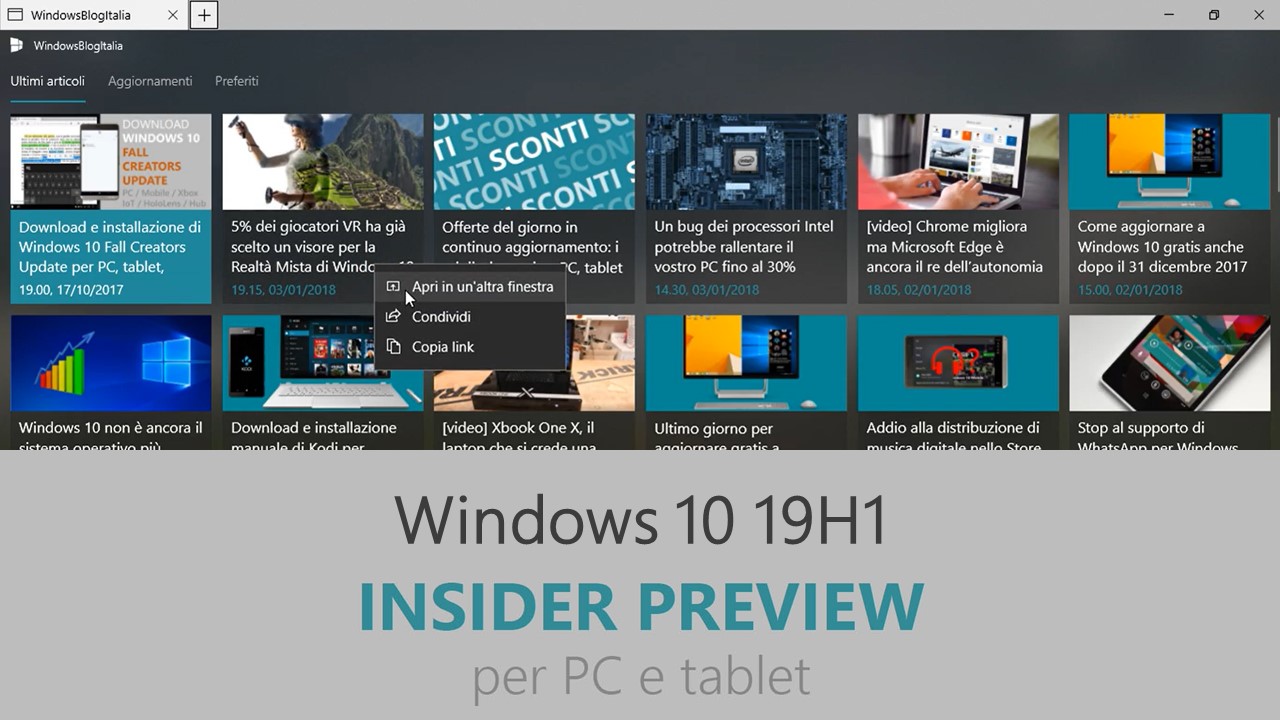
Microsoft ha appena rilasciato Windows 10 Insider Preview Build 18262 ai Windows Insider che hanno scelto il canale di distribuzione Veloce (Fast ring) o Skip Ahead. Si tratta di una nuova versione di anteprima di 19H1, il settimo grande aggiornamento per PC e tablet equipaggiati con Windows 10. 19H1 sarà rilasciato pubblicamente per PC e tablet nella prima metà del 2019.
Novità di Windows 10 Insider Preview Build 18262
-
See DPI Awareness in Task Manager
Interested to know which of your running apps is DPI Aware? We’ve added a new optional column to the Details tab of Task Manager so you can find out the DPI awareness per process – here’s what it looks like:
To show the column, right-click on any of the column headers in the Details tab, click “Select Columns”, then add “DPI Awareness” to the list. To learn more about DPI Awareness, see here.
-
Uninstall additional inbox apps
In 19H1, we are adding the ability to uninstall the following (preinstalled) Windows 10 inbox apps via the context menu on the Start menu All Apps list:
- 3D Viewer (previously called Mixed Reality Viewer)
- Calculator
- Calendar
- Groove Music
- Movies & TV
- Paint 3D
- Snip & Sketch
- Sticky Notes
- Voice Recorder
In the Windows 10 October 2018 Update and prior, only the following inbox apps could be uninstalled via the context menu on the Start menu All Apps list:
- Microsoft Solitaire Collection
- My Office
- OneNote
- Print 3D
- Skype
- Tips
- Weather
-
Troubleshooting improvements
Don’t feel like troubleshooting? We’ve got you covered. In previous releases, if you noticed your PC was having a problem, you would have to find the right troubleshooter and then manually walk through all the different steps to resolve it. We hear your feedback that the time that takes to do can be frustrating – why not just automatically fix issues that you know how to fix and can detect? We agree! If an issue occurs we want to get you back up and running as quickly as possible, so with Build 18262 you’ll find a new recommended troubleshooting setting under Settings > Update & Security > Troubleshoot in Build 18262. This feature uses diagnostic data you send to deliver a tailored set of fixes matching problems we detect on your device and will automatically apply them to your PC.
We’re still hard at work on this feature so it’s greyed out right now in Settings, but stay tuned for updates in future builds!
Narrator improvements
Narrator Read by Sentence – You can now read next, current and previous sentences in Narrator. Read by sentence is available with the keyboard and with touch. Move by sentence doesn’t yet work for Braille.
- Caps + Ctrl + Period (.) to Read next sentence
- Caps + Ctrl + Comma (,) to Read current sentence
- Caps + Ctrl + M to Read previous sentence
Sentence is now a new Narrator view and can be reached via Caps + Page Up or Caps + Page Down and then you can navigate with Caps + Left arrow for move by previous sentence and Caps + Right arrow for move by next sentence.
Problemi risolti
- We fixed an issue resulting in App History being blank in Task Manager in the last flight.
- We fixed an issue from the previous flight resulting in Task Manager’s icon in the notification area of the taskbar not staying visible while Task Manager was open.
- We fixed an issue resulting in the upgrade to the previous flight potentially failing with error This same issue could have resulted in Office products not launching, services not starting, and/or your credentials not being accepted on the login screen after first upgrading until rebooting.
- We fixed an issue where Settings would crash in the last few flights if in Ease of Access you clicked “Apply” on Make Text Bigger.
- We fixed an issue where Settings in the last few flights might crash in the last few flights when clicking Check for updates or applying an updated Active Hours range.
- We fixed an issue where Notepad wasn’t listed on the Set Defaults by App page in Settings.
- When adding a new language in Settings, we now offer separate options for installing the language pack and setting the language as the Windows display language. We also show separate options for installing the Speech recognition and Text-to-speech features, when these features are available for the language.
- We’ve updated the Printers & Scanners page in Settings to now include a link straight to the troubleshooter in case you need it.
- Some Insiders may notice some changes to clipboard history – more details later.
- We fixed an issue resulting in File Explorer not launching if invoked from a pinned Start tile when in Tablet Mode.
- We fixed an issue resulting in the brightness sometimes resetting to 50% after a reboot.
Nuovi problemi
- We’re investigating an issue resulting in Settings crashing when invoking actions on certain pages. This impacts multiple settings, including various links in the
- Some users may have an issue launching Inbox Apps after updating. To resolve this please check the following thread on the Answers forum:
- Switching audio endpoints from the volume flyout in the taskbar doesn’t work – there will be a fix for this in an upcoming flight, we appreciate your patience.
- Task View fails to show the + button under New Desktop after creating 2 Virtual Desktops.
- If you install any of the recent builds from the Fast ring and switch to the Slow ring – optional content such as enabling developer mode will fail. You will have to remain in the Fast ring to add/install/enable optional content. This is because optional content will only install on builds approved for specific rings.
Guida all’installazione
L’aggiornamento è installabile in tutti i PC e i tablet che rispondono ai requisiti minimi richiesti per l’installazione della versione pubblica di Windows 10. Per installare le versioni di anteprima di Windows 10 destinate agli Insider:
- Andate in Start.
- Quindi in Impostazioni.
- Scegliete Aggiornamento e sicurezza.
- Quindi Programma Windows Insider.
- Cliccate Per iniziare.
- Visualizzerete il messaggio Caricamento in corso – attendete.
- Visualizzerete il messaggio Installerai software e servizi non definitivi, che potrebbero non essere totalmente testati. Leggete attentamente quanto riportato e cliccate Avanti.
- Visualizzerete il messaggio Prima di confermare. Leggete attentamente quanto riportato e cliccate Conferma.
- Visualizzerete il messaggio Ancora un passaggio…. Leggete attentamente quanto riportato e cliccate Riavvia ora.
- Il PC/tablet verrà riavviato.
Al termine del riavvio, recatevi in Impostazioni > Aggiornamento e sicurezza > Programma Windows Insider e assicuratevi di essere entrati nel programma Insider. Per maggiori informazioni vi invitiamo a leggere il nostro articolo dedicato.
Tenete presente che le versioni di anteprima destinate agli Insider sono instabili e mal tradotte in italiano: ne sconsigliamo l’installazione in computer usati per studio o lavoro. Potrete invece provarle in totale sicurezza installandole in una macchina virtuale o in un secondo computer dedicato ai test.
Dettagli aggiornamento precedente
Trovate tutti i dettagli sul precedente aggiornamento, Windows 10 Insider Preview Build 18252, in quest’altro articolo.
Articolo di Windows Blog Italia
Non dimenticate di scaricare la nostra app per Windows e Windows Mobile, per Android o per iOS, di seguirci su Facebook, Twitter, Google+, YouTube, Instagram e di iscrivervi al Forum di supporto tecnico, in modo da essere sempre aggiornati su tutte le ultimissime notizie dal mondo Microsoft.