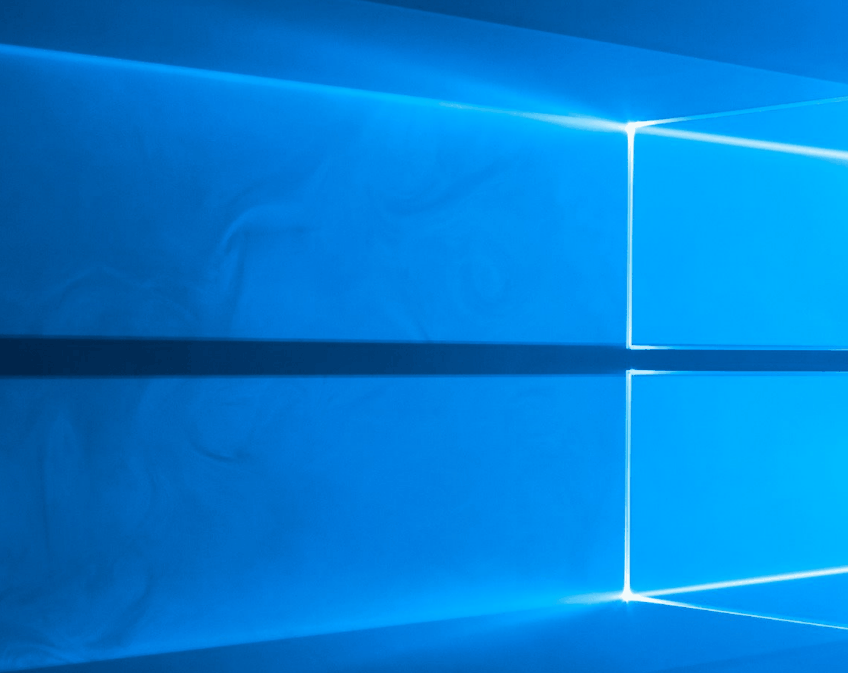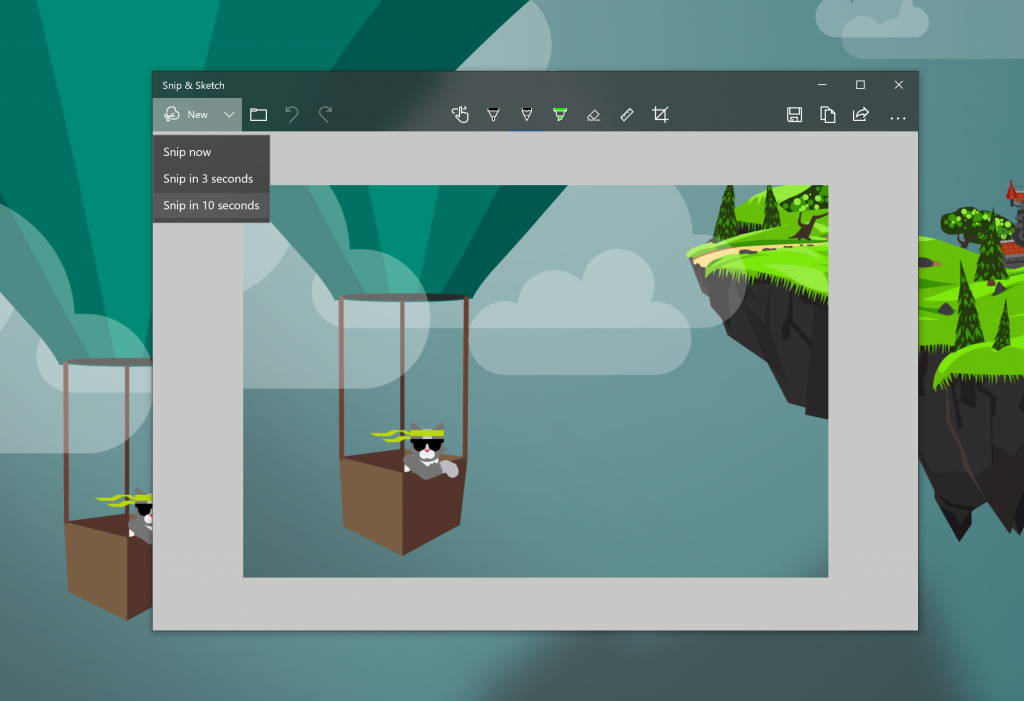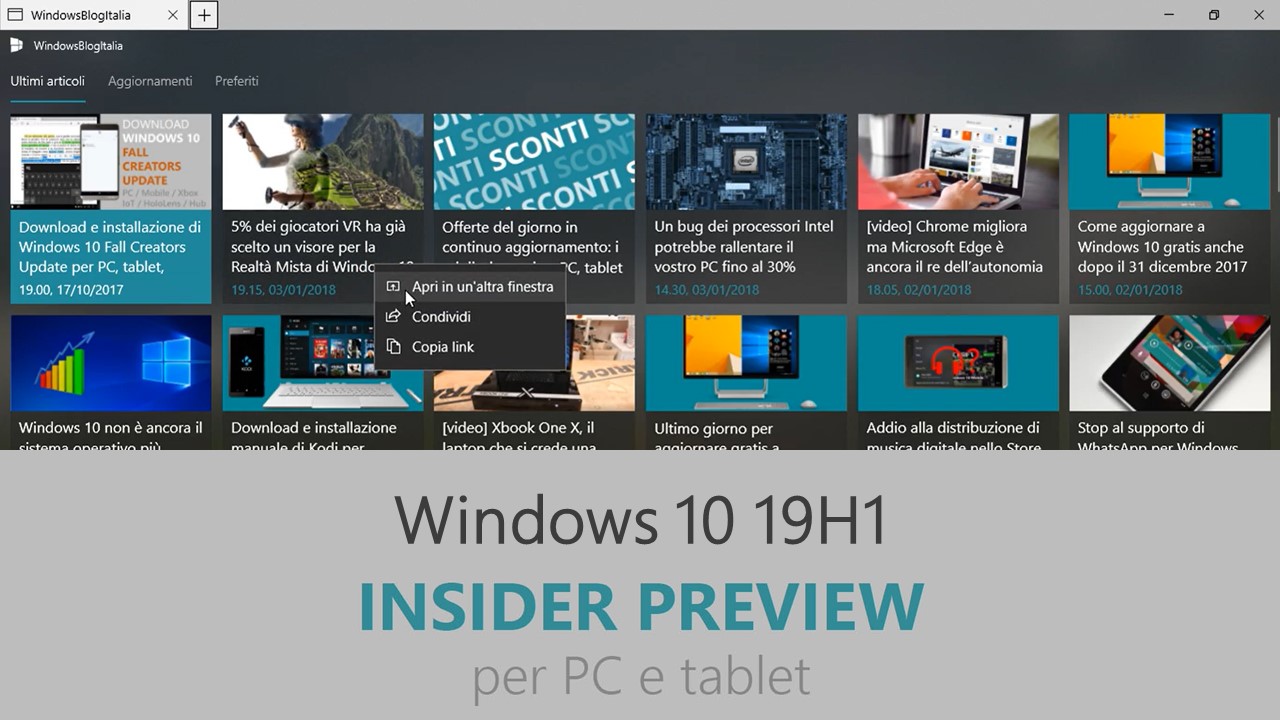
Microsoft ha appena rilasciato Windows 10 Insider Preview Build 18234 ai Windows Insider che hanno scelto il canale di distribuzione Skip Ahead. Si tratta di una nuova versione di anteprima di 19H1, il settimo grande aggiornamento per PC e tablet equipaggiati con Windows 10. 19H1 sarà rilasciato pubblicamente per PC e tablet nella prima metà del 2019.
Novità di Windows 10 Insider Preview Build 18234
-
Microsoft To-Do gets ink support!
Capture and complete your tasks naturally with Ink! We’ve added support for handwritten input to allow you to capture your tasks seamlessly in Microsoft To-Do (Version 1.39.1808.31001 and higher).

Please try it out and let us know what you think by tweeting at @MicrosoftToDo on Twitter! With Ink you now can:
- Capture your tasks naturally by writing directly on the list’s surface.
- Complete your tasks by striking through them.
- Use check-marks within the circle to the left of a task to complete it.
-
Sticky Notes 3.0
Last week, we rolled out a major update to Sticky Notes for Windows Insiders who have opted into Skip Ahead. Read all about the awesomeness in Sticky Notes 3.0 in this article on our Insider website. Let us know what you think of the update!
-
Snip & Sketch gets better!
We recently flighted version 10.1807.2286.0 of Snip & Sketch (née Screen Sketch) to Skip Ahead, which included the highly requested delay snip feature. There was a bug in Build 18219 blocking the New button from working, so please try it out today once you upgrade! Just click the chevron next to the New button in the app and you’ll now find options to “Snip now”, “Snip in 3 seconds”, and “Snip in 10 seconds”. If you have the app open or pinned to your taskbar, you can also just right click the icon in the taskbar to get these options, since we’ve added them to the jump list – let us know what you’d like to see next!
Problemi risolti
- The dark theme File Explorer payload mentioned here is included in this build!
- We fixed the issue where logging out of your user profile or shutting down your PC would cause the PC to bugcheck (GSOD).
- Thanks everyone for your feedback about the XAML shadows we added recently. We’re taking them offline for the moment while we work on addressing some of the things you shared with us. You will also notice that the acrylic has been removed from some popup controls. They will be back in a future flight.
- We fixed an issue resulting in the taskbar flyouts (network, volume, etc.) no longer having an acrylic background.
- We fixed an issue resulting in hangs when using WSL in the previous flight.
- We’ve updated the Emoji Panel to now support search and tooltips for the Emoji 11 emoji that were added recently. These keywords will also populate text predictions when typing with the touch keyboard.
- We fixed an issue where explorer.exe would crash if you were in Tablet Mode and opened Task View while in portrait orientation.
- We fixed an issue where the app icons in Task View might appear slightly blurry on high DPI devices.
- We fixed an issue where on narrow devices activities in Timeline might slightly overlap the scrollbar.
- We fixed an issue where you might unexpectedly get an error saying no supported app is installed, after clicking certain activities in Timeline, even though a supported app was installed.
- We fixed issue where Taskbar background could become transparent when changing graphics device.
- We fixed an issue resulting in pinning to app icons to the taskbar taking longer than usual recently.
- We fixed an issue where after setting a pin and removing it, the option to setup a pin from the lock screen could get stuck as the default login method, rather than the login screen remembering your preferred login method.
- We’ve made some adjustments to improve the amount of CPU that cdpusersvc uses.
- We fixed an issue resulting in New button in Snip & Sketch not working.
- We fixed an issue resulting in Notepad’s “Search with Bing” feature searching for “10 10” instead of “10 + 10” if that was the search query. We also fixed an issue where accented characters would end up as question marks in the resulting search.
- We fixed an issue where Ctrl + 0 to reset the zoom level in Notepad wouldn’t work if the 0 was typed from a keypad.
- We fixed a recent issue resulting in an increase in the amount of time taken to open large files in Notepad when word wrap was enabled.
- Thanks for everyone that’s shared feedback about naming the tabs you’ve set aside in Microsoft Edge. We’re evaluating the right approach for this feature and in the meantime it has been removed.
- We fixed an issue where downloading a big file in Microsoft Edge would stop at the 4gb mark.
- We fixed an issue where clicking the “more” button in Microsoft Edge’s inline definition pop up when reading in recent flights would open a blank pane.
- We fixed an issue where items in Microsoft Edge’s Settings and More menu would become truncated when the option to increase text size was enabled in Settings.
- We fixed an issue where using Find on page in Microsoft Edge didn’t highlight/select the current instance of the result.
- We fixed an issue where after resetting Microsoft Edge saved favorites would get stuck showing a star next to the favorite name rather than populating the website’s favicon (if available).
- We fixed an issue where text copied from certain websites in Microsoft Edge couldn’t be pasted into other UWP apps.
- We fixed an issue that could result in the contents of the Microsoft Edge window becoming offset from its window frame.
- We fixed an issue resulting in the spellchecking menu appearing in the wrong place when you right-clicked on a misspelled word in Microsoft Edge.
- We fixed an issue for Insiders using Windows 10 in S Mode recently resulting opening Word from a Word Online document not working.
- We fixed an issue impacting Teams resulting all unsent typed text disappearing following the completion of an emoji composition (for example being turned into a smiley).
- We fixed an issue where nearby sharing would become blocked on the sender device after canceling share to three different devices.
- We fixed an issue resulting in the nearby sharing section of the Share UI not being visible for some users despite being enabled.
- We fixed an issue in recent flights where components of a notification with a progress bar (like the one when using nearby sharing) might flash every time the progress bar updated.
- We fixed an issue from recent builds resulting in share target windows (aka the app you select when prompted from the Share UI) not closing when you pressed Alt+F4 or the X.
- We fixed an issue resulting in a decrease in Start reliability over the last few flights.
- We fixed an impactful race condition in recent flights resulting in Cortana crashing when launching tips and doing web searches.
- We fixed an issue where right-clicking the desktop and expanding the New subsection of the context menu took longer than usual recently.
- We fixed the issue causing Office in the Store to fail to launch with an error about a .dll not being designed to run on Windows on PCs running in S Mode.
- We fixed an issue where, when installing a font for a single user (rather than installing as admin “for all users”), the install would fail with an unexpected error saying that the file was not a valid font file.
- We fixed an issue where non-admin local users would get an error saying that updating the security questions for their account required admin permissions.
- We fixed a recent issue where color and wallpaper settings weren’t correctly applied after a system upgrade when migration was done in offline mode.
- We fixed an issue resulting in the amount of time it took to launch Settings having noticeably increased recently.
- We fixed an issue where if Settings was open to “Bluetooth & Other Devices” and then minimized to the taskbar, when you tried to resume the app Settings would crash.
- We fixed an issue from recent builds where the first time you manually selected the date in Date & Time Settings, it would revert to Jan 1st.
- We’re updating the image size limit for clipboard history (WIN + V) from 1MB to 4MB to accommodate the potential size of full screen screenshots taken on a high-DPI devices.
- We fixed an issue where when using the Chinese (Simplified) IME it would leak memory on focus switch, adding up over time.
- We fixed an issue resulting in text prediction and shapewriting not working when typing in Russian using the touch keyboard.
- We fixed a recent issue that could result in some flakey network connectivity (including networks stuck “identifying”, and stale network flyout connectivity state). Note, there are a variety of factors that may impact your networking experience, so if you continue to experience flakiness after upgrading to this build, please log feedback.
- Thanks everyone who tried out and shared feedback about the performance visualizations we added to the game bar with Build 17692. We’re taking them offline for now to re-evaluate the best possible approach going forward and work on giving you a great gaming experience on your PC.
- We fixed an issue in Narrator so when toggling a checkbox with a braille display and Narrator, the displayed state is now updated and the control information is maintained on the display.
Nuovi problemi
- When you use the Ease of Access Make Text bigger setting, you might see text clipping issues, or find that text is not increasing in size everywhere.
- When using Narrator Scan mode Shift + Selection commands in Edge, the text does not get selected properly.
- Narrator sometimes does not read in the Settings app when you navigate using Tab and arrow keys. Try switching to Narrator Scan mode temporarily. And when you turn Scan mode off again, Narrator will now read when you navigate using Tab and arrows key. Alternatively, you can restart Narrator to work around this issue.
- This build fixes a general issue resulting in links that launched one app from another app not working in the last flights for some Insiders, however there’s one specific variant of this that will still not work in today’s build: Clicking on web links in PWAs such as Twitter doesn’t open the browser. We’re working on a fix.
- You may notice the background of notifications and the Action Center lose color and become transparent (with an acrylic effect). We’re aware that for notifications this can make them difficult to read and appreciate your patience as we work on a fix.
- If you install any of the recent builds from the Fast ring and switch to the Slow ring – optional content such as enabling developer mode will fail. You will have to remain in the Fast ring to add/install/enable optional content. This is because optional content will only install on builds approved for specific rings.
Guida all’installazione
L’aggiornamento è installabile in tutti i PC e i tablet che rispondono ai requisiti minimi richiesti per l’installazione della versione pubblica di Windows 10. Per installare le versioni di anteprima di Windows 10 destinate agli Insider:
- Andate in Start.
- Quindi in Impostazioni.
- Scegliete Aggiornamento e sicurezza.
- Quindi Programma Windows Insider.
- Cliccate Per iniziare.
- Visualizzerete il messaggio Caricamento in corso – attendete.
- Visualizzerete il messaggio Installerai software e servizi non definitivi, che potrebbero non essere totalmente testati. Leggete attentamente quanto riportato e cliccate Avanti.
- Visualizzerete il messaggio Prima di confermare. Leggete attentamente quanto riportato e cliccate Conferma.
- Visualizzerete il messaggio Ancora un passaggio…. Leggete attentamente quanto riportato e cliccate Riavvia ora.
- Il PC/tablet verrà riavviato.
Al termine del riavvio, recatevi in Impostazioni > Aggiornamento e sicurezza > Programma Windows Insider e assicuratevi di essere entrati nel programma Insider. Per maggiori informazioni vi invitiamo a leggere il nostro articolo dedicato.
Tenete presente che le versioni di anteprima destinate agli Insider sono instabili e mal tradotte in italiano: ne sconsigliamo l’installazione in computer usati per studio o lavoro. Potrete invece provarle in totale sicurezza installandole in una macchina virtuale o in un secondo computer dedicato ai test.
Dettagli aggiornamento precedente
Trovate tutti i dettagli sul precedente aggiornamento, Windows 10 Insider Preview Build 18219, in quest’altro articolo.
Articolo di Windows Blog Italia
Non dimenticate di scaricare la nostra app per Windows e Windows Mobile, per Android o per iOS, di seguirci su Facebook, Twitter, Google+, YouTube, Instagram e di iscrivervi al Forum di supporto tecnico, in modo da essere sempre aggiornati su tutte le ultimissime notizie dal mondo Microsoft.