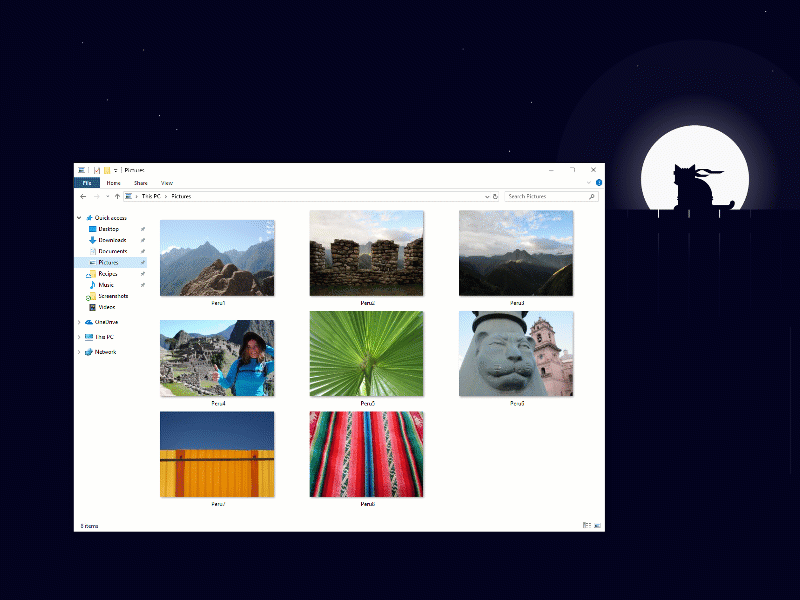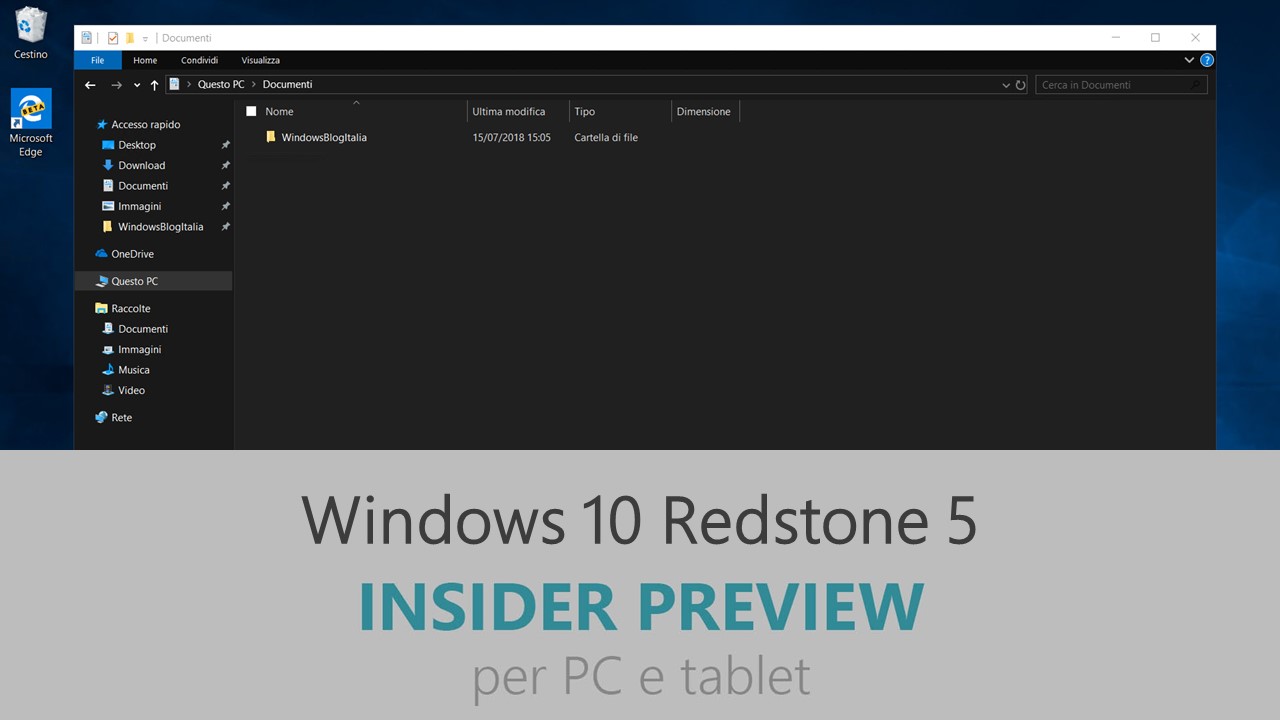
Microsoft ha appena rilasciato Windows 10 Insider Preview Build 17733 ai Windows Insider che hanno scelto il canale di distribuzione Fast. Si tratta di una nuova versione di anteprima di Redstone 5, il sesto grande aggiornamento per PC e tablet equipaggiati con Windows 10. Redstone 5 sarà rilasciato pubblicamente per PC e tablet nella seconda metà del 2018.
Novità di Windows 10 Insider Preview Build 17733
-
Dark Theme in File Explorer
With Build 17666 we started our journey bringing dark theme to File Explorer. Today’s build marks the turning point where we’ve finished what we set out to do for this release. Thank you to all Insiders that have shared feedback during this time!
Problemi risolti
- Thanks everyone for your feedback about the XAML shadows we added recently. We’re taking them offline for the moment while we work on addressing some of the things you shared with us. You will also notice that the acrylic has been removed from some popup controls. They will be back in a future flight.
- We fixed an issue from recently flights where the touch keyboard might become invisible on the screen.
- We fixed an issue in recent flights where components of a notification with a progress bar (like the one when using nearby sharing) might flash every time the progress bar updated.
- We fixed an issue where on certain devices if you reset your device and chose to keep files, after logging back into Windows the Sound Settings page would be unresponsive.
- We fixed the issue where the High Contrast dropdown flashed when the values were changed.
- We fixed the issue where Narrator couldn’t access all the emoji in the Touch Keyboard’s emoji panel.
- We fixed the issue where Narrator didn’t say “selected” after image was selected using the keyboard.
- We fixed the issue where Touch Narrator’s focus remained on the word even after deselecting it.
- We fixed the issue where the Narrator key got sticky when using the Mouse Mode command.
- We fixed the issue where Narrator’s Command Restore Default dialog was not read by Narrator.
- We fixed the issue where Narrator’s copy and paste feature would say “selection removed” but the selection remained.
- We fixed the issue where Narrator automatic dialog read the Command key Assignment dialog twice.
- We have improved the Narrator experience when moving by character and announcing phonetic pronunciations.
- We fixed the issue where Narrator focus and keyboard focus got out of sync after navigating TreeView controls.
- We fixed the issue where Narrator misread the Calculator app’s display on focus for values over 100.
- We fixed the issue where when launching Narrator QuickStart using the link in Narrator Settings, the Narrator icon would appear in the taskbar.
- We fixed the issue where Narrator couldn’t read the label of the Word document recovery dialog.
- We fixed the issue so Narrator can now navigate the New Notepad Status Bar contents.
- We fixed the issue where Narrator Scan mode navigation didn’t progress after tabbing onto a link.
- We fixed the issue where Narrator navigated out of the Microsoft Edge browser window using Scan mode on some web pages.
- We fixed the issue where Narrator crashed when Developer Mode was in use and the generated string to display was null.
- We fixed the issue where Narrator continuous reading got stuck on a table element in some HTML emails.
Nuovi problemi
- Your PC will bugcheck (GSOD) when deleting a local folder that is synced to OneDrive.
- Clicking a link to launch one app from another app may not work for some Insiders. We’re investigating.
- When you upgrade to this build you’ll find that the taskbar flyouts (network, volume, etc) no longer have an acrylic background.
- When you use the Ease of Access Make Text bigger setting, you might see text clipping issues, or find that text is not increasing in size everywhere.
- On Windows 10 in S Mode, launching Office in the Store may fail to launch with an error about a .dll not being designed to run on Windows. The error message is that a .dll “is either not designed to run on Windows or it contains an error. Try installing the program again…” Some people have been able to work around this by uninstalling and reinstalling Office from the Store.
- When using Narrator Scan mode you may experience multiple stops for a single control. An example of this is if you have an image that is also a link. This is something we are actively working on.
- When using Narrator Scan mode Shift + Selection commands in Microsoft Edge, the text does not get selected properly.
- We’re investigating a potential increase in Start reliability and performance issues in this build.
- After setting up a Windows Mixed Reality headset for the first time on this build with motion controllers, the controllers may need to be re-paired a second time before appearing in the headset.
- When using a Windows Mixed Reality immersive app, saying “Flashlight on,” may fail to activate the flashlight feature even though the status appears as active on the Start menu.
- If you install any of the recent builds from the Fast ring and switch to the Slow ring – optional content such as enabling developer mode will fail. You will have to remain in the Fast ring to add/install/enable optional content. This is because optional content will only install on builds approved for specific rings.
Guida all’installazione
L’aggiornamento è installabile in tutti i PC e i tablet che rispondono ai requisiti minimi richiesti per l’installazione della versione pubblica di Windows 10. Per installare le versioni di anteprima di Windows 10 destinate agli Insider:
- Andate in Start.
- Quindi in Impostazioni.
- Scegliete Aggiornamento e sicurezza.
- Quindi Programma Windows Insider.
- Cliccate Per iniziare.
- Visualizzerete il messaggio Caricamento in corso – attendete.
- Visualizzerete il messaggio Installerai software e servizi non definitivi, che potrebbero non essere totalmente testati. Leggete attentamente quanto riportato e cliccate Avanti.
- Visualizzerete il messaggio Prima di confermare. Leggete attentamente quanto riportato e cliccate Conferma.
- Visualizzerete il messaggio Ancora un passaggio…. Leggete attentamente quanto riportato e cliccate Riavvia ora.
- Il PC/tablet verrà riavviato.
Al termine del riavvio, recatevi in Impostazioni > Aggiornamento e sicurezza > Programma Windows Insider e assicuratevi di essere entrati nel programma Insider. Per maggiori informazioni vi invitiamo a leggere il nostro articolo dedicato.
Tenete presente che le versioni di anteprima destinate agli Insider sono instabili e mal tradotte in italiano: ne sconsigliamo l’installazione in computer usati per studio o lavoro. Potrete invece provarle in totale sicurezza installandole in una macchina virtuale o in un secondo computer dedicato ai test.
Dettagli aggiornamento precedente
Trovate tutti i dettagli sul precedente aggiornamento, Windows 10 Insider Preview Build 17730 in quest’altro articolo.
Articolo di Windows Blog Italia
Non dimenticate di scaricare la nostra app per Windows e Windows Mobile, per Android o per iOS, di seguirci su Facebook, Twitter, Google+, YouTube, Instagram e di iscrivervi al Forum di supporto tecnico, in modo da essere sempre aggiornati su tutte le ultimissime notizie dal mondo Microsoft.