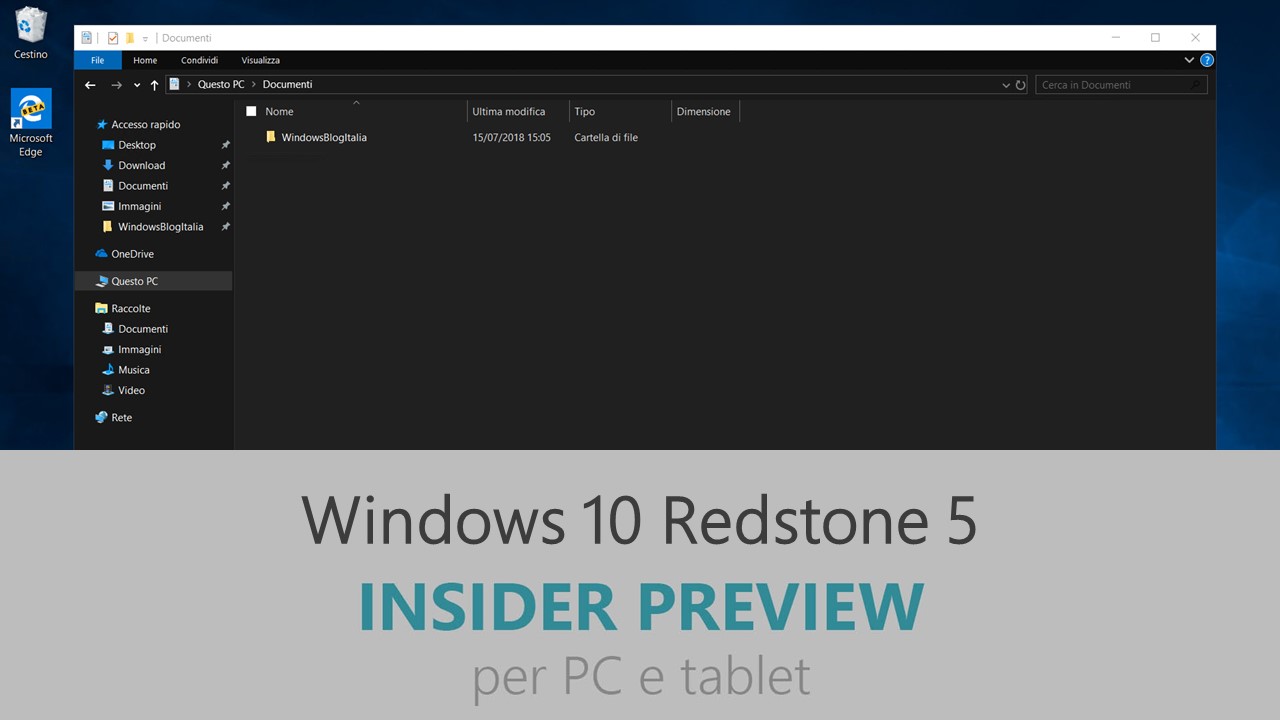
Microsoft ha appena rilasciato Windows 10 Insider Preview Build 17730 ai Windows Insider che hanno scelto il canale di distribuzione Fast. Si tratta di una nuova versione di anteprima di Redstone 5, il sesto grande aggiornamento per PC e tablet equipaggiati con Windows 10. Redstone 5 sarà rilasciato pubblicamente per PC e tablet nella seconda metà del 2018.
Novità di Windows 10 Insider Preview Build 17730
Your Phone app is now LIVE!
Android phone users, you can finally stop emailing yourself photos. Drag and drop that photo from your phone onto your PC. Copy, edit, or ink on that photo, right from your PC. With Your Phone app, live today for Windows Insiders, you get instant access to your Android’s most recent photos on your PC. Try it out by opening Your Phone app. You will receive an app from Microsoft which you must download to your mobile phone and follow the setup prompts. Build 17723+ is highly recommended for the best experience. Android 7.0+ are compatible with Your Phone app. For PCs tied to the China region, Your Phone app services will be enabled in the future.
For iPhone users, Your Phone app helps you to link your phone to your PC. Surf the web on your phone, then send the webpage instantly to your computer to pick up where you left off to continue what you’re doing–read, watch, or browse with all the benefits of a bigger screen. With a linked phone, continuing on your PC is one share away.
A Faster Safer Internet with HTTP/2 and CUBIC
The Internet is part of our daily lives both at work and at home, in the enterprise and in the cloud. We are committed to making your Internet experience faster and safer, and in this blog, we discuss how the features in Windows Server 2019 and Windows 10 brings those goals to reality.
- Windows 10 Microsoft Edge clients will take advantage of connection coalescing for HTTP/2 as supported in Windows Server 2019
- Improved security on Microsoft Edge browsers by guaranteeing HTTP/2 preferred cipher suites
- Improved performance on Windows 10 thanks to Cubic, the new default TCP congestion provider
For a full writeup detailing this improvement, please see our announcement A Faster, Safer Internet.
Aligning the Insider Feature Update experience with Retail
When you are asked to restart for new flights, you will now receive the same notifications and experience as what we plan to provide to our retail customers. Depending on your ring, you will be asked to schedule your restart for the first couple of days, then we will ask if we could automatically schedule restarts outside of your active hours. Your participation in this experience will help us understand rough edges to improve before we release to retail.
Problemi risolti
- We have fixed the issue impacting WDAG, Remote Desktop and Hyper-V. Remote Desktop Client (mstsc.exe) users should no longer see an error dialog complaining about low virtual memory when a connection is being established. And users can use enhanced sessions in Virtual Machine Connection (vmconnect.exe) again.
- Thank you everyone who has given us feedback on the “Block Suspicious Behaviors” feature that was recently added to Windows Security. For the time being we’re removing it from the build while we work on addressing some of the things you shared with us.
- We fixed an issue resulting in the volume slider in certain apps performing poorly with touch in recent flights.
- We fixed an issue resulting in certain apps, like the Twitter app, not rendering content when navigating after a while.
- We fixed an issue where expanding the Driver Updates dropdown in View Update History in Settings didn’t list anything (even when there were items to list) in recent builds.
Nuovi problemi
- Clicking a link to launch one app from another app may not work for some Insiders. We’re investigating.
- We’re progressing in our work on adding dark theme in File Explorer and the Common File Dialog, but we still have a few things left to do. You may see some unexpectedly light colors in these surfaces when in dark mode and/or dark on dark text.
- When you upgrade to this build you’ll find that the taskbar flyouts (network, volume, etc) no longer have an acrylic background.
- When you use the Ease of Access Make Text bigger setting, you might see text clipping issues, or find that text is not increasing in size everywhere.
- When you set up Microsoft Edge as your kiosk app and configure the start/new tab page URL from assigned access Settings, Microsoft Edge may not get launched with the configured URL. The fix for this issue should be included in the next flight.
- You may still see the notification count icon overlapping with the extension icon in the Microsoft Edge toolbar when an extension has unread notifications.
- On Windows 10 in S Mode, launching Office in the Store may fail to launch with an error about a .dll not being designed to run on Windows. The error message is that a .dll “is either not designed to run on Windows or it contains an error. Try installing the program again…” Some people have been able to work around this by uninstalling and reinstalling Office from the Store.
- When using Narrator Scan mode you may experience multiple stops for a single control. An example of this is if you have an image that is also a link. This is something we are actively working on.
- When using Narrator Scan mode Shift + Selection commands in Microsoft Edge, the text does not get selected properly.
- We’re investigating a potential increase in Start reliability and performance issues in this build.
- After setting up a Windows Mixed Reality headset for the first time on this build with motion controllers, the controllers may need to be re-paired a second time before appearing in the headset.
- When using a Windows Mixed Reality immersive app, saying “Flashlight on,” may fail to activate the flashlight feature even though the status appears as active on the Start menu.
Guida all’installazione
L’aggiornamento è installabile in tutti i PC e i tablet che rispondono ai requisiti minimi richiesti per l’installazione della versione pubblica di Windows 10. Per installare le versioni di anteprima di Windows 10 destinate agli Insider:
- Andate in Start.
- Quindi in Impostazioni.
- Scegliete Aggiornamento e sicurezza.
- Quindi Programma Windows Insider.
- Cliccate Per iniziare.
- Visualizzerete il messaggio Caricamento in corso – attendete.
- Visualizzerete il messaggio Installerai software e servizi non definitivi, che potrebbero non essere totalmente testati. Leggete attentamente quanto riportato e cliccate Avanti.
- Visualizzerete il messaggio Prima di confermare. Leggete attentamente quanto riportato e cliccate Conferma.
- Visualizzerete il messaggio Ancora un passaggio…. Leggete attentamente quanto riportato e cliccate Riavvia ora.
- Il PC/tablet verrà riavviato.
Al termine del riavvio, recatevi in Impostazioni > Aggiornamento e sicurezza > Programma Windows Insider e assicuratevi di essere entrati nel programma Insider. Per maggiori informazioni vi invitiamo a leggere il nostro articolo dedicato.
Tenete presente che le versioni di anteprima destinate agli Insider sono instabili e mal tradotte in italiano: ne sconsigliamo l’installazione in computer usati per studio o lavoro. Potrete invece provarle in totale sicurezza installandole in una macchina virtuale o in un secondo computer dedicato ai test.
Dettagli aggiornamento precedente
Trovate tutti i dettagli sul precedente aggiornamento, Windows 10 Insider Preview Build 17728 in quest’altro articolo.
Articolo di Windows Blog Italia
Non dimenticate di scaricare la nostra app per Windows e Windows Mobile, per Android o per iOS, di seguirci su Facebook, Twitter, Google+, YouTube, Instagram e di iscrivervi al Forum di supporto tecnico, in modo da essere sempre aggiornati su tutte le ultimissime notizie dal mondo Microsoft.