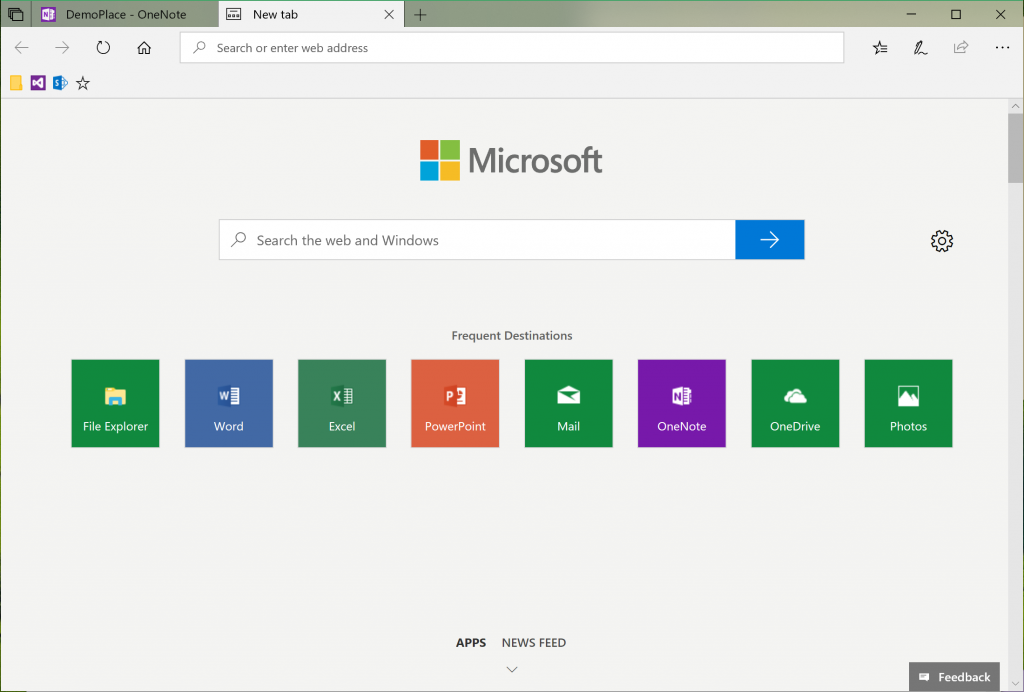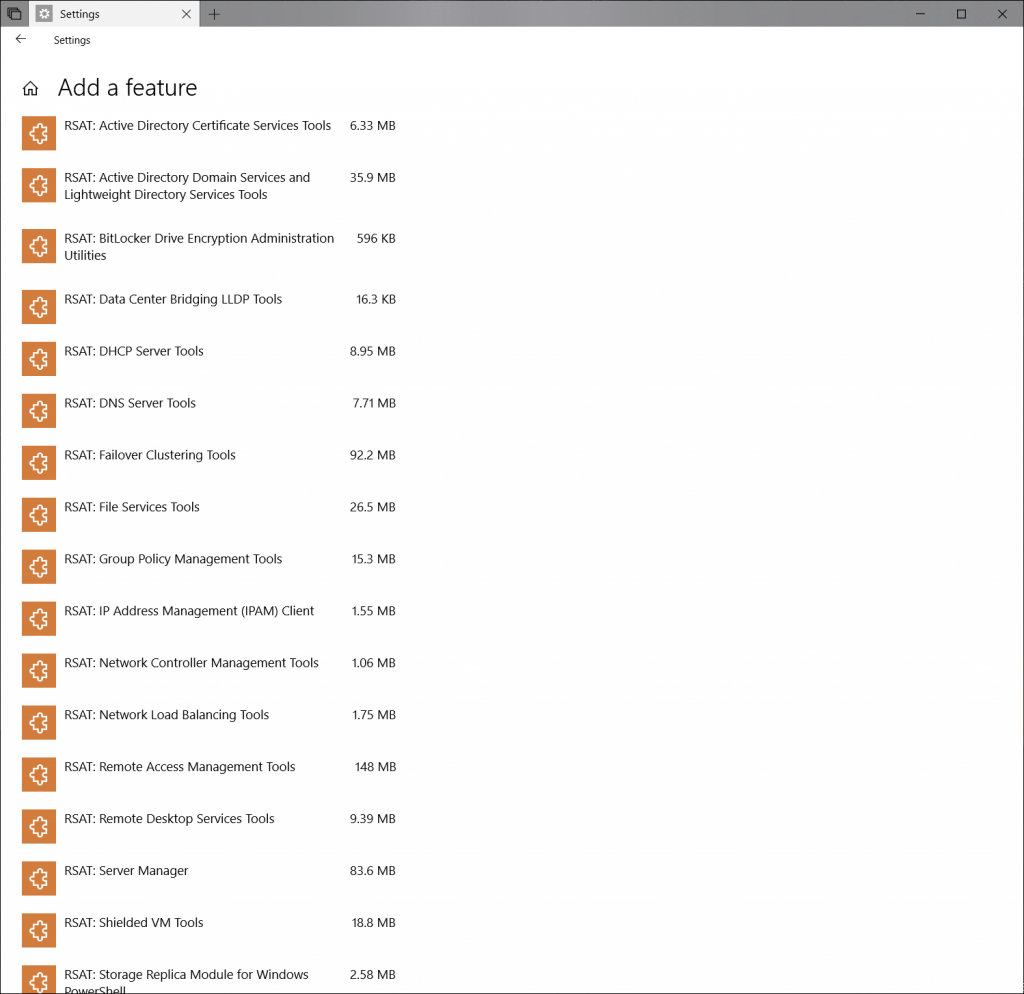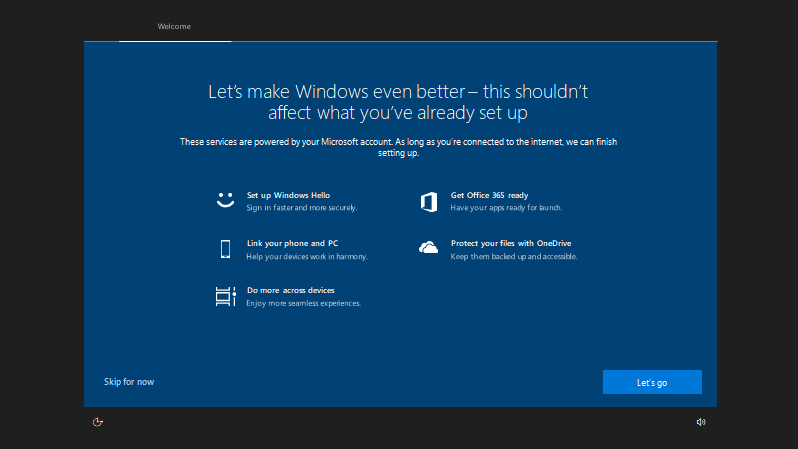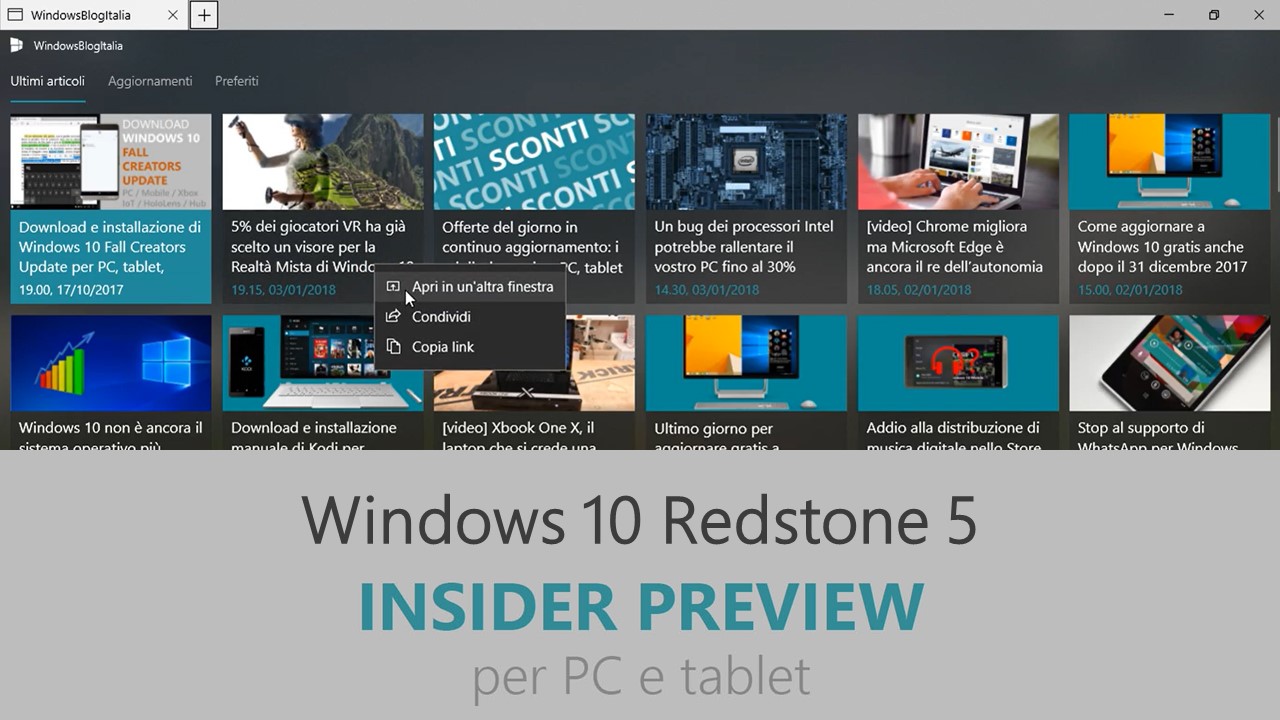
Microsoft ha appena rilasciato Windows 10 Insider Preview Build 17682 ai Windows Insider che hanno scelto il canale di distribuzione Fast o Skip Ahead. Si tratta di una nuova versione di anteprima di Redstone 5, il sesto grande aggiornamento per PC e tablet equipaggiati con Windows 10. Redstone 5 sarà rilasciato pubblicamente per PC e tablet nella seconda metà del 2018.
NOTA | Ora disponibile anche nel canale Veloce del programma Insider Preview.
Novità di Windows 10 Insider Preview Build 17682
-
Sets improvements
We’ve heard your feedback and have been hard at work updating the new tab page to make it more obvious you can launch apps. When you click the plus button in a Sets window, you will now see apps included in your frequent destinations list. You’ll also find that we’ve integrated the all apps list into this page so you can browse your apps, rather than just using the search box – apps that support Sets will launch into a tab when clicked. If you have News Feed selected, simply click the “Apps” link next to “News Feed” to switch to the all apps list.
Note | This is a server-side change flighting up for Insider who is on recent builds.
-
Managing your wireless projection experience
One of the things we’ve heard from you is that it’s hard to know when you’re wirelessly projecting and how to disconnect if your session especially if started from file explorer or from an app. In today’s build, just like remote desktop you’ll see a control banner at the top of your screen when you’re in a session. The banner keeps you informed of the state of your connection, allows you to quick disconnect or reconnect to the same sink and allows you to tune the connection based on what you are doing. This tuning is done via the settings gear, which optimizes the screen to screen latency based on one of the three scenarios:
- Game mode minimizes the screen to screen latency to make gaming over a wireless connection possible.
- Video mode increases the screen to screen latency to ensure the video on the big screen plays back smoothly and without glitching.
- Productivity modes strikes a good balance between game mode and video mode where the screen to screen latency is responsive enough that typing feels natural, while ensuring videos don’t glitch too often.
By default, all connections start off in productivity mode. Stay tuned to this space as even more functionality is coming to the banner! Can’t wait to hear what you think of banner. Let us know via the Feedback Hub!
-
Microsoft Edge improvements for web developers
Web Authentication preview – Microsoft Edge now includes unprefixed support for the new Web Authentication API (a.k.a. WebAuthN). This evolves our previous support for the WebAuthN specification to enable the updated version of the API by default.
Web Authentication provides an open, scalable, and interoperable solution to facilitate authentication, which replaces passwords with stronger hardware-bound credentials. The implementation in Microsoft Edge allows users to use Windows Hello (via PIN or biometrics) and external authenticators like FIDO2 Security Keys or FIDO U2F Security Keys, to securely authenticate to websites. We’ll have more to share about Web Authentication in Microsoft Edge soon!
-
RSAT is now available on demand!
What does that mean? You no longer have to manually download RSAT every time you upgrade! Just go to “Manage optional features” in Settings (the fastest way there is to search for that) and click “Add a feature” – you’ll now see all of the RSAT components listed. Pick the ones you want, and the next time you upgrade Windows will automatically ensure all those components persist the upgrade (just like any of our other on-demand features, like speech resources or OpenSSH). Thanks to everyone who logged feedback asking for this! We’d love for you to try this out on today’s build and let us know what you think.
Note | The “Add an optional feature” page will take a long time to load the features the first time you go to the page. Some Insiders may find they have issues installing these features in this build, we’re investigating. If you do encounter installations issues, deleting this registry key may resolve them: HKEY_LOCAL_MACHINE\SOFTWARE\Microsoft\Windows\CurrentVersion\Policies\Servicing\LocalSourcePath.
-
Post-upgrade setup
You may see this window showing after you upgrade. Don’t worry – all your stuff is still there! We know some of you bought and setup your devices a long time ago – the features available in Windows have changed since then, so we’re giving you an opportunity to go through the setup questions you may have missed to ensure your device has the best setup possible. Click “Let’s Go” to go through those setup questions or click “Skip for now” if you want to go straight to your desktop. The conditions for showing this page are cloud programmable and may change over time.
Problemi risolti
- We fixed the issue for Windows Insider Program for Business folks where PCs using AAD accounts to receive new flights (via Settings > Update & Security > Windows Insider Program) where they would see a “Fix me” option presented and couldn’t to receive the latest flights.
- We’re experimenting with adding tips and suggestions to the Settings homepage. If you see one of these, you can choose to opt out by clicking the “…” in the top corner.
- We fixed an issue resulting in some apps missing pinned and recent items when you right-clicked their icons in the taskbar.
- We fixed an issue resulting in File Explorer showing blank/generic icons for any file type associated with a UWP app.
- We fixed an issue where Alt + Tab would sometimes unexpectedly have duplicate entries for app windows in recent flights.
- We fixed a crash when asking Cortana to play any music in recent flights. This issue also impacted the ability to launch apps using voice commands.
- We fixed an issue where if the taskbar jump list didn’t show (for example if you clicked away before it finished launching), the next time you watched a video full screen the taskbar would unexpectedly appear on top of the video.
- We fixed an issue where you couldn’t scroll to the end of the clipboard items list (WIN + V) using mouse wheel/touchpad.
- We fixed an issue where the wallpaper and app preview thumbnails were unexpectedly flipped when using Task View in Arabic or other bidirectional display languages.
- Screen snipping (WIN + Shift + S, or other entry points) will now default to rectangular snipping. Your most recent mode selection (rectangular or freeform) is preserved across invocations, so you may not notice a change if you have already been using this experience.
- We fixed an issue resulting in the “Add a feature” page in Settings not finding any features in the last few builds.
- We fixed an issue where text written using OTF fonts wouldn’t show up when printed.
- We fixed an issue resulting in some apps failing to launch recently with application error 0xc0000005 when certain antivirus software programs were installed.
- We fixed an issue impacting certain touch-capable devices where all Bluetooth accessories would periodically stop working until the screen was touched.
- We fixed an issue resulting in some explorer.exe hangs when using Remote Desktop, projecting your screen, or having multiple monitors in recent flights. This issue may also have led to Microsoft Edge hangs.
- We fixed an issue resulting in multiple Win32 apps and system components becoming unresponsive after waking from sleep in the last two flights.
Nuovi problemi
- We’re working on adding dark theme in File Explorer and the Common File Dialog, but we still have some things to do. You may see some unexpectedly light colors in these surfaces when in dark mode.
- After updating to this build, Mixed Reality Portal will reinstall the Mixed Reality Software and environment settings will not be preserved. If you need your Mixed Reality home experience to persist, we recommend skipping this build until these issues are fixed.
- Some Insiders may find increased reliability and performance issues when launching Start on this build. We’re investigating.
- Some Insiders may experience some bugchecks (GSOD) on this build with “Critical Process Died” error.
- If you have a Surface Studio, it will fail to update to this build with a “Your PC hardware is not supported on this version of Windows 10” error.
- Sets UX for Office Win32 desktop apps is not final. The experience will be refined over time based on feedback.
- The top of some Win32 desktop app windows may appear slightly underneath the tab bar when created maximized. To work around the issue, restore and re-maximize the window.
- Closing one tab may sometimes minimize the entire set.
- Tiling and cascading windows, including features like “View Side by Side” in Word, will not work for inactive tabs.
- The Office Visual Basic Editor window will currently be tabbed but is not intended to be in the future.
- Opening an Office document while the same app has an existing document open may cause an unintended switch to the last active document. This will also happen when closing a sheet in Excel while other sheets remain open.
- Local files or non-Microsoft cloud files will not be automatically restored, and no error message will be provided to alert the user to that fact.
Guida all’installazione
L’aggiornamento è installabile in tutti i PC e i tablet che rispondono ai requisiti minimi richiesti per l’installazione della versione pubblica di Windows 10. Per installare le versioni di anteprima di Windows 10 destinate agli Insider:
- Andate in Start.
- Quindi in Impostazioni.
- Scegliete Aggiornamento e sicurezza.
- Quindi Programma Windows Insider.
- Cliccate Per iniziare.
- Visualizzerete il messaggio Caricamento in corso – attendete.
- Visualizzerete il messaggio Installerai software e servizi non definitivi, che potrebbero non essere totalmente testati. Leggete attentamente quanto riportato e cliccate Avanti.
- Visualizzerete il messaggio Prima di confermare. Leggete attentamente quanto riportato e cliccate Conferma.
- Visualizzerete il messaggio Ancora un passaggio…. Leggete attentamente quanto riportato e cliccate Riavvia ora.
- Il PC/tablet verrà riavviato.
Al termine del riavvio, recatevi in Impostazioni > Aggiornamento e sicurezza > Programma Windows Insider e assicuratevi di essere entrati nel programma Insider. Per maggiori informazioni vi invitiamo a leggere il nostro articolo dedicato.
Tenete presente che le versioni di anteprima destinate agli Insider sono instabili e mal tradotte in italiano: ne sconsigliamo l’installazione in computer usati per studio o lavoro. Potrete invece provarle in totale sicurezza installandole in una macchina virtuale o in un secondo computer dedicato ai test.
Dettagli aggiornamento precedente
Trovate tutti i dettagli sul precedente aggiornamento, Windows 10 Insider Preview Build 17677 in quest’altro articolo.
Articolo di Windows Blog Italia
Non dimenticate di scaricare la nostra app per Windows e Windows Mobile, per Android o per iOS, di seguirci su Facebook, Twitter, Google+, YouTube, Instagram e di iscrivervi al Forum di supporto tecnico, in modo da essere sempre aggiornati su tutte le ultimissime notizie dal mondo Microsoft.