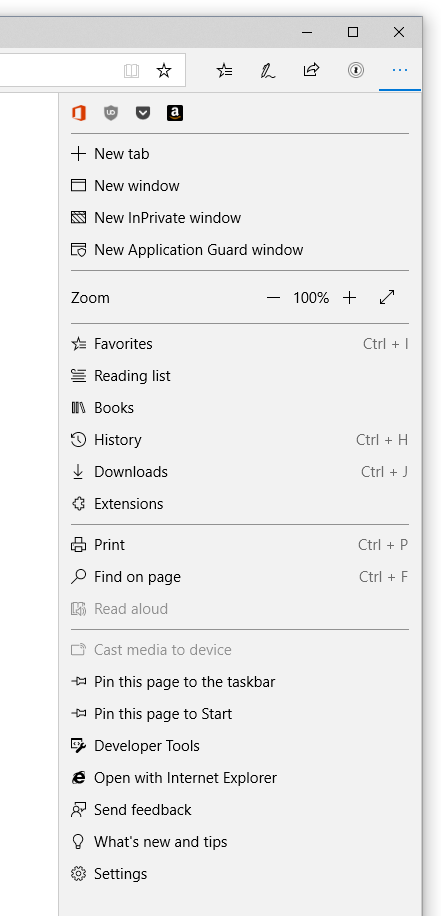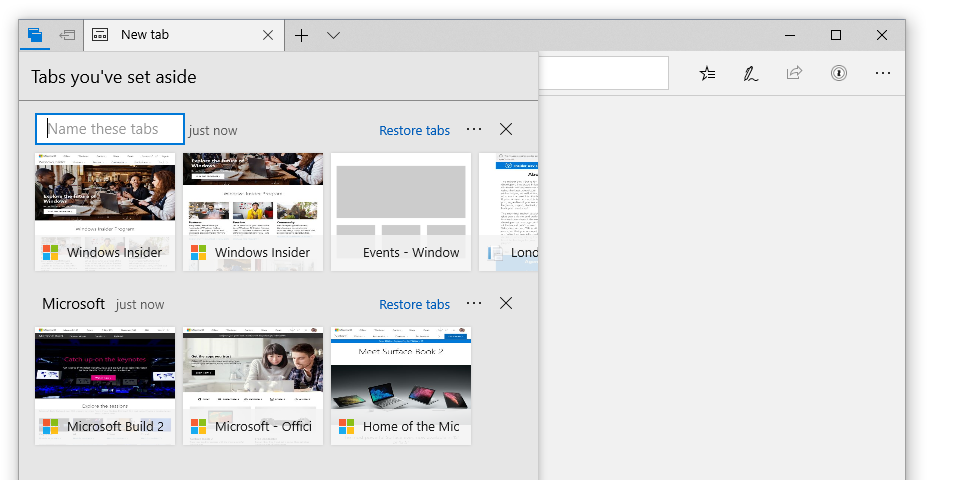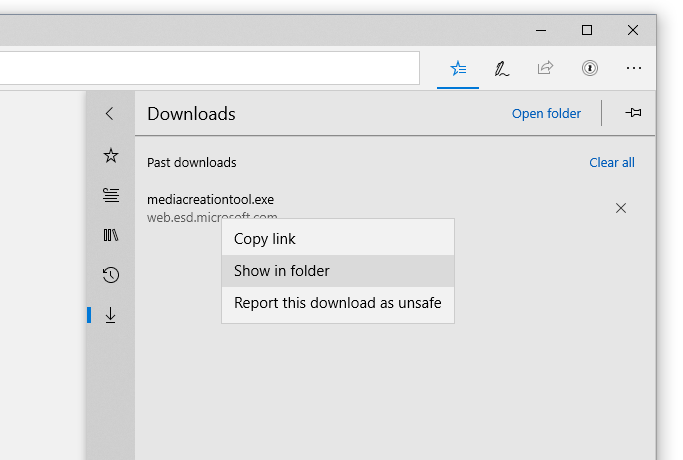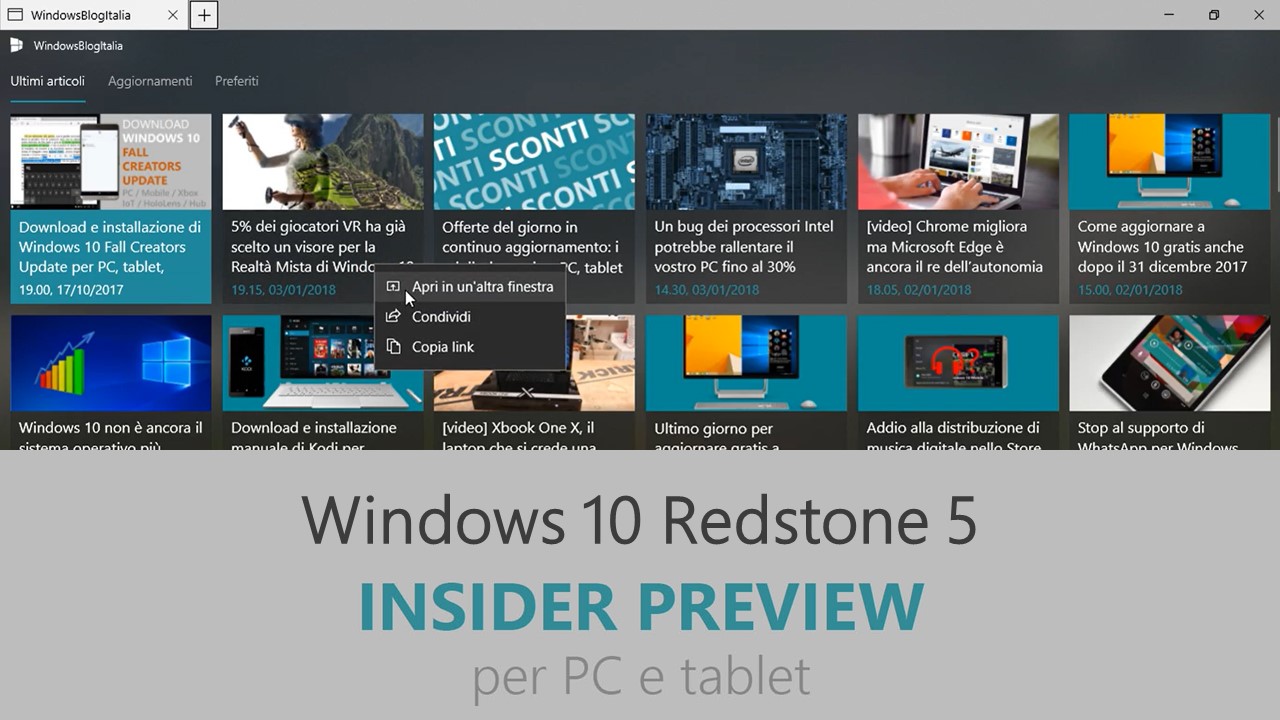
Microsoft ha appena rilasciato Windows 10 Insider Preview Build 17677 ai Windows Insider che hanno scelto il canale di distribuzione Fast o Skip Ahead. Si tratta di una nuova versione di anteprima di Redstone 5, il sesto grande aggiornamento per PC e tablet equipaggiati con Windows 10. Redstone 5 sarà rilasciato pubblicamente per PC e tablet nella seconda metà del 2018.
NOTA | Ora disponibile anche nel canale Veloce del programma Insider Preview.
Novità di Windows 10 Insider Preview Build 17677
-
Miglioramenti di Microsoft Edge
Nuovo, più pulito menu Impostazioni e altro (“…”) – Abbiamo ridisegnato il menu Impostazioni e altro in Microsoft Edge in maniera tale da rendere più facile la ricerca dell’opzione che stavate cercando. Le opzioni del menu sono organizzate in gruppi, con un’icona per ogni voce e qualche scorciatoia da tastiera. Clicca il pulsante “…” nell’angolo in alto a destra in Microsoft Edge per vedere le novità!
Vedi i siti più visitati nella jump list – Ora potete vedere i vostri siti più visitati nella jump list sulla Barra delle applicazioni o nel menu Start. Vi basterà fare click con il tasto destro sull’icona di Microsoft Edge per vedere una lista dei siti più visitati e pinnare quelli che vi interessano di più. Con un click con il tasto destro su un sito lo rimuoverete dalla lista.
Organizza le schede messe da parte – Stiamo rendendo più semplice l’organizzazione dei gruppi di schede che avete messo da parte, così è più facile capire cosa ci sia in ogni gruppo. Una volta che avete messo un gruppo di schede da parte, selezionate l’icona per accedervi (angolo in alto a sinistra) e cliccate sull’etichetta per rinominare ogni gruppo.
Fai di più dal menu Download – Abbiamo aggiunto due opzioni, Mostra nella cartella e Copia il link al menu accessibile con un click con il tasto destro sui download.
Miglioramenti per l’Assistente vocale
Selezione dei comandi in modalità scan – La modalità scan dell’Assistente vocale supporta la selezione del contenuto in Microsoft Edge, Word, Outlook, Posta e la maggior parte dei blocchi di testo. I comandi standard per la selezione possono comunque essere usati, così come Control + A per selezionare tutto il documento. Caps + Shift + Freccia giù farà dire all’Assistente vocale la selezione corrente. Il contenuto selezionato può comunque essere copiato, mantenendo la formattazione.
Miglioramenti al debugging del kernel
Stiamo aggiungendo il supporto a IPv6 su KDNET. Trovate maggiori informazioni alla pagina relativa a WinDbg Preview, reperibile cliccando sul link che segue http://aka.ms/windbgpreview. Potete anche seguire Debugging Tools for Windows blog per i prossimi aggiornamenti relativi al supporto KDNET IPv6 e la sua documentazione.
Miglioramenti per Task Manager
Gestione attività (Task Manager) riceverà un piccolo aggiornamento relativo a come visualizza l’uso della memoria dei processi e delle UWP sospesi. In particolare, di default, Gestione attività non mostrerà la memoria usata dalle app universali sospese. Questa scelta è stata presa per essere più coerenti con il comportamento del sistema operativo per cui il SO può richiedere la memoria usata da questi processi sospesi se dovesse servire. Nella scheda Dettagli troverete tutti i dati sull’uso della memoria.
Mobile Broadband (LTE) connectivity on Windows gets a makeover
Windows is transforming the networking stack after 20 years through the NetAdapter framework. This framework introduces a new, more reliable, network driver model that inherits the goodness of the Windows driver framework while bringing an accelerated data path. More details coming soon.
We introduced the new and improved Mobile Broadband USB class driver based on the NetAdapter framework in Windows 10 Insider Preview Build 17655. We also shared instructions around how you can try out this latest non-default driver. Starting with this build, the MBB USB NetAdapter driver becomes the default driver. To try this out – install this build on a PC that relies on mobile broadband for cellular connectivity and setup cellular connectivity and turn off Wi-fi.
In case of issues using the driver, fall back on Wi-Fi or ethernet adapters for connectivity.
Don’t forget to report issues, Use Feedback Hub on your PC and set Category and subcategory as Network and Internet > Connecting to a cellular network. Use [cxwmbclass] in the summary. We look forward to your continued support!
Problemi risolti
- We fixed an issue causing Narrator to read extra text when invoking Alt + Tab.
- We fixed an issue resulting in Chinese and Japanese characters not rendering correctly in Command Prompt.
- We fixed an issue where double-clicking text in Command Prompt only selected up to the first punctuation mark, not up to the space.
- We fixed an issue resulting in the Home and End keys not working in Microsoft Edge in recent flights.
- We fixed an issue resulting in a high volume of reliability issues in any XAML surface using Reveal in the previous flight.
- We fixed an issue resulting in some apps like Adobe XD from crashing on launch in recent flights.
- When you press F1 in Microsoft Edge it will now take you to the Microsoft Edge support page, rather than Microsoft Edge tips.
- When a tab in Microsoft Edge is playing audio, the volume icon in the tab will now light up when you hover your mouse over it.
- When you open local files (like PDFs) in Microsoft Edge, those files will now appear in the History section.
- We fixed an issue where downloading files in Microsoft Edge could appear stuck on doing the security scan.
- We fixed a recent issue where Ctrl + Shift + Left to select backwards in Notepad wouldn’t work at the end of a line.
- When you execute “start cmd” from a Command Prompt window, a new Command Prompt tab will now be created if you have Sets enabled. This will also work for other start launches, like “start notepad”. To start something in a new window you can use the new /newwindow flag, for example “start /newwindow notepad”.
- We fixed the issue that was preventing users from enabling Developer Mode through the For developers settings page.
Nuovi problemi
- Important note for Windows Insider Program for Business folks: If you use your AAD account to receive new flights (via Settings > Update & Security > Windows Insider Program) there is an issue causing the “Fix me” option to be presented which unfortunately will not work and you will not be able to receive the latest flights. We’re working to fix this as soon as possible in an upcoming build.
- We’re working on adding dark theme in File Explorer and the Common File Dialog, but we still have some things to do. You may see some unexpectedly light colors in these surfaces when in dark mode.
- Insiders who use Remote Desktop, project their screen, or have multiple monitors may experience explorer.exe hangs on this build. This issue can also lead to Microsoft Edge hangs.
- If you right-click apps in the taskbar you may find that the jump list is missing pinned and recent items.
- After update, Mixed Reality Portal will reinstall the Mixed Reality Software and as a result environment setting will not be preserved. If you need your Mixed Reality home experience to persist it is advised you not take this build until these issues are fixed.
- Sets UX for Office Win32 desktop apps is not final. The experience will be refined over time based on feedback.
- The top of some Win32 desktop app windows may appear slightly underneath the tab bar when created maximized. To work around the issue, restore and re-maximize the window.
- Closing one tab may sometimes minimize the entire set.
- Tiling and cascading windows, including features like “View Side by Side” in Word, will not work for inactive tabs.
- The Office Visual Basic Editor window will currently be tabbed but is not intended to be in the future.
- Opening an Office document while the same app has an existing document open may cause an unintended switch to the last active document. This will also happen when closing a sheet in Excel while other sheets remain open.
- Local files or non-Microsoft cloud files will not be automatically restored, and no error message will be provided to alert the user to that fact.
Guida all’installazione
L’aggiornamento è installabile in tutti i PC e i tablet che rispondono ai requisiti minimi richiesti per l’installazione della versione pubblica di Windows 10. Per installare le versioni di anteprima di Windows 10 destinate agli Insider:
- Andate in Start.
- Quindi in Impostazioni.
- Scegliete Aggiornamento e sicurezza.
- Quindi Programma Windows Insider.
- Cliccate Per iniziare.
- Visualizzerete il messaggio Caricamento in corso – attendete.
- Visualizzerete il messaggio Installerai software e servizi non definitivi, che potrebbero non essere totalmente testati. Leggete attentamente quanto riportato e cliccate Avanti.
- Visualizzerete il messaggio Prima di confermare. Leggete attentamente quanto riportato e cliccate Conferma.
- Visualizzerete il messaggio Ancora un passaggio…. Leggete attentamente quanto riportato e cliccate Riavvia ora.
- Il PC/tablet verrà riavviato.
Al termine del riavvio, recatevi in Impostazioni > Aggiornamento e sicurezza > Programma Windows Insider e assicuratevi di essere entrati nel programma Insider. Per maggiori informazioni vi invitiamo a leggere il nostro articolo dedicato.
Tenete presente che le versioni di anteprima destinate agli Insider sono instabili e mal tradotte in italiano: ne sconsigliamo l’installazione in computer usati per studio o lavoro. Potrete invece provarle in totale sicurezza installandole in una macchina virtuale o in un secondo computer dedicato ai test.
Dettagli aggiornamento precedente
Trovate tutti i dettagli sul precedente aggiornamento, Windows 10 Insider Preview Build 17672 in quest’altro articolo.
Articolo di Windows Blog Italia
Non dimenticate di scaricare la nostra app per Windows e Windows Mobile, per Android o per iOS, di seguirci su Facebook, Twitter, Google+, YouTube, Instagram e di iscrivervi al Forum di supporto tecnico, in modo da essere sempre aggiornati su tutte le ultimissime notizie dal mondo Microsoft.