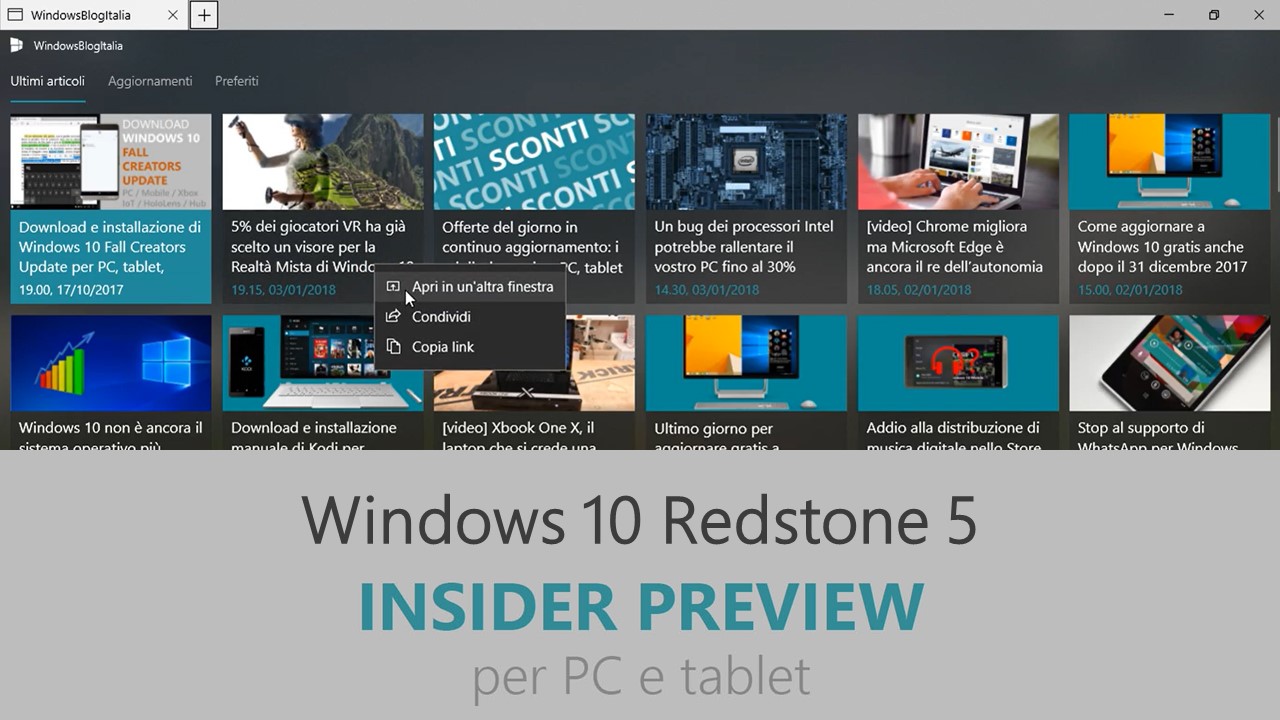
Microsoft ha appena rilasciato Windows 10 Insider Preview Build 17643 ai Windows Insider che hanno scelto il canale di distribuzione Fast con Skip Ahead attivato. Si tratta di una nuova versione di anteprima di Redstone 5, il sesto grande aggiornamento per PC e tablet equipaggiati con Windows 10. Redstone 5 sarà rilasciato pubblicamente per PC e tablet nella seconda metà del 2018.
Novità di Windows 10 Insider Preview Build 17643
-
Sets + Office = Fantastico
Sets con Office 365 rende più facile raggruppare e unire le risorse per tutti i vostri progetti. Che sia l’aggiornamento mensile del vostro budget con i prezzi delle azioni o delle spese con la carta di credito, incorporare dei dati da più report e siti in una presentazione PowerPoint o gestire le citazioni per il vostro report su un libro in Word, Sets con Office 365 vi aiuterà a risolvere tutto in maniera più veloce.
Con la build di oggi – I Windows Insiders che sono anche Office Insiders possono provare Sets con Office. È necessario essere dei sottoscrittori all’abbonamento Office 365 e bisogna eseguire l’ultima versione delle app desktop di Office 365 per far sì che l’esperienza di Sets sia disponibile.
-
Miglioramenti per Sets
- Sets è ora abilitato per la maggior parte delle app desktop (Win32) che usano una barra del titolo standard e non personalizzata. Le applicazioni che modificano la propria barra del titolo non avranno Sets (come, per esempio, Paint.exe).
- Se avete aperto una finestra di Microsoft Edge all’interno di un Set, potete trascinare quella scheda in tutto il Set e anche rilasciarla nella finestra di un nuovo Set. Tuttavia, il drag&drop della finestra di un Set e una finestra standalone di Microsoft Edge non funziona ancora.
NOTA | Alcuni Insider potrebbero vedere Sets scomparire in maniera temporanea dopo l’installazione di questa build. Sets dovrebbe ritornare disponibile nell’arco di 1-2 giorni o dopo il riavvio del PC.
-
Miglioramenti per Microsoft Edge
Microsoft WebDriver diventa una Feature on Demand – Abbiamo reso Microsoft WebDriver una Feature on Demand (FoD) per rendere più facile la scelta della giusta versione per il vostro dispositivo. Potete installare WebDriver attivando la Modalità Sviluppatore o recandovi in Impostazioni > App > App e funzionalità > Gestisci funzionalità facoltative e installarla da lì.
Microsoft WebDriver sarà installato in C:\Windows\System32\ e sarà automaticamente nel PATH per la macchina dopo l’installazione. Sui PC x64 verrà installato Microsoft WebDriver x64.
-
Miglioramenti per Consumo dati (Data usage)
Uso in roaming – Il vostro dispositivo ha una SIM? Abbiamo aggiornato le impostazioni del Consumo dati per farvi sapere quanti MB di dati state usando in roaming! Questa informazione compare la prima volta che usate la SIM in roaming.
-
Miglioramenti per la lente d’ingrandimento
Seleziona dove tenere il cursore del mouse – Abbiamo aggiunto una nuova opzione in Impostazioni > Accessibilità > Lente d’ingrandimento > “Tieni il mouse…” > “al centro dello schermo”. Questo vi permetterà di tenere traccia più facilmente del mouse, specialmente se lo zoom impostato è molto alto.
Più opzioni per gli incrementi – Abbiamo aggiunto due nuovi incrementi alla lista: 5 % e 10 %.
Problemi risolti
- We fixed an issue where Reveal would sometimes not appear if you moved your mouse over and off an element repeatedly.
- We fixed an issue resulting in a noticeable screen flicker when the screen adjusts after rotating your device.
- We fixed an issue where the spellchecking menu would always appear on the primary monitor on PCs with multiple monitors, rather than the monitor with the red squiggled word.
Nuovi problemi
- If you open Settings and clicking on any links to the Microsoft Store or links in tips, Settings will crash. This includes the links to get themes and fonts from the Microsoft Store, as well as the link to Windows Defender.
- On resuming from sleep, the desktop may be momentarily visible before the Lock screen displays as expected.
- When Movies & TV user denies access to its videos library (through the “Let Movies & TV access your videos library?” popup window or through Windows privacy settings), Movies & TV crashes when the user navigates to the “Personal” tab.
- Tiling and cascading windows, including features like “View Side by Side” in Word, will not work for inactive tabs.
- The Office Visual Basic Editor window will currently be tabbed but is not intended to be in the future.
- Opening an Office document while the same app has an existing document open may cause an unintended switch to the last active document. This will also happen when closing a sheet in Excel while other sheets remain open.
- Local files or non-Microsoft cloud files will not be automatically restored and no error message will be provided to alert the user to that fact.
- Sets UX for Office Win32 desktop apps is not final. The experience will be refined over time based on feedback.
- The top of some Win32 desktop app windows may appear slightly underneath the tab bar when created maximized. To work around the issue, restore and re-maximize the window.
- Closing one tab may sometimes minimize the entire set.
- File Explorer ribbon doesn’t stay pinned open across restart.
- We’re aware of an issue that causes Narrator to read extra text when invoking Alt + Tab, and we’re working on a fix.
- Using arrow and Page Up / Page Down keys doesn’t work to scroll webpages in Microsoft Edge. You’ll need to use another input method (mouse, touch, or touchpad).
Guida all’installazione
L’aggiornamento è installabile in tutti i PC e i tablet che rispondono ai requisiti minimi richiesti per l’installazione della versione pubblica di Windows 10. Per installare le versioni di anteprima di Windows 10 destinate agli Insider:
- Andate in Start.
- Quindi in Impostazioni.
- Scegliete Aggiornamento e sicurezza.
- Quindi Programma Windows Insider.
- Cliccate Per iniziare.
- Visualizzerete il messaggio Caricamento in corso – attendete.
- Visualizzerete il messaggio Installerai software e servizi non definitivi, che potrebbero non essere totalmente testati. Leggete attentamente quanto riportato e cliccate Avanti.
- Visualizzerete il messaggio Prima di confermare. Leggete attentamente quanto riportato e cliccate Conferma.
- Visualizzerete il messaggio Ancora un passaggio…. Leggete attentamente quanto riportato e cliccate Riavvia ora.
- Il PC/tablet verrà riavviato.
Al termine del riavvio, recatevi in Impostazioni > Aggiornamento e sicurezza > Programma Windows Insider e assicuratevi di essere entrati nel programma Insider. Per maggiori informazioni vi invitiamo a leggere il nostro articolo dedicato.
Tenete presente che le versioni di anteprima destinate agli Insider sono instabili e mal tradotte in italiano: ne sconsigliamo l’installazione in computer usati per studio o lavoro. Potrete invece provarle in totale sicurezza installandole in una macchina virtuale o in un secondo computer dedicato ai test.
Dettagli aggiornamento precedente
Trovate tutti i dettagli sul precedente aggiornamento, Windows 10 Insider Preview Build 17639 in quest’altro articolo.
Articolo di Windows Blog Italia
Non dimenticate di scaricare la nostra app per Windows e Windows Mobile, per Android o per iOS, di seguirci su Facebook, Twitter, Google+, YouTube, Instagram e di iscrivervi al Forum di supporto tecnico, in modo da essere sempre aggiornati su tutte le ultimissime notizie dal mondo Microsoft.















