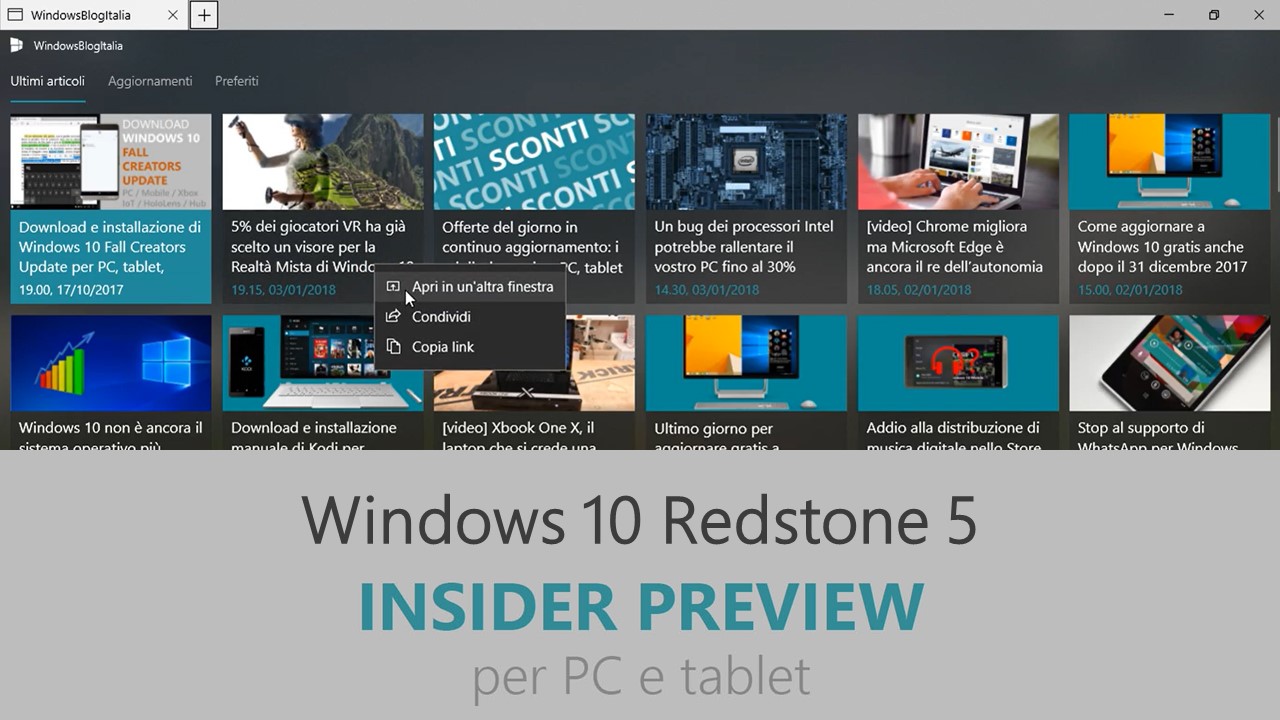
Microsoft ha appena rilasciato Windows 10 Insider Preview Build 17618 ai Windows Insider che hanno scelto il canale di distribuzione Fast con Skip Ahead attivato. Si tratta di una nuova versione di anteprima di Redstone 5, il sesto grande aggiornamento per PC e tablet equipaggiati con Windows 10. Redstone 5 sarà rilasciato pubblicamente per PC e tablet nella seconda metà del 2018.
Novità di Windows 10 Insider Preview Build 17618
- Sets – Sets è pensato per far sì che tutto sia rilevante al tuo lavoro: pagine web relative, documenti di ricerca, file necessari e applicazioni, tutto connesso e disponibile in un solo click. A partire da oggi, nelle build RS5 abbiamo attivato Sets così che ogni Insider che ha optato per entrare in Skip Ahead sarà in grado di provare Sets. Con Sets, le app native come Posta, Calendario, OneNote, MSN Notizie, Windows e Microsoft Edge diventano più integrate, per creare un’esperienza continua, così puoi tornare a lavorare su ciò che ti importa ed essere produttivo, ricatturare quel momento, salvando tempo – crediamo che sia questo il vero valore aggiunto di Sets. L’integrazione di altre app con Sets è prevista nel futuro.
 Se sei un Insider che ha già testato Sets in precedenza, troverai questi miglioramenti nell’esperienza:
Se sei un Insider che ha già testato Sets in precedenza, troverai questi miglioramenti nell’esperienza:
- Supporto per le app desktop (Win32). Sets supporta ora Esplora file, Blocco note, Prompt dei Comandi e PowerShell. Una delle funzionalità più richieste dagli Insider è stata di introdurre le schede in Esplora file e con Sets puoi avere un’esperienza del genere! Provalo con queste app e facci sapere cosa ne pensi!
- Ora è possibile avviare le app dalla pagina nuova scheda semplicemente scrivendo il nome dell’app nella barra di ricerca.
- Le app UWP vengono avviate nella stessa finestra, andando a sostituire la pagina nuova scheda.
- L’interfaccia utente della scheda in Sets mostra ora le favicon dei siti web e le icone delle app.
- Riprendi il tuo progetto con più controllo – Quando ripristini i tuoi progetti ti sarà proposto di ripristinare le relative app e pagine web. Nella Sequenza temporale vedrai quando un progetto ha più attività associate a esso.
Ecco alcune scorciatoie da tastiera da provare:
- Ctrl + Win + Tab – passa alla prossima scheda.
- Ctrl + Win + Shift + Tab – passa alla scheda precedente.
- Ctrl + Win + T – apri una nuova scheda.
- Ctrl + Win + W – chiudi la scheda corrente.
Ecco alcuni aspetti a cui stiamo lavorando, ma che non sono ancora pronti:
- Il drag-and-drop per le schede non funziona se vuoi riordinarle. Non puoi trascinare una scheda per farla entrare in un’altra finestra.
- All’avvio di una delle app desktop (Win32) supportate, da una finestra con schede verrà avviata in una nuova finestra, invece di auto-raggrupparsi con la finestra esistente. Un trucco per evitare che questo accada è di schiacciare il tasto Ctrl mentre avvii un’app desktop (Win32) supportata – nota, per Esplora file, in particolare, dovrai tener premuto Ctrl fino a quando la nuova scheda di Esplora file non compare e non solo premere Ctrl + click e rilasciare immediatamente.
- Potresti notare alcuni flash quando cerchi di spostarti tra le schede di un Set.
- Se lo scaling dello schermo è maggiore di 100 %, l’uso del touch per interagire con la barra del titolo di Sets non funzionerà.
Se ti serve, puoi trovare l’impostazione per abilitare o disabilitare Sets in Impostazioni > Sistema > Multitasking. We’re looking forward to your feedback as you try it out in today’s build!
Windows Mixed Reality
There are two issues impacting the usability of Windows Mixed Reality on this build. Windows Mixed Reality runs at a very low frame rate (8-10fps) that could result in some physical discomfort. And there are multiple crashes at startup that will cause Windows Mixed Reality to not work. For Insiders who want to keep Windows Mixed Reality working – you might want to consider hitting pause on taking new Insider Preview builds until these issues are fixed. You can pause Insider Preview builds by going to Settings > Update & Security > Windows Insider Program and pressing the “Stop Insider Preview builds” button and choosing “Pause updates for a bit”.
Problemi risolti
- We fixed an issue resulting in 3 and 4 finger gestures on the touchpad being unresponsive in the last two flights.
- We fixed an issue that could result in UWP apps sometimes launching as small white rectangular boxes.
- We fixed an issue where the Settings tile didn’t have a name if you pinned it to Start.
- We fixed an issue where navigating to Themes Settings crashed Settings.
- We fixed a typo in Storage Sense Settings.
- We fixed an issue resulting in all dropdowns in Settings appearing blank until clicked.
- We fixed an issue that could result in Settings crashing after having navigated to and left Sound Settings.
- We fixed an issue that could result in the labels for files on the desktop overlapping their icons.
- We fixed an issue resulting in the hamburger button in Windows Defender overlapping the home button.
- We’ve updated Start so that it now follows the new Ease of Access setting to enable or disable hiding scrollbars.
- We’ve updated the Action Center so that notifications will now appear with a fade in animation when you open it.
- We’ve updated the new notification to fix blurry apps so that it now will persist in the Action Center to be accessed later once the toast has timed out and dismissed.
- We fixed an issue resulting in some app icons appearing distorted in Task View.
- We fixed an issue where making a pinch gesture over the open apps in Task View might result in no longer being able to scroll down to Timeline.
- We fixed an issue where pressing and holding on a card in Timeline would open the corresponding app, rather than bringing up a context menu.
- We fixed an issue resulting in the title bar overlapping content when you opened your lists in Cortana’s notebook.
- We fixed an issue resulting in the Windows Defender offline scan not working in recent builds.
- We fixed an issue where the Japanese IME sometimes wouldn’t turn on correctly.
- We fixed an issue where the floating dictation UI could be unexpectedly tiny.
- We fixed an issue where the touch keyboard might stop invoking automatically after locking the PC and then unlocking the PC by using the touch keyboard to enter your PIN or password.
- We fixed an issue where the touch keyboard number pad would show the period as a decimal separator for countries that use the comma as a decimal separator.
- We fixed an issue resulting in not being able to turn on and off third-party IMEs using the touch keyboard.
- We fixed an issue resulting in numbers not being inserted when flicking up on the top row of letters in the wide touch keyboard layout.
- We fixed an issue where plugging in an external optical drive (DVD) would cause an Explorer.exe crash.
- We fixed an issue resulting in DirectAccess not working in recent builds, where the connection would be stuck with status “Connecting”.
- We fixed an issue where all apps in Task Manager’s Startup tab had the status “0 suspended”.
- We fixed an issue where after upgrading your speaker volume might change to 67%.
- We’ve updated Microsoft Edge’s Hub to now have an acrylic navigation pane.
- We fixed an issue where it wasn’t possible to open a new InPrivate window of Microsoft Edge from the taskbar jumplist while in Tablet Mode.
- We fixed an issue where dragging a Microsoft Edge tab out of the window and releasing hold of it somewhere over the desktop might periodically result in a stuck invisible window.
- We fixed an issue where the keyboard combo to switch Virtual Desktops didn’t work if Microsoft Edge was open on multiple Virtual Desktops and focus was on the web content.
- We fixed an issue that could result in tabs hanging and not loading content recently in Microsoft Edge after using the browser for a few days with an adblocker enabled.
- We fixed an issue where clicking to zoom in on an image in Microsoft Edge would zoom into the top left corner rather than the area where you’d clicked.
- We fixed an issue from the last few flights where Microsoft Edge might crash if you refreshed a window with a PDF open in it.
- We fixed an issue in Microsoft Edge where favicons in light theme were unexpectedly getting black backgrounds.
- We fixed an issue where the buttons on Game bar were not centered correctly.
- We fixed an issue where in some games—such as Destiny 2 and Fortnite—mouse and keyboard input would still go to the game while Game bar was open.
- We fixed an issue where keyboard and mouse input might not work correctly in Game bar when playing a first-person game (e.g. Minecraft).
- We fixed an issue in the text box for Mixer stream title, using non-character keys (e.g. Tab, Delete, Backspace, etc.) might cause the game to hang for a few seconds.
- We fixed an issue where bringing up Game bar using the Xbox button on an Xbox One controller didn’t work in some games.
- We fixed an issue where certain games using Easy Anti Cheat could result in the system experiencing a bugcheck (KMODE_EXCEPTION_NOT_HANDLED).
- We fixed an issue where we had observed seeing longer-than-normal delays during install at the 88% mark. Some delays were as long as 90 minutes before moving forward.
- We fixed an issue in apps like Movies & TV where if you deny consent to access your library it crashes the app.
- We fixed an issue where on post-install at the first user-prompted reboot or shutdown, a small number of devices would experience a scenario wherein the OS fails to load properly and may enter a reboot loop state.
- We fixed an issue where selecting a notification after taking a screenshot or game clip opens the Xbox app’s home screen instead of opening the screenshot or game clip.
- We fixed an issue where tearing a PDF tab in Microsoft Edge will result in a bugcheck (GSOD).
Nuovi problemi
- The Microsoft Store may be completely broken or disappeared altogether after upgrading to this build. Please see this forum post for details including a workaround on how to get the Microsoft Store back.
- If you open Settings and clicking on any links to the Microsoft Store or links in tips, Settings will crash. This includes the links to get themes and fonts from the Microsoft Store.
- If you try to open a file that is available online-only from OneDrive that hasn’t been previously downloaded to your PC (marked with a green checkmark in File Explorer), your PC could bugcheck (GSOD). You can work around this problem by right-clicking on these files and selecting “Always keep on this device.” Any file-on-demand from OneDrive that is already downloaded to the PC should open fine.
Guida all’installazione
L’aggiornamento è installabile in tutti i PC e i tablet che rispondono ai requisiti minimi richiesti per l’installazione della versione pubblica di Windows 10. Per installare le versioni di anteprima di Windows 10 destinate agli Insider:
- Andate in Start.
- Quindi in Impostazioni.
- Scegliete Aggiornamento e sicurezza.
- Quindi Programma Windows Insider.
- Cliccate Per iniziare.
- Visualizzerete il messaggio Caricamento in corso – attendete.
- Visualizzerete il messaggio Installerai software e servizi non definitivi, che potrebbero non essere totalmente testati. Leggete attentamente quanto riportato e cliccate Avanti.
- Visualizzerete il messaggio Prima di confermare. Leggete attentamente quanto riportato e cliccate Conferma.
- Visualizzerete il messaggio Ancora un passaggio…. Leggete attentamente quanto riportato e cliccate Riavvia ora.
- Il PC/tablet verrà riavviato.
Al termine del riavvio, recatevi in Impostazioni > Aggiornamento e sicurezza > Programma Windows Insider e assicuratevi di essere entrati nel programma Insider. Per maggiori informazioni vi invitiamo a leggere il nostro articolo dedicato.
Tenete presente che le versioni di anteprima destinate agli Insider sono instabili e mal tradotte in italiano: ne sconsigliamo l’installazione in computer usati per studio o lavoro. Potrete invece provarle in totale sicurezza installandole in una macchina virtuale o in un secondo computer dedicato ai test.
Dettagli aggiornamento precedente
Trovate tutti i dettagli sul precedente aggiornamento, Windows 10 Insider Preview Build 17604, in quest’altro articolo.
Articolo di Windows Blog Italia
Non dimenticate di scaricare la nostra app per Windows e Windows Mobile, per Android o per iOS, di seguirci su Facebook, Twitter, Google+, YouTube, Instagram e di iscrivervi al Forum di supporto tecnico, in modo da essere sempre aggiornati su tutte le ultimissime notizie dal mondo Microsoft.












