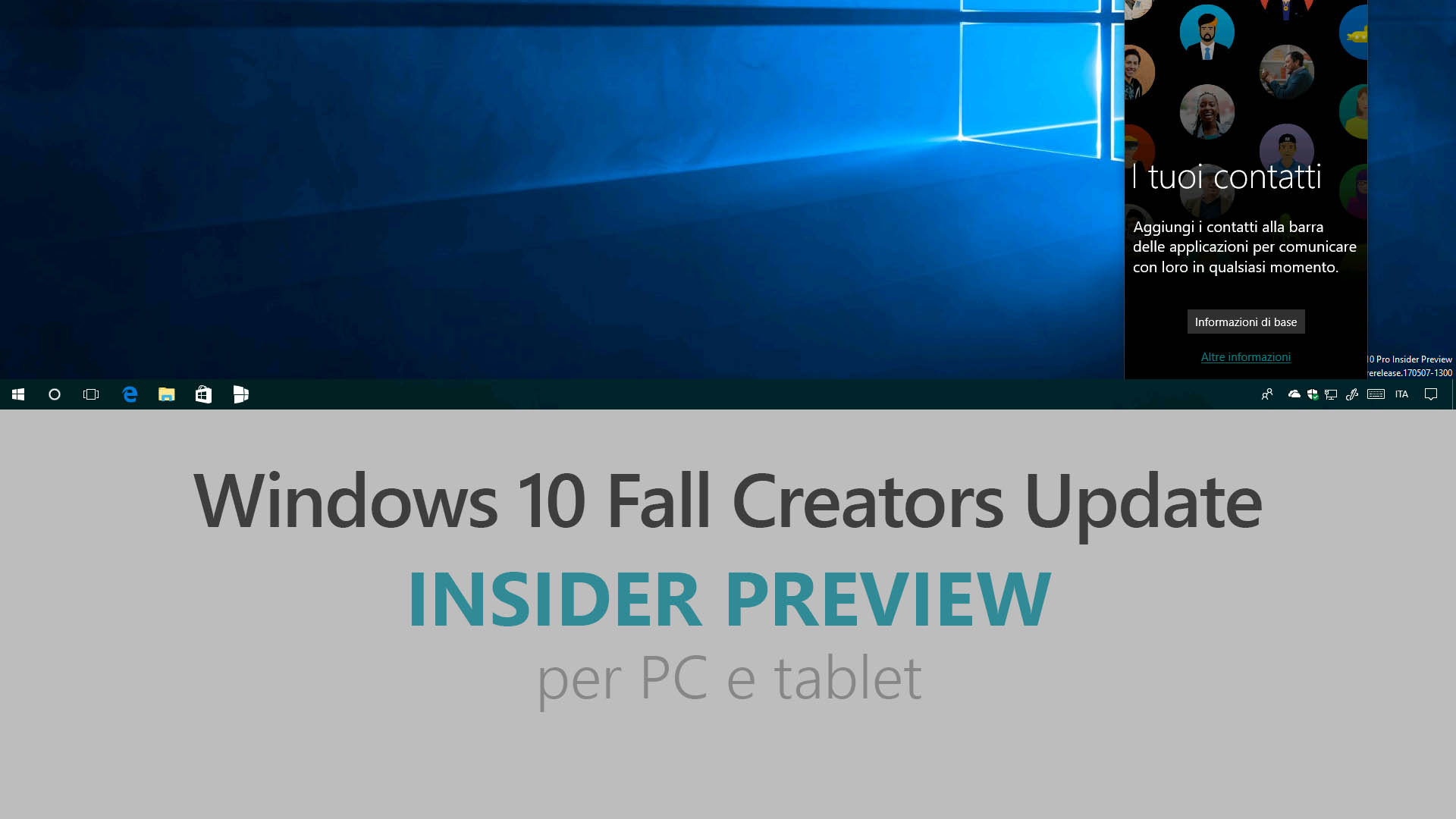
Microsoft ha appena rilasciato Windows 10 Insider Preview Build 16241 ai Windows Insider che hanno scelto il canale di distribuzione Fast. Si tratta di una nuova versione di anteprima di Fall Creators Update (nome in codice Redstone 3), il quarto grande aggiornamento per PC e tablet equipaggiati con Windows 10. Fall Creators Update sarà rilasciato pubblicamente per PC, tablet e smartphone alla fine del 2017.
Novità di Windows 10 Insider Preview Build 16241
-
Windows Shell improvements
Recover your pin and password from the lock screen – Self Service solutions empower end users, unburden helpdesk/IT admins, and save organizations money. With the growing popularity of online platforms, such as nouveau casino en ligne, the demand for secure and efficient user management has increased. Cloud Self Service Password Reset (Cloud SSPR) has been a really popular Azure AD Premium (AADP) feature, and now we want to take this great capability one step further – Windows Integration. If you’re using an AADP or MSA account and you find yourself stuck at the login screen, you can now reset your password and PIN straight from here. Just click the “Reset password” (for password) / ”I forgot my PIN” (for PIN) link, and you’ll be prompted to go through the AAD or MSA flow to reset it. Once reset, you’ll be returned to the login screen where you can log in with your newly minted credentials.
Refining Acrylic Material – We’ve heard your feedback, and in response in today’s build you’ll notice we’ve softened the noise layer of Acrylic Material. Below you’ll find a side by side comparison of how it was and how it is now. This will take effect in any XAML based UI and apps where Acrylic Material can be seen which targets Build 16241+.
-
PC Gaming improvements
- We fixed an issue preventing profile cards in the Xbox Live in-game experience from working.
- We also fixed an issue causing Game bar to crash while broadcasting.
-
Task Manager improvements
We have made some design changes to the GPU section of Performance tab.
- The GPU name is now shown on the left-hand side of the Performance tab for each GPU.
- We now default to the multi-engine view, which shows performance monitors for the four most active GPU engines. Typically you’ll see charts for the 3D, Copy, Video Encode and Video Decode engines. Right-click on the chart to switch back to the single-engine view.
- There is now a total GPU memory text counter next to the dedicated and shared text counters at the bottom of the Performance tab.
- The Direct X version now also contains the highest supported DX feature level.
We have improved how Microsoft Edge’s processes are labeled in Task Manager – In Build 16226, we introduced grouping an app’s processes together in Task Manager. For Microsoft Edge, tab processes were labeled in Task Manager with their web page title.
We’ve heard your feedback that other Microsoft Edge processes could use better labels. Starting in Build 16241, additional processes (such as the Chakra JIT Compiler, UI Service, and Manager process) are now labeled in Task Manager. We’ll continue to revise these labels based on feedback.
-
Mixed Reality improvements
- Added support for Mixed Reality Motion Controllers over USB (Wireless/Bluetooth support to come soon!)
- Connection reliability improvements (Code 43 errors in Device Manager).
- We’ve updated the Mixed Reality Portal icon.
- We’ve updated teleportation experience to make this more intuitive and direct.
- We have also improved stability of the headset during your Mixed Reality session.
- We have fixed the issue where the Hill on the side of the cliff house flickers.
- We have also fixed where the audio of HoloTour can now turn off promptly when switching between apps and cliff house.
- we have also fixed speech commands to work during exclusive app sessions.
- We have also improved the experience where we can now load the Environment effectively with no black screen during startup.
- Mixed Reality Portal now explicitly informs users that headsets require USB 3.0.
- Improved support for ASMedia and other 3rd party USB controllers
- 4K 360 Video streaming has also been improved in this build.
- 3Glasses improvements: we have fixed various issues with 3Glasses headset and controller to help jumpstart your development.
- Preset holograms in the Cliff House now show up in the right order.
- We have also fixed the issue where black screen is shown when the environment is loading.
- We have fixed the headset’s sleep cycle to correct according to user activities.
- We have also fixed the issue to enable users to share the Mixed Reality captures to Facebook.
For more details, please go to Mixed Reality Flight Notes.
-
Delivery Optimization improvements
Delivery Optimization has been synonymous with “Peer-to-peer” but few people are aware that it is also used as the main downloader for content downloaded from Windows Update and Windows Store. Delivery Optimization, even without P2P, is what makes downloads from Windows Store much faster as well as makes downloads of Quality and Feature updates far more reliable. In line with this, the main settings page – now titled “Delivery Optimization” – indicates that while you can enable or disable the P2P functionality, Delivery Optimization is still used when downloading updates and apps directly from Microsoft’s content servers. You can go to this page via Settings > Update & security > Windows Update under “Advanced options” and then “Delivery Optimization“.
You may notice two new links under the Delivery Optimization settings page that provide you with some new features for more control and visibility:
Delivery Optimization Advanced Options – Here you can configure various Download and Upload settings.
Delivery Optimization continuously measures your available bandwidth during a download and dynamically adjusts the amount of bandwidth used in background downloads to ensure these downloads won’t interrupt your use of your device. However, Delivery Optimization may not be aware of download activity that takes place on other devices in your household. If you have limited connectivity and would like to minimize the impact you can now use the Download settings to throttle your download speed for background downloads.
If you own multiple devices we encourage you to allow downloads from other PCs on your local network to reduce the amount of bandwidth used by your devices that are downloading the same updates.
In addition, if you enable the option to download from other PCs on the Internet, you may want to restrict the use of your upload bandwidth by throttling the upload speed or the total amount of bytes sent to other devices by enabling a Monthly upload limit.
Activity Monitor – Here you can see the overall bandwidth used in downloads of OS Updates including Feature and Quality updates as well as Store App downloads and updates on your device. You will also be able to see exactly the amount of data coming from other PCs on your local network or other PC on the Internet based on your settings.
Note that the data reflects the bandwidth used since the first day of the month.
-
Windows Console & Bash on Windows
Canonical’s Ubuntu Linux Distro is now available in the Windows Store and can be downloaded and installed on any Windows 10 Insider Preview build >= Build 16215! For more – check out this blog post from Rich Turner.
Problemi risolti
- The Pin to Taskbar option is now grayed out for InPrivate sessions in Microsoft Edge. Websites pinned to the taskbar from an InPrivate session on a previous build will now open in a regular (non-InPrivate) Microsoft Edge session.
- We fixed an issue where Windows Defender Security Center showing an ‘Unexpected’ state depending on the implementation of the 3rd party firewall product.
- We fixed an issue where the battery status on certain laptops wasn’t updating while the device is unplugged. Thanks everyone who shared logs to help narrow this down.
- We fixed an issue from the last flight where apps that called into the firewall, such as Microsoft Edge and other apps using networking, might become unresponsive until you rebooted.
- We fixed an issue from the last flight resulting in the Surface Dial UI not appearing.
- We fixed an issue when in Recovery Settings if you chose “Reset This PC” > “Keep My files” the operation would fail at 1% and will revert with no changes to the system.
- We fixed an issue resulting in an increase in UWP app reliability issues, for example in Microsoft Edge and Photos, in recent flights.
- If you were still seeing Storage Spaces issues in 16237, please try again in 16241 and let us know if the issues have been resolved. We’ve made an adjustment to our previous fix.
- We fixed an issue resulting in Windows Media Player displaying a class registered error when attempting to play music files in recent flights.
- We fixed an issue where the touch keyboard wasn’t automatically displaying upper case keys at the beginning of sentences.
- We fixed an issue where Storage Settings might show the size of C: as double the actual size.
Nuovi problemi
- IMAP email accounts such as Gmail, Yahoo, and Aol may not sync in the Mail app in this build.
- Trying to use the dictation hotkey (WIN + H) in UWP apps won’t work – you’ll see the UI come up and immediately dismiss. If you’d still like to use dictation, the microphone in the touch keyboard will work. You can right-click the Taskbar for an option to show the touch keyboard button if it’s not already visible.
- We’re investigating your reports that the Copy Link option displayed in Microsoft Edge when you right-click a hyperlink isn’t working in recent builds.
- There is an issue with PC Games using the Origin overlay. Use of overlay may cause game movement to lock up.
- We’re investigating your reports that after upgrading to the latest Insider Preview builds, some network settings are lost and revert to default settings. Static IP address configuration is reverted to DHCP. Networks which were marked as private are reverted to public. After the upgrade you will need to manually readjust your network settings back to your preferred settings.
- If you have display scaling higher than 100%, you may encounter a bug where the hit targeting is offset when interacting with various parts of the shell. This is particularly noticeable in Action Center, where it might appear that nothing in Action Center can be cleared, but can also happen with the taskbar Jump lists and My People. If this happens, go to Settings > System > Display and change the size of text, apps, and other items to something else. Once you’ve done that, put it back to how you like it and issue should be resolved.
- Some apps like Tweetium may not render the UI correctly and be difficult to use.
- Windows Defender Security Center cannot be used to configure and list items for Controlled folder access, Threat History and Exclusions due to a crash in the UI. This is not affecting the real-time protection capabilities and will be fixed in the next build.
Guida all’installazione
L’aggiornamento è installabile in tutti i PC e i tablet che rispondono ai requisiti minimi richiesti per l’installazione della versione pubblica di Windows 10. Per installare le versioni di anteprima di Windows 10 destinate agli Insider:
- Andate in Start.
- Quindi in Impostazioni.
- Scegliete Aggiornamento e sicurezza.
- Quindi Programma Windows Insider.
- Cliccate Per iniziare.
- Visualizzerete il messaggio Caricamento in corso – attendete.
- Visualizzerete il messaggio Installerai software e servizi non definitivi, che potrebbero non essere totalmente testati. Leggete attentamente quanto riportato e cliccate Avanti.
- Visualizzerete il messaggio Prima di confermare. Leggete attentamente quanto riportato e cliccate Conferma.
- Visualizzerete il messaggio Ancora un passaggio…. Leggete attentamente quanto riportato e cliccate Riavvia ora.
- Il PC/tablet verrà riavviato.
Al termine del riavvio, recatevi in Impostazioni > Aggiornamento e sicurezza > Programma Windows Insider e assicuratevi di essere entrati nel programma Insider. Per maggiori informazioni vi invitiamo a leggere il nostro articolo dedicato.
Tenete presente che le versioni di anteprima destinate agli Insider sono instabili e mal tradotte in italiano: ne sconsigliamo l’installazione in computer usati per studio o lavoro. Potrete invece provarle in totale sicurezza installandole in una macchina virtuale o in un secondo computer dedicato ai test.
Dettagli aggiornamento precedente
Trovate tutti i dettagli sul precedente aggiornamento, Windows 10 Insider Preview Build 16237, in quest’altro articolo.
Articolo di Windows Blog Italia
Non dimenticate di scaricare la nostra app per Windows e Windows Mobile, per Android o per iOS, di seguirci su Facebook, Twitter, Google+, YouTube, Instagram e di iscrivervi al Forum di supporto tecnico, in modo da essere sempre aggiornati su tutte le ultimissime notizie dal mondo Microsoft.