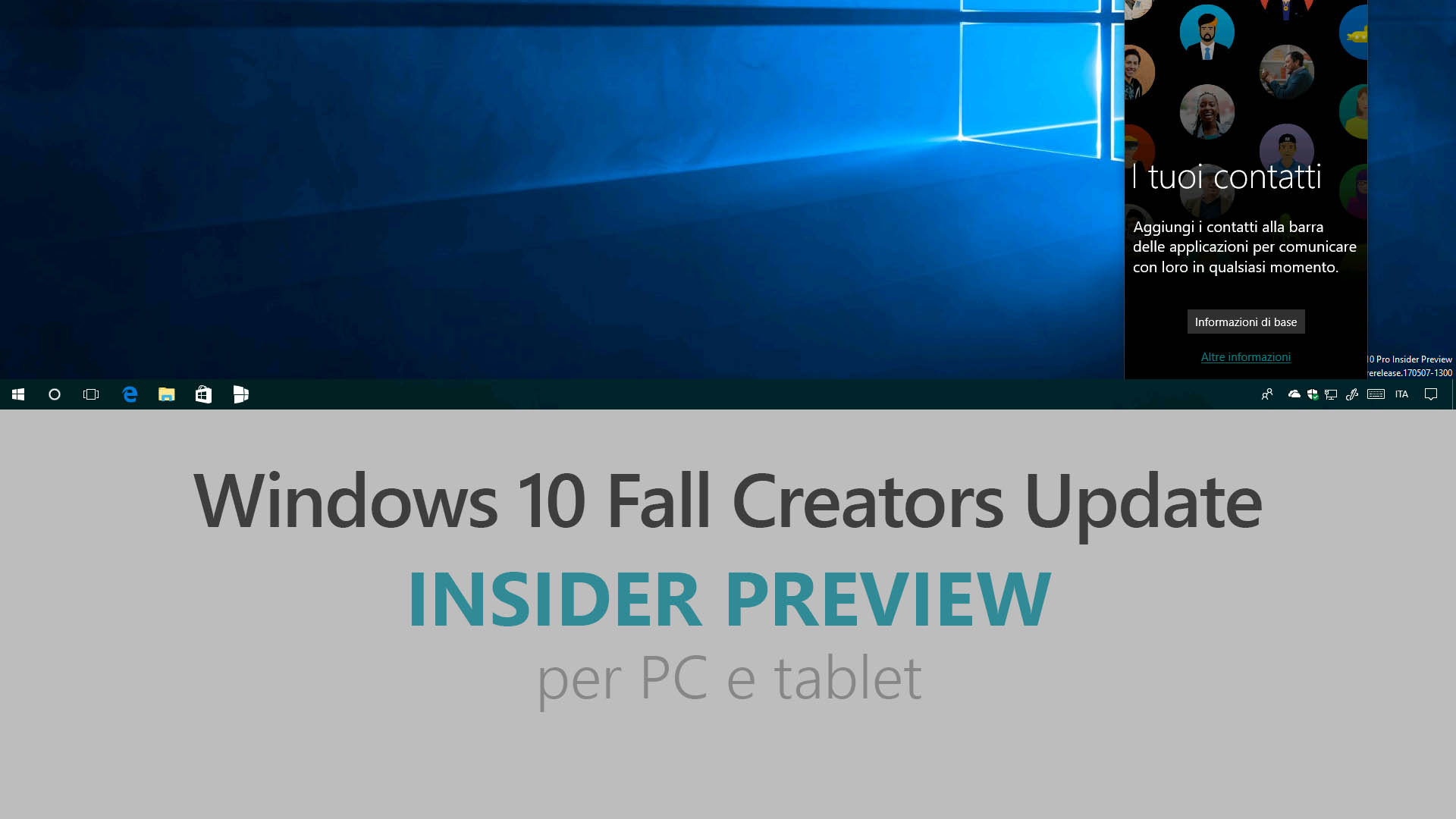
Microsoft ha appena rilasciato Windows 10 Insider Preview Build 16215 ai Windows Insider che hanno scelto il canale di distribuzione Fast. Si tratta di una nuova versione di anteprima di Fall Creators Update (nome in codice Redstone 3), il quarto grande aggiornamento per PC e tablet equipaggiati con Windows 10. Fall Creators Update sarà rilasciato pubblicamente per PC, tablet e smartphone alla fine del 2017.
Novità di Windows 10 Insider Preview Build 16215
- Miglioramenti nell’interfaccia di Start, con elementi Fluent Design.
- Miglioramenti nell’interfaccia dell’Action center, con elementi Fluent Design.
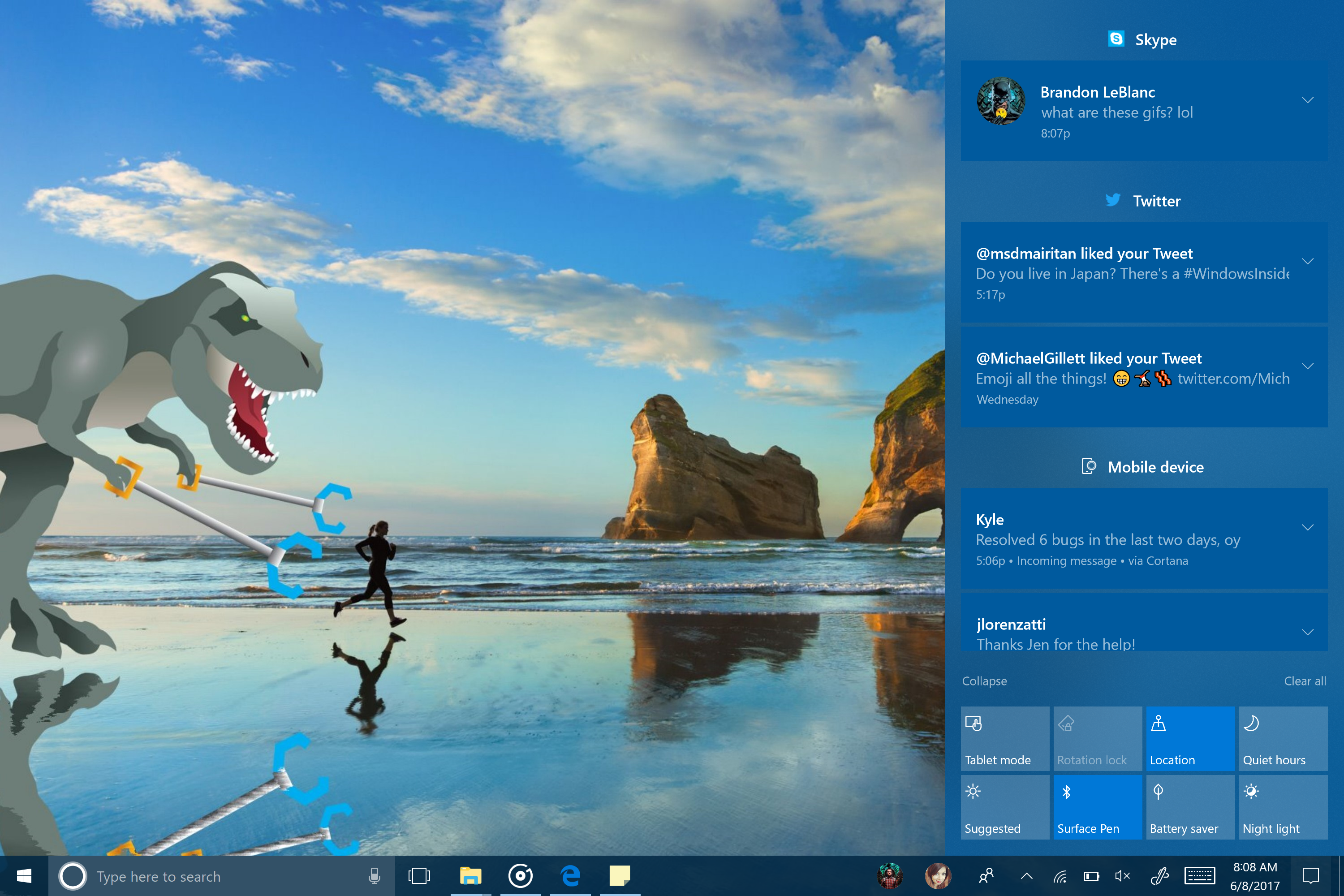
- Possibilità di pinnare i siti preferiti di Microsoft Edge sulla taskbar.
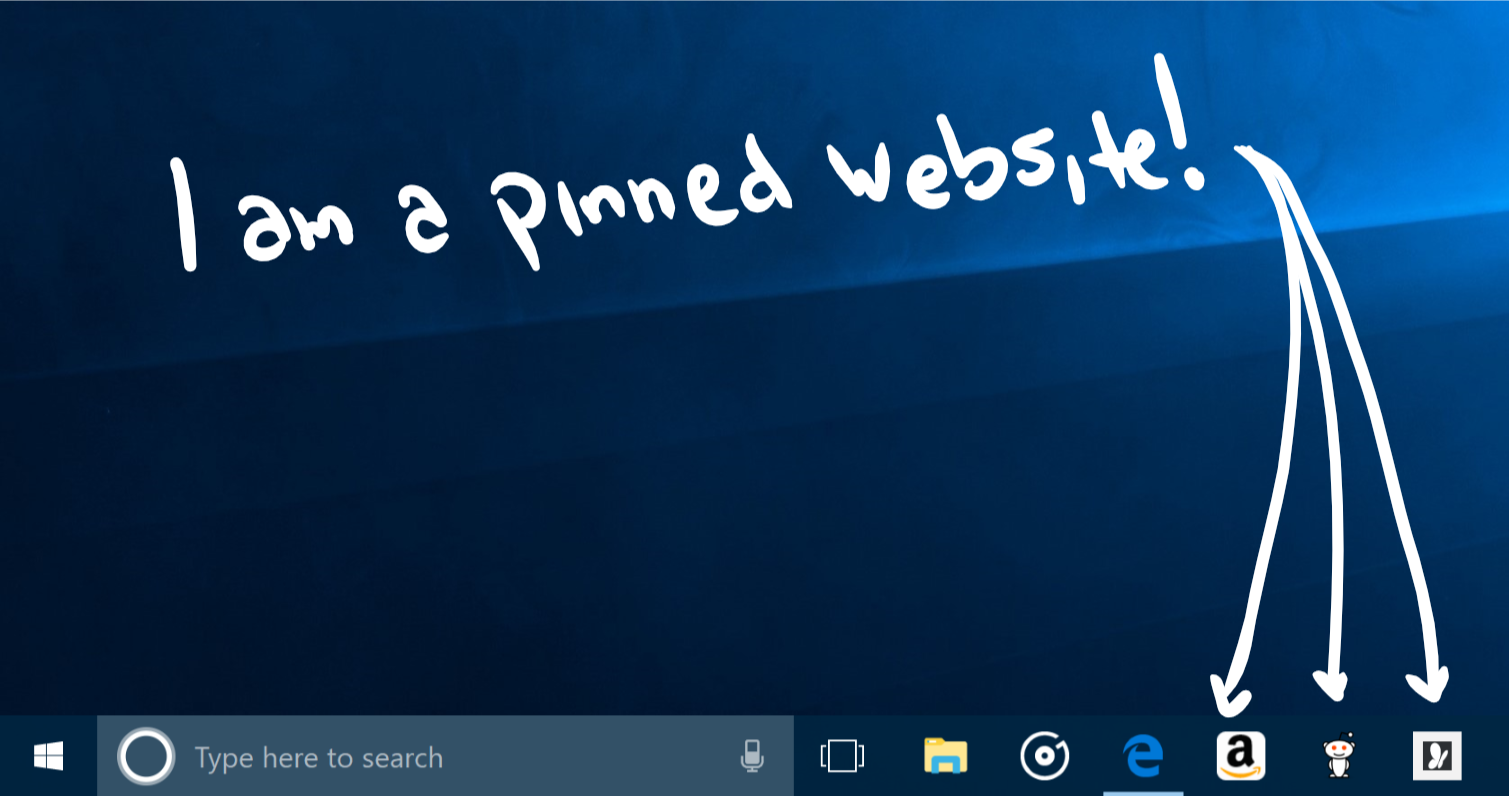
- Ritorna la modalità a tutto schermo di Microsoft Edge con F11.
- Possibilità di sottolineare e prendere nota nei libri .EPUB da Microsoft Edge.
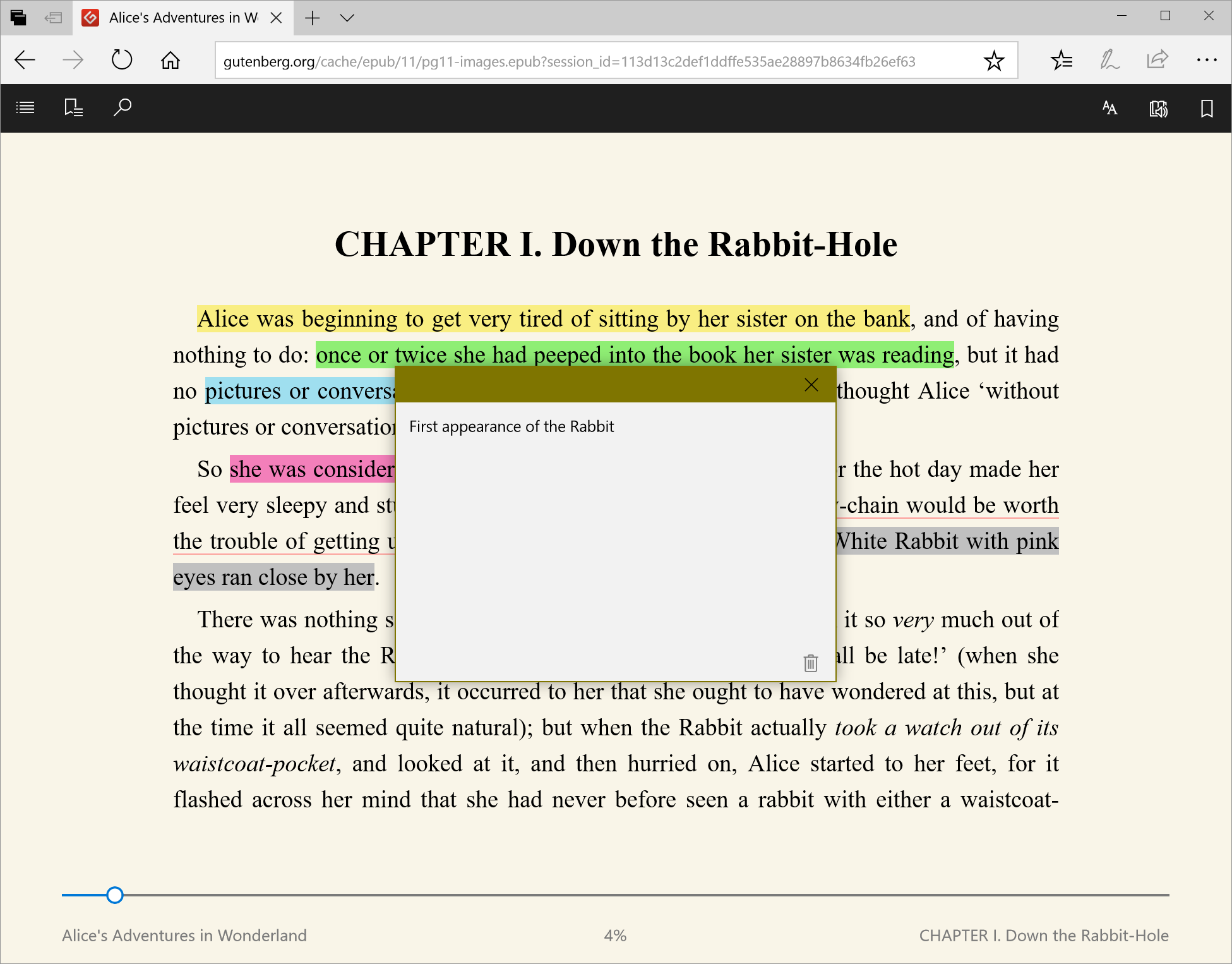
- Aggiunta la funzione Chiedi a Cortana nei PDF in Microsoft Edge.
- Molti altri miglioramenti per Microsoft Edge.
- Cortana è in grado di creare eventi basandosi sulle vostre foto di locandine o altro (solo USA).
- Cortana è in grado di creare eventi tramite la funzione lazo, cerchiando un evento con la penna (solo USA).
- Miglioramento della scrittura a mano libera nella tastiera, con scorrimento del testo automatico per una scrittura continua.
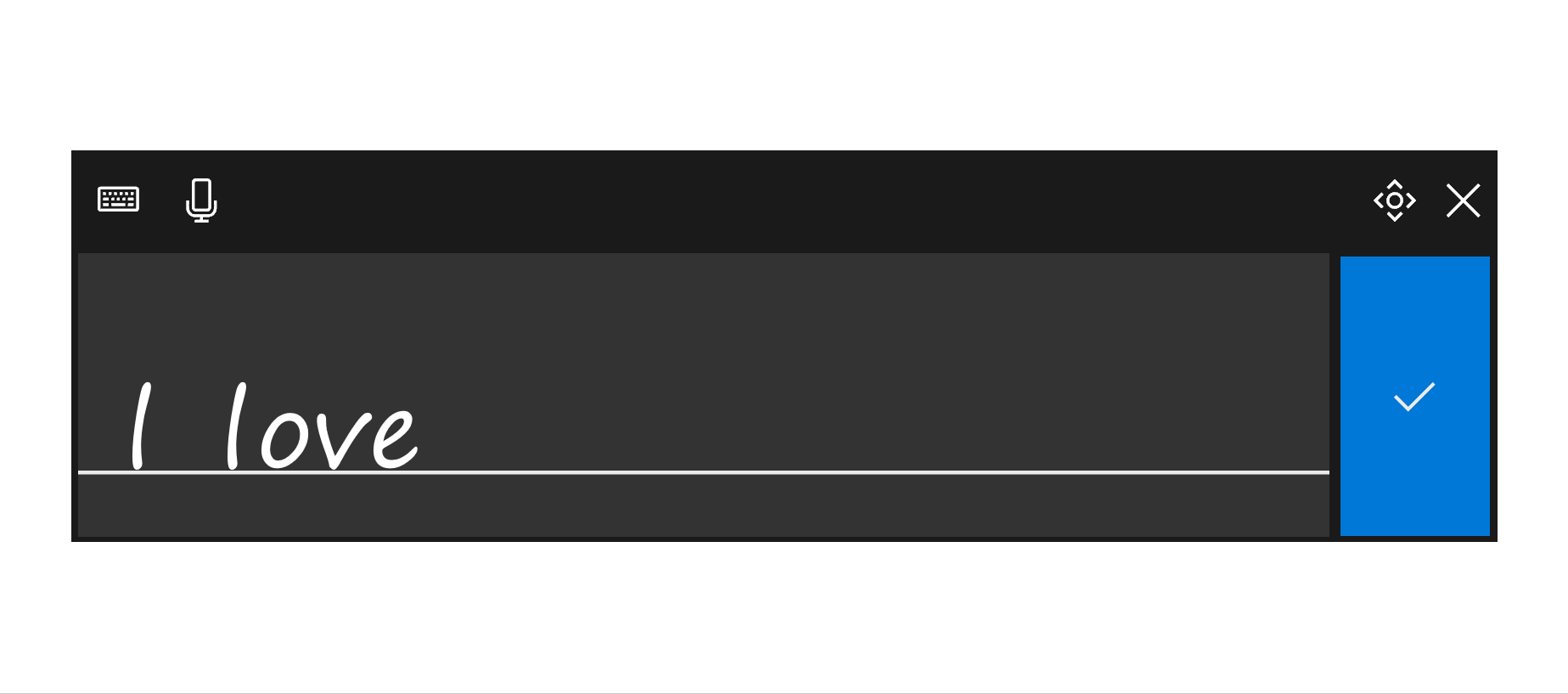
- Possibilità di selezionare il testo scritto a mano libera per correggerlo tramite nuove gesture con la penna.
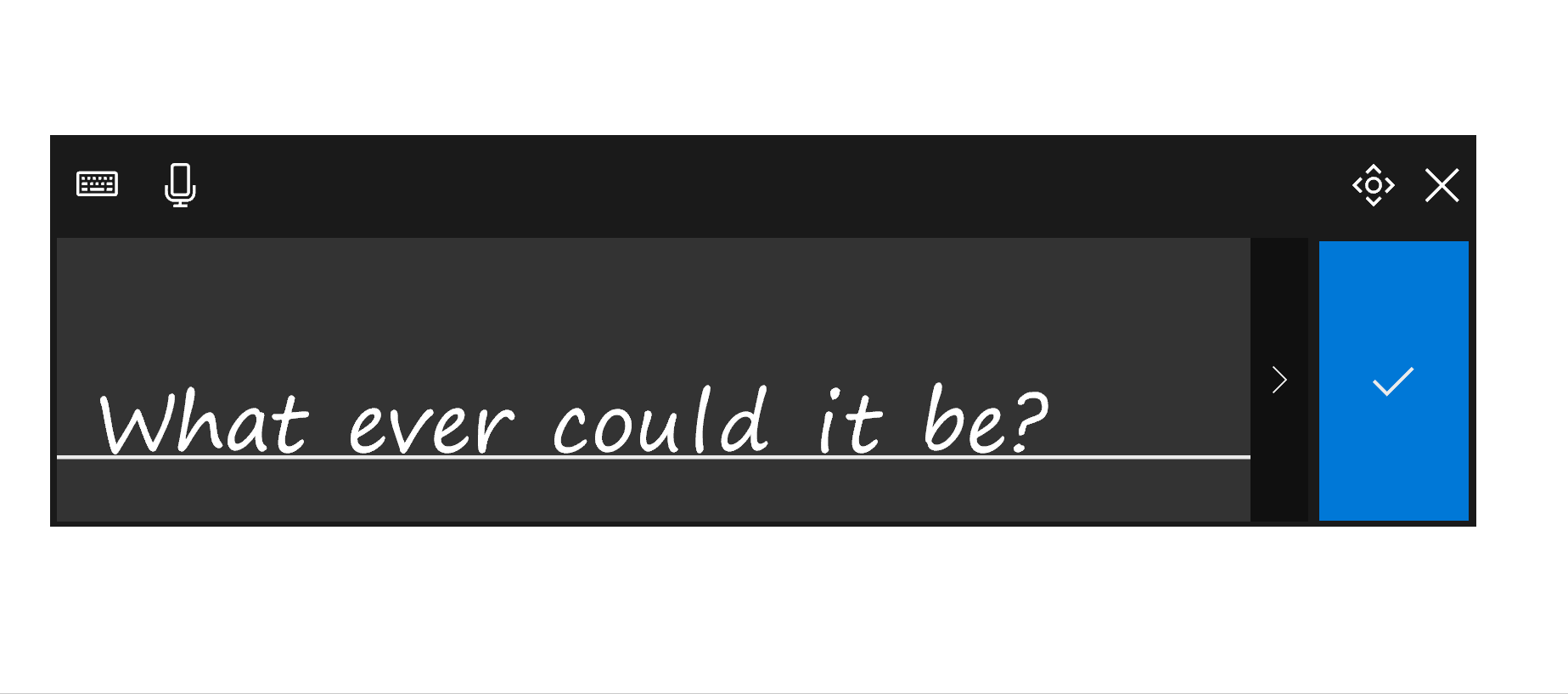
- Molti miglioramenti nel riconoscimento della scrittura a mano libera.
- Possibilità di trovare la penna smarrita con Find my device, che indica l’ultima volta che l’avete utilizzata.
- Aggiunta la possibilità di scroll delle pagine con la penna.
- Migliorata la selezione e il trascinamento oggetti con la penna.
- Nuove scorciatoie Win + . e Win + ; per selezionare velocemente emoticon in un campo di testo.
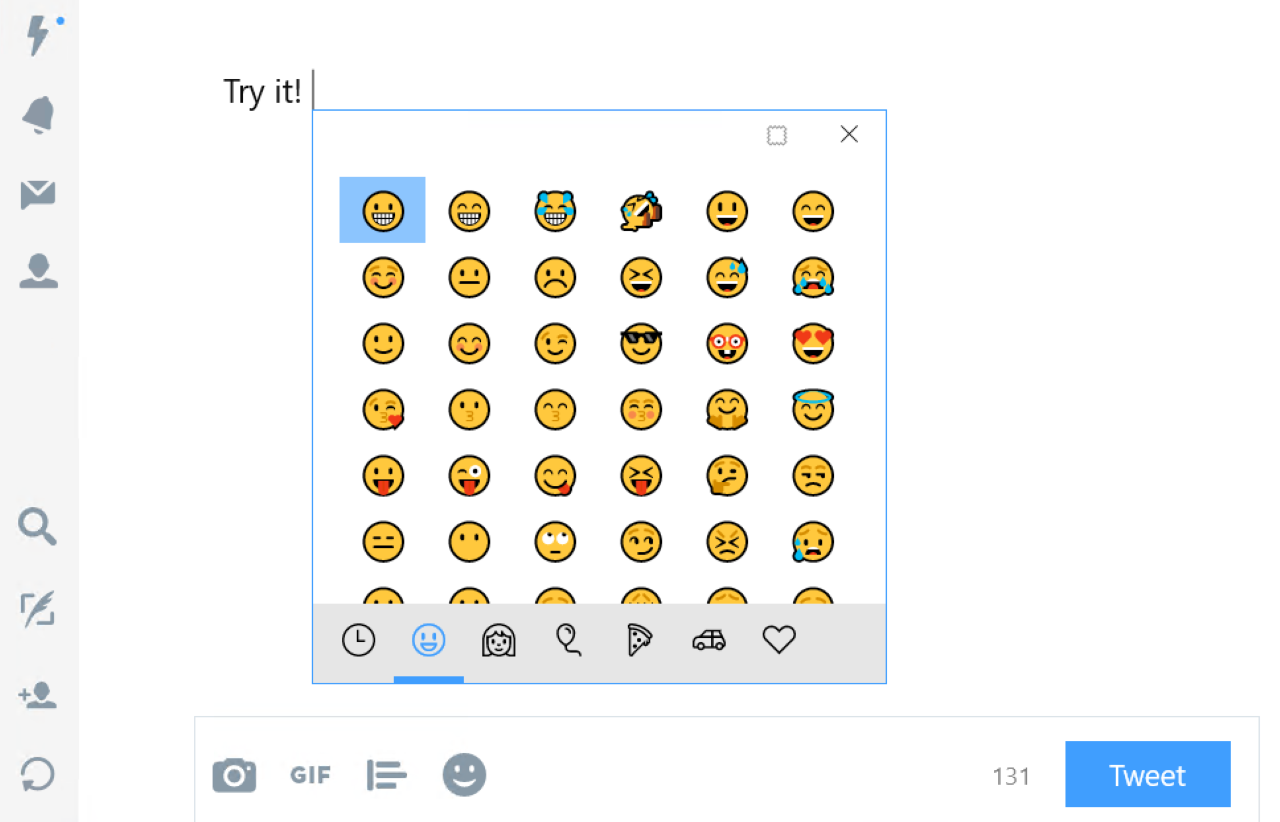
- Nuova tastiera virtuale derivata da Windows Mobile, con predizione del testo migliorata, Word Flow, scrittura a una mano con possibilità di dettatura vocale (dettatura solo USA).
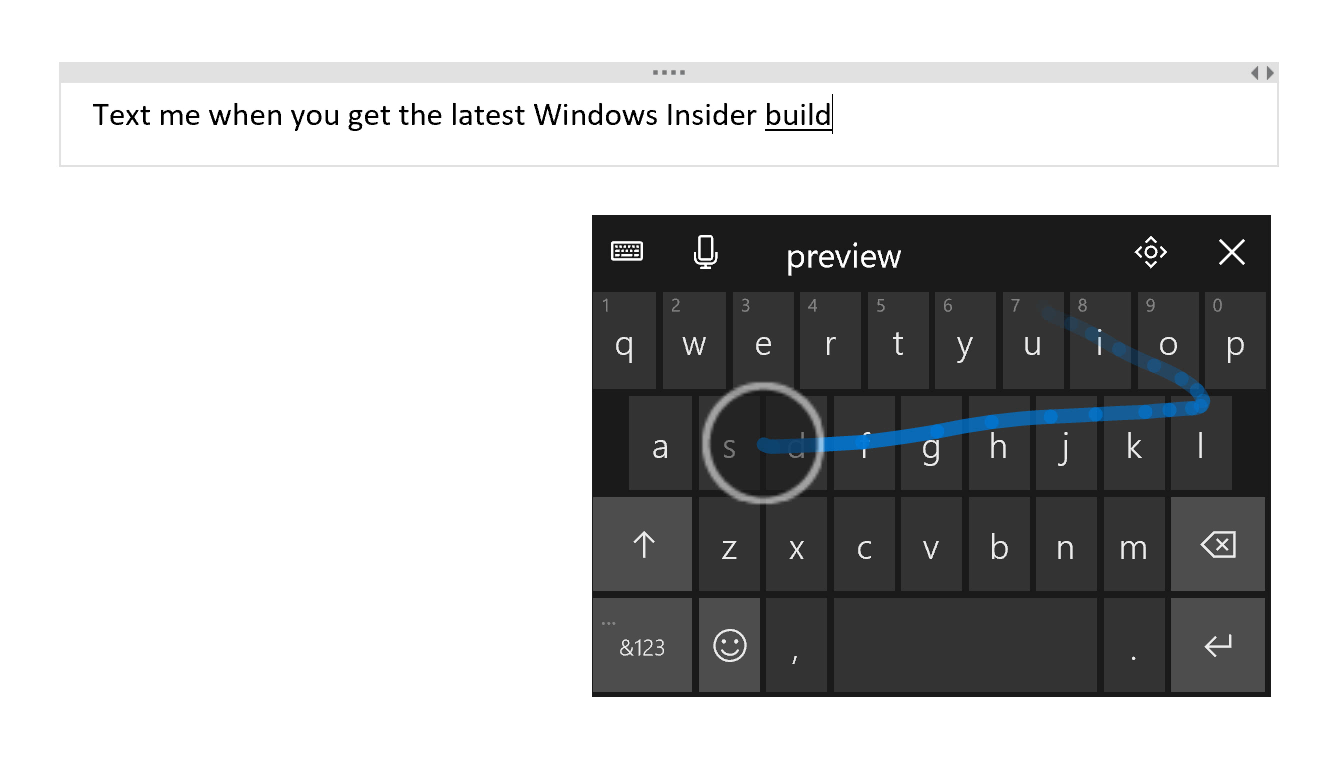
- Nella schermata di condivisione c’è ora la possibilità di scegliere semplicemente di copiare il link e incollarlo manualmente dove vogliamo.
- Ricerca intelligente dei contenuti (foto, musica, video) nel PC da parte delle app.
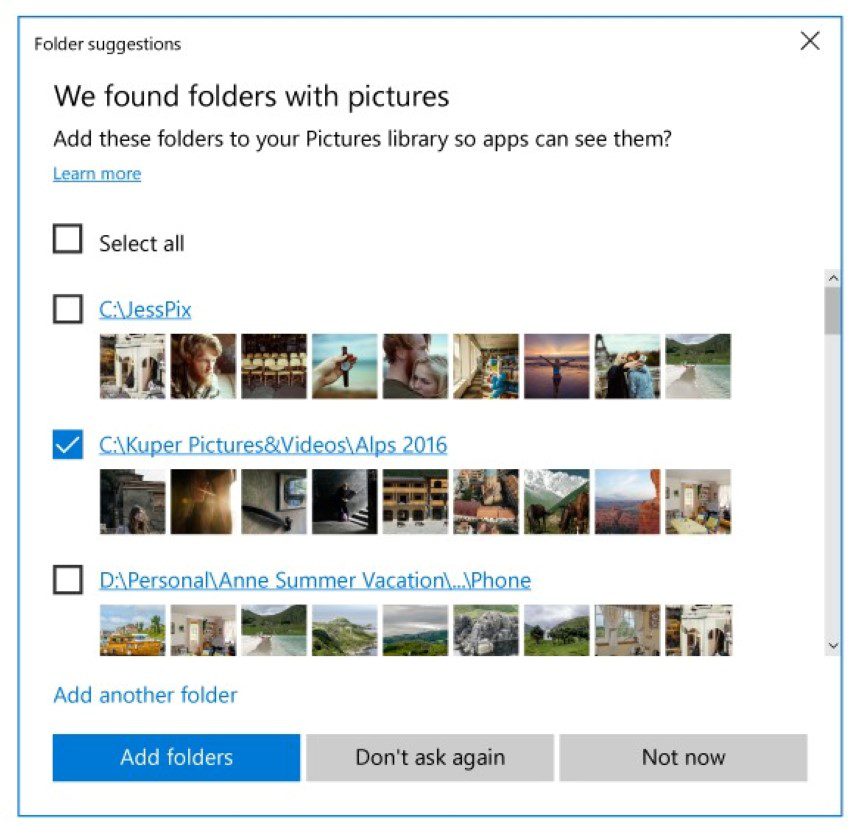
- Fix e miglioramenti per My People.
- Fix e miglioramenti per Luce notturna.
- Nuove impostazioni HDR e calibrazione colori per i monitor supportati.
- Possibilità di scegliere le app di default per tipologia di file e non solo per estensione.
- Possibilità di scegliere un profilo di rete pubblico o privato per il proprio PC.
- Rinnovato il menu contestuale della scorciatoia al Wi-Fi.
- Fix e miglioramenti dell’interfaccia di ricerca e download in Windows Update.
- Fix e miglioramenti della Game Bar con supporto ai monitor HDR.
- Il WSL non richiede più lo sblocco sviluppatore.
- Supporto alla batteria virtuale in Hyper-V.
- Fix e miglioramenti per le funzioni di accesso facilitato, con l’aggiunta di un filtro colori per le persone con handicap della vista.
- Migliorato il supporto al giapponese e al cinese.
Problemi risolti
- Language Packs via Settings > Time & language > Region & language are available again starting with this build.
- The issue causing updating to the latest builds to get stuck at 12% should be fixed. If you still hit this, please send us feedback in Feedback Hub so the team can investigate.
- We fixed the issue causing you to be unable to type in your password to log in to any UWP apps such as Netflix, Twitter, Facebook, Instagram or Messenger apps.
- We fixed the issue causing Outlook 2016 to hang on launch due to an issue where the spam filter gets stuck reading the Outlook Data File and the UI waits indefinitely for it to return.
- We fixed an issue from the previous flight where Microsoft Edge would crash when enabling or disabling extensions.
- We’ve removed the power option to “update and shutdown” for now as it wasn’t working.
- You may see Recovery Drive tool show up under “Recently added” on Start after updating to this build. We have made a change that makes the tool, previously only accessible via Control Panel, to now be available in the Windows Administrative Tools folder in Start.
- We fixed an issue where an unexpected Wireless Display Media Viewer app with a blank icon was visible in Start after upgrading on certain devices.
- We’ve made some improvements to our facial recognition, along with a new toast you’ll see prompting you to further train Windows Hello if having issues signing in when a large amount of backlighting detected.
- We fixed an issue resulting in Windows Hello Face failing to work on the previous flight for a large number of non-English languages.
- We fixed an issue resulting in games such as Civilization VI, Galactic Civilizations III, and Expeditions: Viking failing to launch on recent builds.
- We fixed an issue where inbox UWP app icons were overscaled in Cortana search results.
- We’ve heard your feedback, and have adjusted the text in our prompt to initiate cross device notifications from saying “Trust this PC?” to now say “You got a message on your phone. Want to see phone messages on this PC too?”.
- We fixed the issue causing some people to hit Error 0x8000ffff while trying to launch an isolated Edge session in Windows Defender Application Guard.
Nuovi problemi
- Features that are delivered on-demand from Windows Update such as Developer Mode, .NET 3.5, and Speech Packs will not be available for this build. If you are a developer and require Developer Mode – please ensure it is enabled BEFORE taking this build.
- On some PCs with enterprise configurations, you may not be able to open PDFs in Microsoft Edge on this build. As a workaround, you can download PDFs and open them with a third party reader or the Reader app from the Windows Store.
- Microsoft Edge may load web pages at the wrong scale factor (highly zoomed in) on some devices with high density displays. As a workaround. switching to another tab and back should resolve this problem.
- Some PDFs may open in a cropped view (zoomed in) in Microsoft Edge, and part of the content may be inaccessible to the user. Additionally, input to these PDFs may be offset to the wrong location on screen. As a workaround, you can download PDFs and open them with a third party reader or the Reader app from the Windows Store.
- After upgrading, inbox apps that are the same version on the downlevel OS and uplevel OS will disappear from Start. If you are impacted by this, please go to Settings > Apps > Apps & Features, select the impacted app, tap “advanced options”, click reset, and that should fix it.
- We’ve made a fix to address your feedback that PDFs aren’t opening in Microsoft Edge. This will resolve the issue for most Insiders, however we’re still investigating one issue specific to those with Windows Information Protection (EDP) enabled. We’re working to address this as soon as possible in an upcoming flight.
- New Windows Mixed Reality developers need to install build 16193 or RS2 RTM, plug in the Windows Mixed Reality headset and set up Mixed Reality, then upgrade to the latest FAST build for the best development experience. If you update to Build 16215 without setting up Mixed Reality, you will not be able to download Mixed Reality software. You will end up with multiple copies of each printer after upgrading. Only the copy with the highest number will work.
- Wi-Fi will get turned off on certain devices like the Surface Pro 1 and Surface Pro 2 and some USB devices and won’t work due to a driver issue. To get Wi-Fi working again, you will have to roll-back to the previous build.
- If you’re using a Chinese IME and try to type in Cortana, it will hang Cortana and not work.
- Some UWP apps such as Twitter will crash on launch.
- After updating to this build, Microsoft Text Input Application might appear on your All apps list and when you try to open it, it opens as a blank window.
- The mini surveys we call SIUFs from Feedback Hub will not work on this build but please send us feedback as you normally would for this build!
Guida all’installazione
L’aggiornamento è installabile in tutti i PC e i tablet che rispondono ai requisiti minimi richiesti per l’installazione della versione pubblica di Windows 10. Per installare le versioni di anteprima di Windows 10 destinate agli Insider:
- Andate in Start.
- Quindi in Impostazioni.
- Scegliete Aggiornamento e sicurezza.
- Quindi Programma Windows Insider.
- Cliccate Per iniziare.
- Visualizzerete il messaggio Caricamento in corso – attendete.
- Visualizzerete il messaggio Installerai software e servizi non definitivi, che potrebbero non essere totalmente testati. Leggete attentamente quanto riportato e cliccate Avanti.
- Visualizzerete il messaggio Prima di confermare. Leggete attentamente quanto riportato e cliccate Conferma.
- Visualizzerete il messaggio Ancora un passaggio…. Leggete attentamente quanto riportato e cliccate Riavvia ora.
- Il PC/tablet verrà riavviato.
Al termine del riavvio, recatevi in Impostazioni > Aggiornamento e sicurezza > Programma Windows Insider e assicuratevi di essere entrati nel programma Insider. Per maggiori informazioni vi invitiamo a leggere il nostro articolo dedicato.
Tenete presente che le versioni di anteprima destinate agli Insider sono instabili e mal tradotte in italiano: ne sconsigliamo l’installazione in computer usati per studio o lavoro. Potrete invece provarle in totale sicurezza installandole in una macchina virtuale o in un secondo computer dedicato ai test.
Dettagli aggiornamento precedente
Trovate tutti i dettagli sul precedente aggiornamento, Windows 10 Insider Preview Build 16199, in quest’altro articolo.
Articolo di Windows Blog Italia
Non dimenticate di scaricare la nostra app per Windows e Windows Mobile, per Android o per iOS, di seguirci su Facebook, Twitter, Google+, YouTube, Instagram e di iscrivervi al Forum di supporto tecnico, in modo da essere sempre aggiornati su tutte le ultimissime notizie dal mondo Microsoft.












