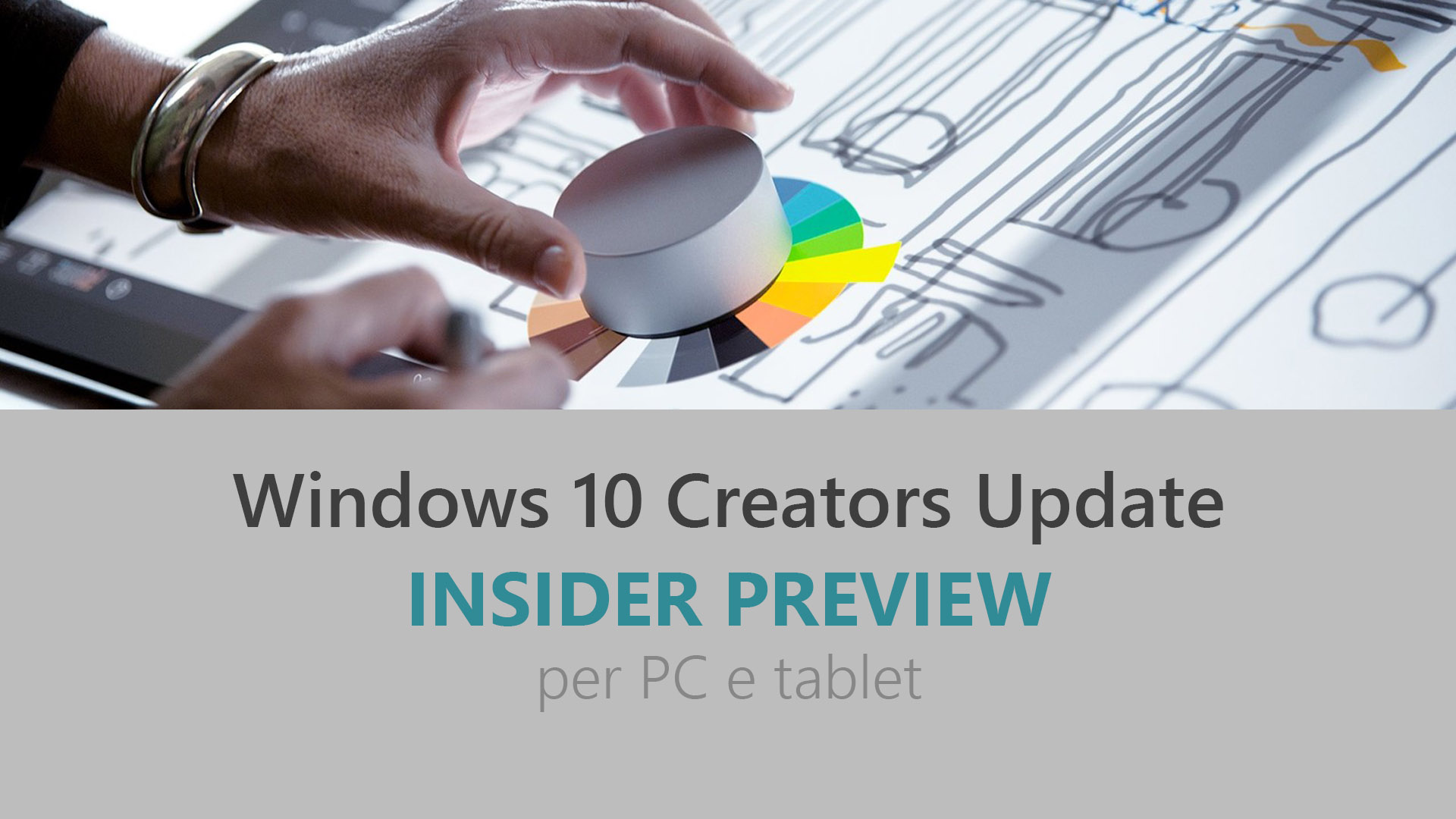
Microsoft ha appena rilasciato Windows 10 Insider Preview Build 15031 ai Windows Insider che hanno scelto il canale di distribuzione Fast. Si tratta di una nuova versione di anteprima di Creators Update (nome in codice Redstone 2), il terzo grande aggiornamento per PC e tablet equipaggiati con Windows 10. Creators Update sarà rilasciato pubblicamente per PC, tablet e smartphone nel corso del 2017.
NOTA 1 | Nessuna build Mobile: forse è in arrivo entro la fine della settimana.
NOTA 2 | Nel caso in cui riscontraste problemi con il download e l’installazione della build, seguite la guida riportata in quest’altro articolo.
Novità di Windows 10 Insider Preview Build 15031
- Finestra compatta per visualizzare i video in un riquadro (picture-in-picture).
- Blocco/sblocco automatico di Windows 10 Creators Update.
- Nuova icona di condivisione.
- Miglioramenti nella Barra di gioco con l’aggiunta del supporto per nuovi giochi:
- Aion
- Borderlands 2
- Call of Duty Black Ops III
- Call of Duty: Infinite Warfare
- Civilization VI
- Company of Heroes 2
- Crusader Kings 2
- Deus Ex: Mankind Divided
- Dishonored 2
- Elite: Dangerous
- Euro Trucks 2 Simulator
- Europa Universalis IV
- Eve Online
- F1 2016
- Fallout New Vegas
- Far Cry 4
- Football Manager 2016
- Football Manager 2017
- Garry’s Mod
- Grand Theft Auto IV: Complete Edition
- Grand Theft Auto V
- Grand Theft Auto: San Andreas
- Hearts of Iron IV
- Hitman – Full Experience
- Killing Floor 2
- Lineage 2 – The Chaotic Throne
- Mafia III
- Mass Effect 3
- Mechwarrior Online
- Metro 2033 Redux
- Metro Last Light Redux
- Middle-earth: Shadow of Mordor
- Mirror’s Edge Catalyst
- Need for Speed
- Path Of Exile
- Planet Coaster
- Planetside 2
- Plants vs. Zombies Garden Warfare: Deluxe Edition
- Pro Evolution Soccer 2016
- Project CARS
- Roblox
- Smite
- Source Engine Titles/Half Life 2
- Team Fortress 2
- TERA
- The Sims 3
- The Witcher 2: Assassins of Kings
- Titanfall 2
- Total War: Attila
- Watch_Dogs 2
- World of Warplanes
- XCOM 2
Problemi risolti
- We fixed the issue causing Tencent apps and games to crash or work incorrectly.
- We’ve updated OOBE so that if there’s no detected audio output device, for example with VMs, it now skips Cortana’s introduction.
- We fixed the issue causing popular games may experience crashes or black screens when trying to load due to a platform issue
- We fixed the issue where Game Mode is enabled system wide by default, however, the ON/OFF toggle in Settings will incorrectly show it as being OFF until the user manually toggles the Setting to ON which will cause it to update and accurately display the status of Game Mode system wide.
- We fixed an issue where the night light quick action was unexpectedly disabled in the last Insider flight.
- We fixed an issue resulting in audio going quiet each time the Start menu is opened after a SpeechRuntime.exe crash.
- Dragging apps from the all apps list to pin on Start’s tile grid will now work. We also fixed an issue on recent builds where some tiles might unexpectedly appear blank and with a name starting with “P~…” after upgrading.
- We fixed an issue where Win + Shift + S wouldn’t work to capture a region of the screen if the Snipping Tool was already running. We also fixed an issue where taking a snip with the Snipping Tool would fail on 4k monitors when 60-80% was selected.
- We fixed an issue resulting in “Fn”+”Pause/Break” key not working to pause the checking progress when running chkdsk.
- We fixed an issue where resizing windows with a pen would be unexpectedly slow. We also fixed an issue where resizing a window across monitors with different DPIs could be unpredictable.
- We fixed an issue where the Windows Ink highlight preview wouldn’t be visible in Web Notes when Microsoft Edge was using dark theme.
- We’ve improved gesture recognition for 3 finger swipes on precision touchpads.
- We fixed an issue where a number of files with the name GLOB(0xXXXXXX) could be unexpectedly found in the system root directory after upgrading.
- We fixed an issue where you couldn’t rename disk volumes via File Explorer in recent flights.
- We fixed an issue where rapidly tapping a button to bring up the new Share experience, for example in Microsoft Edge, could result in the Share UI not coming up again until the device had been rebooted.
- We fixed an issue resulting the lists of thumbnails in Photos and Groove Music visibly shifting up when the app resumed.
- We fixed an issue where the Themes Settings page would blink when a theme was deleted.
- We’ve updated the help string on each page of Settings to be a bit more sucinct.
- We fixed an issue resulting in not being able to type ę on the Polish keyboard into the Settings search box.
- We fixed an issue where Cortana Background Task Host might have ended up using an unexpectedly large amount of CPU in recent flights. We also shorted the two factor authentication notification from Cortana so that it won’t be truncated.
- We fixed an issue where the UI to input credentials wouldn’t have keyboard focus after initiating a remote connection to another PC.
- We’ve improved reliability when handling malformed Gifs in XAML-based apps.
- The icons should now be shown as expected instead of squares under Settings > Gaming.
Nuovi problemi
- You may see “Initializing…” when attempting to download this build and the download progress indicator shown when downloading this build may seem broken under Settings > Update & security > Windows Update. It may look like you’re getting stuck at 0% or at other percentages. Ignore the indicator and be patient. The build should download fine, and the installation should kick off. See this forum post for more details.
- While we fixed the primary bug causing this issue, some Windows Insiders may still hit nonstop exceptions in the Spectrum.exe service causing their PC to lose audio, disk I/O usage to become very high, and apps like Microsoft Edge to become unresponsive when doing certain actions such as opening Settings. As a workaround to get out of this state, STOP the Spectrum.exe service and delete C:\ProgramData\Microsoft\Spectrum\PersistedSpatialAnchors and reboot. For more details, see this forum post.
- Going to Settings > Devices will crash the Settings app. You will be unable to pair a Bluetooth device. Bluetooth quick actions from Action Center also does not work.
- You will not be able to launch the Connect UX via Action Center, Win + K, or Settings (it will crash upon launch). This will impact wireless projection scenarios.
- Some popular games might minimize to the taskbar when launched. You can click on the game on the taskbar to get the game back.
- Certain hardware configurations may cause the broadcast live review window in the Game bar to flash Green while you are Broadcasting. This does not affect the quality of your broadcast and is only visible to the Broadcaster.
- Microsoft Edge F12 tools may intermittently crash, hang, and fail to accept inputs.
- Microsoft Edge’s “Inspect Element” and “View Source” options don’t correctly launch to the DOM Explorer and Debugger, respectively.
- Under Settings > Update & security > Windows Update you might see the text “Some Settings are managed by your organization” even though your PC isn’t being managed by an organization. This is a bug caused by an updated flight configuration setting for Insider Preview builds and does not mean your PC is being managed by anyone.
- On some PCs, audio stops working sporadically with ‘device in use’ error”. We are investigating. Restarting the audio service may fix things for a bit.
- The Action Center may sometimes appear blank and transparent without color. If you encounter this, try moving the taskbar to a different location on screen.
- The icon for Windows Insider Program under Settings > Update & security is shown as a square.
Guida all’installazione
L’aggiornamento è installabile in tutti i PC e i tablet che rispondono ai requisiti minimi richiesti per l’installazione della versione pubblica di Windows 10 Anniversary Update. Per installare le versioni di anteprima di Windows 10 destinate agli Insider:
- Andate in Start.
- Quindi in Impostazioni.
- Scegliete Aggiornamento e sicurezza.
- Quindi Programma Windows Insider.
- Cliccate Per iniziare.
- Visualizzerete il messaggio Caricamento in corso – attendete.
- Visualizzerete il messaggio Installerai software e servizi non definitivi, che potrebbero non essere totalmente testati. Leggete attentamente quanto riportato e cliccate Avanti.
- Visualizzerete il messaggio Prima di confermare. Leggete attentamente quanto riportato e cliccate Conferma.
- Visualizzerete il messaggio Ancora un passaggio…. Leggete attentamente quanto riportato e cliccate Riavvia ora.
- Il PC/tablet verrà riavviato.
Al termine del riavvio, recatevi in Impostazioni > Aggiornamento e sicurezza > Programma Windows Insider e assicuratevi di essere entrati nel programma Insider. Per maggiori informazioni vi invitiamo a leggere il nostro articolo dedicato.
Tenete presente che le versioni di anteprima destinate agli Insider sono instabili e mal tradotte in italiano: ne sconsigliamo l’installazione in computer usati per studio o lavoro. Potrete invece provarle in totale sicurezza installandole in una macchina virtuale o in un secondo computer dedicato ai test.
Dettagli aggiornamento precedente
Trovate tutti i dettagli sul precedente aggiornamento, Windows 10 Insider Preview Build 15025, in quest’altro articolo.
Articolo di Windows Blog Italia
Non dimenticate di scaricare la nostra app per Windows e Windows Mobile, di seguirci su Facebook, Twitter, Google+, YouTube, Instagram e di iscrivervi al Forum di supporto tecnico, in modo da essere sempre aggiornati su tutte le ultimissime notizie dal mondo Microsoft.












