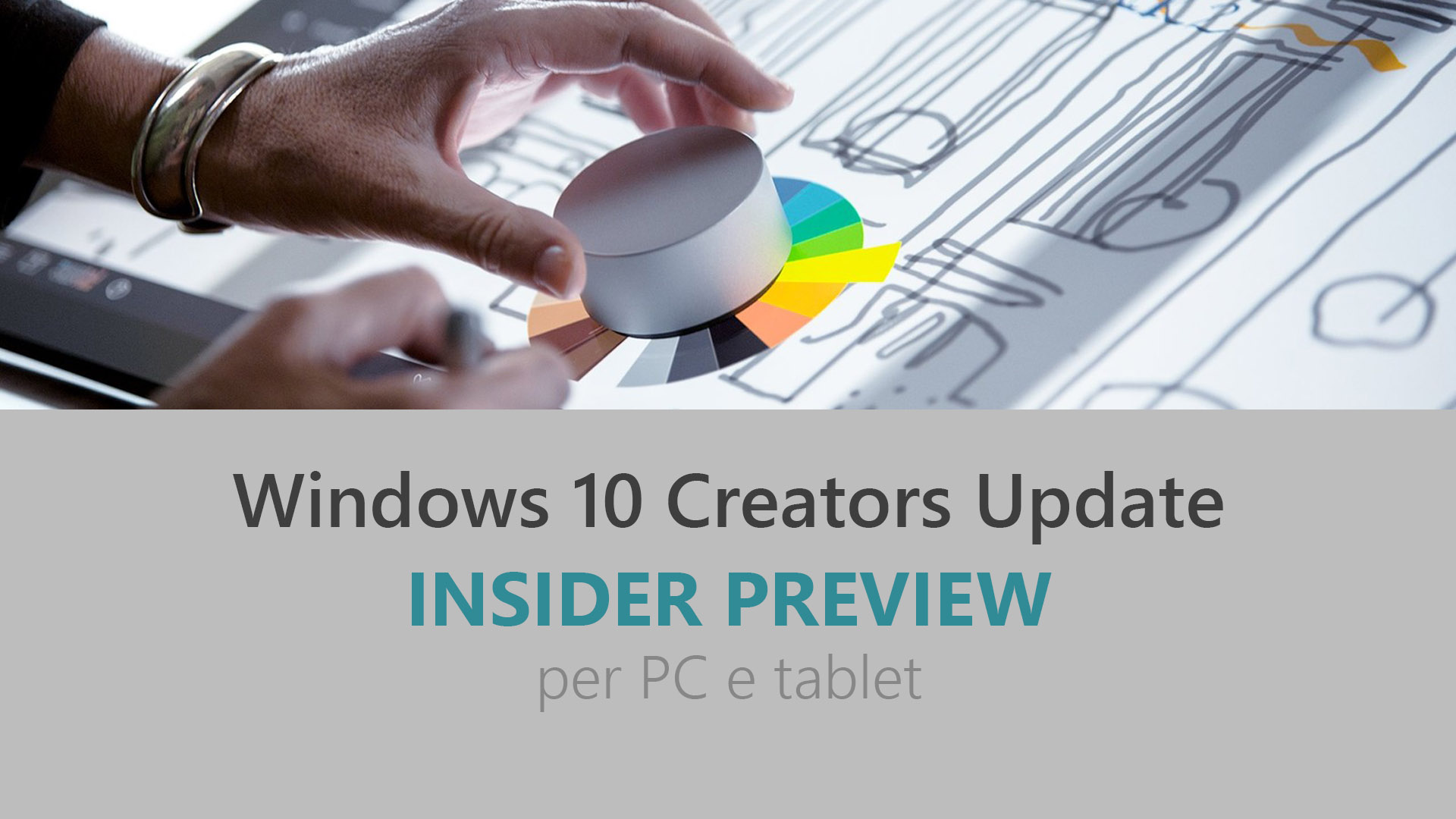
Microsoft ha appena rilasciato Windows 10 Insider Preview Build 15007 ai Windows Insider che hanno scelto il canale di distribuzione Fast. Si tratta di una nuova versione di anteprima di Creators Update (nome in codice Redstone 2), il terzo grande aggiornamento per PC e tablet equipaggiati con Windows 10. Creators Update sarà rilasciato pubblicamente per PC, tablet e smartphone nel corso del 2017.
NOTA | In caso il download rimanesse bloccato allo 0 %, procedete con un riavvio e attendete l’inizio del download – potrebbe essere necessario attendere diversi minuti. Microsoft è a conoscenza del problema e sta lavorando alla risoluzione.
Novità di Windows 10 Insider Preview Build 15007
Problemi risolti
- We fixed an issue where tearing off a tab in Microsoft Edge (using your mouse to drag a tab into its own window) might cause your PC to bugcheck (GSOD).
- We fixed an issue where going to Battery settings page via Settings > System > Battery crashes the Settings app.
- We fixed an issue where the Virtual Touchpad was is missing from the taskbar context menu.
- We fixed an issue where the touch keyboard button might be missing from the taskbar on touch machines.
- We fixed an issue where Windows Hello was giving a “Couldn’t turn on the camera” error on the Lock screen.
- We fixed an issue where Remote Desktop connections might unexpectedly fail due to an error saying invalid credentials (when in fact the credentials had been valid).
- We fixed an issue that could result in the quick action section being missing from Action Center.
- We fixed an issue where Surface pen clicks might not work after cycling Bluetooth off/on.
- We fixed an issue where the Data Usage page in Settings might not load.
- We’ve updated the Virtual Touchpad to be a little bigger.
- We’ve fixed an issue resulting in the Netflix app potentially displaying a black screen rather than the expected video content.
Nuovi problemi
- After updating to this build, nonstop exceptions in the Spectrum.exe service may occur causing PCs to lose audio, disk I/O usage to become very high, and apps like Microsoft Edge to become unresponsive when doing certain actions. As a workaround to get out of this state, you can delete C:\ProgramData\Microsoft\Spectrum\PersistedSpatialAnchors and reboot. For more details, see this forum post.
- We are investigating certain situations in which PCs might bugcheck (GSOD) during the installation of new builds (15002+) causing the PC to rollback to the previous build.
- When clicking on certain elements in desktop (Win32) games, the game minimizes and cannot be restored.
- Desktop shortcuts containing the “%” character (usually URI shortcuts with escaped characters) will result in a cyclical explorer.exe crash. To resolve this, use Task Manager to open PowerShell, and edit the shortcut to not include a % in the path.
- When projecting to a secondary monitor, if you set the connection to “Extended”, Explorer.exe may start crashing in a loop. If this happens, turn off your PC, disconnect the secondary monitor, then restart your PC.
- Windows Insiders will unexpected see a “Holographic” entry on the main page of Settings.
- Brightness changes made via Settings > System > Display will unexpectedly revert after closing the Settings app. For now, please use either Action Center, power flyout or brightness keys to change the brightness.
- The list of apps in the Surface Dial “Add an app” page via Settings > Devices > Wheel may unexpectedly be empty. If that happens, tap the “Browse for an app” button at the bottom of the screen to pick the desired app instead.
- Taskbar preview icons are unexpectedly small on high-DPI devices.
- Quicken will fail to run with an error stating .NET 4.6.1 is not installed. For Insiders familiar with Registry Editor, there is an optional workaround. Take ownership of the following registry keys and edit the “version” value to be 4.6.XXXXX instead of 4.7.XXXXX:
- HKEY_LOCAL_MACHINE\SOFTWARE\WOW6432Node\Microsoft\NET Framework Setup\NDP\v4\Client
HKEY_LOCAL_MACHINE\SOFTWARE\WOW6432Node\Microsoft\NET Framework Setup\NDP\v4\FullNote: Please take caution when editing the registry. Changing the wrong value can have unexpected and undesirable results. - Using CTRL + C to copy in Command Prompt won’t work.
- Some websites in Microsoft Edge may unexpectedly show “We can’t reach this page”. If you encounter this, please try accessing the site from an InPrivate tab.
- Dragging apps from the all apps list to pin on Start’s tile grid won’t work. For now, please right-click on the desired app in order to pin it.
- Miracast sessions will fail to connect.
- On certain hardware types (e.g.: Acer Aspire), the Netflix app crashes when starting a movie.
- 3rd party UWP apps would crash on devices if the DPI settings on the machine are >=150% (Generally people do this on high resolution devices – Surface book etc.).
- If you upgrade from Windows 8.1 directly to Build 15002, all your store apps are lost during upgrade process but you can go and re-download all the lost apps from the Store.
- When using Microsoft Edge with Narrator, you may hear “no item in view” or silence while tabbing or using other navigation commands. You can use Alt + Tab when this happens to move focus away from and back to the Edge browser. Narrator will then read as expected.
- Saying “Hey Cortana, play <item> on <AppName>” doesn’t work immediately after installing the app. Wait 5 minutes for indexing to begin and try again.
- ADDED: Under Settings > Update & security > Windows Update you might see the text “Some Settings are managed by your organization” even though your PC isn’t being managed by an organization. This is a bug caused by an updated flight configuration setting for Insider Preview builds and does not mean your PC is being managed by anyone.
Guida all’installazione
L’aggiornamento è installabile in tutti i PC e i tablet che rispondono ai requisiti minimi richiesti per l’installazione della versione pubblica di Windows 10 Anniversary Update. Per installare le versioni di anteprima di Windows 10 destinate agli Insider:
- Andate in Start.
- Quindi in Impostazioni.
- Scegliete Aggiornamento e sicurezza.
- Quindi Programma Windows Insider.
- Cliccate Per iniziare.
- Visualizzerete il messaggio Caricamento in corso – attendete.
- Visualizzerete il messaggio Installerai software e servizi non definitivi, che potrebbero non essere totalmente testati. Leggete attentamente quanto riportato e cliccate Avanti.
- Visualizzerete il messaggio Prima di confermare. Leggete attentamente quanto riportato e cliccate Conferma.
- Visualizzerete il messaggio Ancora un passaggio…. Leggete attentamente quanto riportato e cliccate Riavvia ora.
- Il PC/tablet verrà riavviato.
Al termine del riavvio, recatevi in Impostazioni > Aggiornamento e sicurezza > Programma Windows Insider e assicuratevi di essere entrati nel programma Insider. Per maggiori informazioni vi invitiamo a leggere il nostro articolo dedicato.
Tenete presente che le versioni di anteprima destinate agli Insider sono instabili e mal tradotte in italiano: ne sconsigliamo l’installazione in computer usati per studio o lavoro. Potrete invece provarle in totale sicurezza installandole in una macchina virtuale o in un secondo computer dedicato ai test.
Dettagli aggiornamento precedente
Trovate tutti i dettagli sul precedente aggiornamento, Windows 10 Insider Preview Build 14986, in quest’altro articolo.
Articolo di Windows Blog Italia
Non dimenticate di scaricare la nostra app per Windows e Windows Mobile, di seguirci su Facebook, Twitter, Google+, YouTube, Instagram e di iscrivervi al Forum di supporto tecnico, in modo da essere sempre aggiornati su tutte le ultimissime notizie dal mondo Microsoft.












