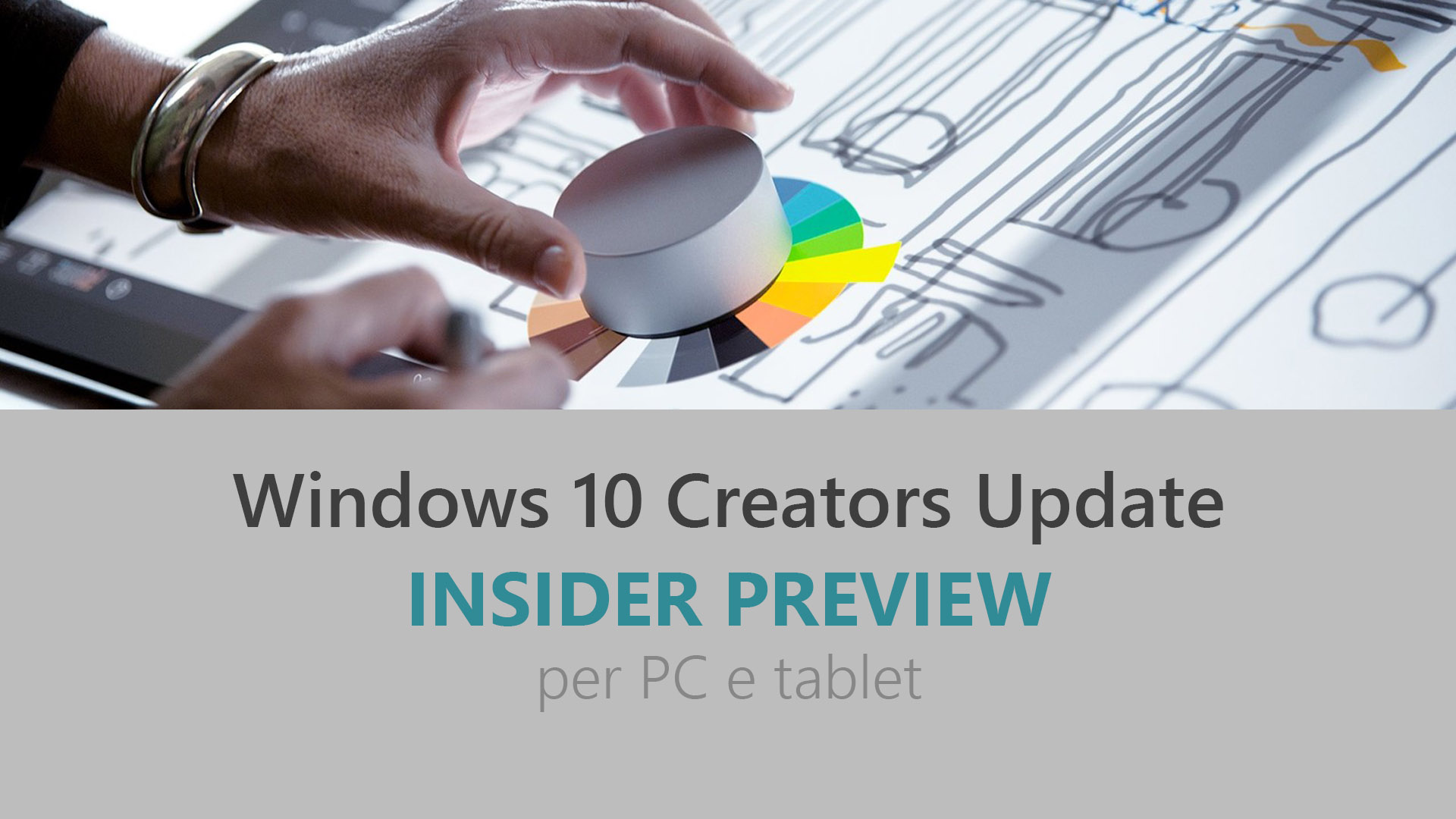
Microsoft ha appena rilasciato Windows 10 Insider Preview Build 14986 ai Windows Insider che hanno scelto il canale di distribuzione Fast. Si tratta di una nuova versione di anteprima di Creators Update (nome in codice Redstone 2), il terzo grande aggiornamento per PC e tablet equipaggiati con Windows 10. Creators Update sarà rilasciato pubblicamente per PC, tablet e smartphone nel corso del 2017.
AGGIORNAMENTO 3 | Disponibili le .ISO ufficiali della Build 14986.
32-Bit | Download
64-Bit | Download
AGGIORNAMENTO 2 | È disponibile al download l’aggiornamento cumulativo KB3206309 che porta Windows 10 alla Build 14986.1001: include correzioni e miglioramenti.
AGGIORNAMENTO 1 | Ora disponibile anche nello Slow ring.
Novità di Windows 10 Insider Preview Build 14986
Problemi risolti
- We have improved the Windows Hello face which may require you to “Improve Recognition” to get recognized again. To do this – go to Settings > Accounts > Sign-in Options and under “Windows Hello” and “Face Recognition”, select “Improve Recognition” to go through the Improve Recognition wizard.
- We updated the Taskbar’s context menu settings entry to now explicitly be called “Taskbar settings”, as that is where it pointed.
- We fixed an issue where the Virtual Touchpad’s left and right buttons might not work on some devices. We also fixed an issue where the Virtual Touchpad wouldn’t launch if the primary monitor was non-touch, and added the Virtual Touchpad icon to the Taskbar settings where you can Turn system icons on or off.
- We fixed the issue where apps such as Store, Photos, and People might launch on their own after your PC had been inactive for a period of time.
- We fixed the issue where navigating to Settings > System > Battery would crash the Settings app.
- We’ve changed the default state of the Handwriting Panel to be floating next to the text field, rather than docked at the bottom of the screen. If you prefer docked-mode, you can still select it by tapping the icon in the top right corner of the Handwriting Panel.
- We fixed an issue where using ~ to switch languages using the Thai keyboard when typing in Office apps, such as Outlook or Word 2016, might sometimes result in a hang.
- We’ve updated our migration logic, so that going forward from 14986 the default user’s numlock setting will now be preserved across upgrades.
- We fixed an issue where double-clicking on an Excel document to open it from File Explorer would crash Microsoft Excel.
- We fixed an issue where Windows Hello might get stuck “Looking for you”.
- We fixed an issue Insiders with Surface Dial may have experienced recently where rotating the Dial could result in unexpected beeps.
- We’re moving some things around in Storage Settings – stay tuned for future updates. For this flight, you’ll notice that the settings to change save locations has moved to its own page. We also fixed an issue where Storage Usage for the Other category might show an unexpectedly high number.
- We fixed an issue where the PowerShell entry in File Explorer’s File menu would sometimes be unexpectedly greyed out.
- We fixed an issue where the Clock and Calendar flyout in the taskbar wouldn’t launch when the display language was set to Chinese (Traditional) and the system was using the phonetic sorting method.
- We’ve updated the full screen Settings search results to now use smaller icons – we feel this delivers an overall more polished feel, as well as enables more search results to display on the page at a time.
- We fixed an issue where some notifications might draw too high or too low, and then be seen moving itself to the correct position.
- We fixed an issue where the outline incoming notification toasts could still be seen if notification banners as a whole for that particular app had been turned off.
- We fixed an issue Insiders may have experienced where the Favorites bar on desktop might appear empty, despite having items in the Favorites folder.
- We fixed an issue that could result in CPU throttling when idling on certain webpages with many gifs or looping videos in Microsoft Edge.
- We fixed an issue that could result in Alt + D sometimes not being able to set focus to the address bar in Microsoft Edge.
- For Insiders with PCs that upgraded to builds 14926-14959, some default power settings may have been lost and not recovered on subsequent upgrades. The effect of this causes devices to potentially use more power, change the power button behavior on tablets, etc. Starting with 14986, an attempt to detect this issue and re-apply the power settings will be made during upgrade. This attempt is a temporary process to help address this issue for Insiders, and will be removed once we’re closer to the Creators Update release.
- We’ve heard your feedback, and updated our Windows Error Reporting logic so that uploading crash data should no longer interfere with online game play, video streaming, Skype calls, or other network-intensive activity. Please keep an eye out for this if you experience any crashes and let us know how it goes.
- We fixed an issue resulting in Microsoft Studios games like Microsoft Sudoku, Jigsaw, Minesweeper, Taptiles, and Treasure Hunt potentially freezing at the splash screen on launch.
- We fixed an issue where, if the taskbar location was set to be on top, it was visible on the Welcome screens after upgrading.
Nuovi problemi
- Using keyboard monitor hotkeys to adjust brightness won’t work as expected. Desired brightness change could be done via the Action Center or by going to Settings > System > Display.
- You may see a popup “Catastrophic Error” dialog when opening OneDrive folders. If you do, the workaround is to open an elevated Command Prompt or PowerShell window and enter “attrib -O <path to OneDrive failure that resulted in the error dialog>”.
- We’re currently investigating reports that DirectAccess isn’t working for some Windows Insiders.
- When using Microsoft Edge with Narrator, you may hear “no item in view or silence when tabbing or using other navigation commands. You can use Alt + Tab when this happens to move focus away from and back to the Edge browser and then Narrator will read as expected.
- Hey Cortana, play <blah> on <AppName> doesn’t work immediately after installing the app. Wait 5 minutes for indexer to kick in and try again.
- Currently, the Windows Defender dashboard is primarily aimed at providing some minimal read-only status for Antivirus/Firewall, with some very limited functionality for interacting with the app. Here are some of the known issues with the dashboard to be aware of (not a comprehensive list):
- Doesn’t accurately roll up status of Pillars
- Doesn’t accurately show status when a 3P AV is on the machine.
- History is not yet available in the new app
- Advanced/Custom scans are not yet available in the new app
- Settings are not configurable through the new app
- Firewall control panel not launchable from new app
- Firewall settings are not configurable through the new app
Guida all’installazione
L’aggiornamento è installabile in tutti i PC e i tablet che rispondono ai requisiti minimi richiesti per l’installazione della versione pubblica di Windows 10 Anniversary Update. Per installare le versioni di anteprima di Windows 10 destinate agli Insider:
- Andate in Start.
- Quindi in Impostazioni.
- Scegliete Aggiornamento e sicurezza.
- Quindi Programma Windows Insider.
- Cliccate Per iniziare.
- Visualizzerete il messaggio Caricamento in corso – attendete.
- Visualizzerete il messaggio Installerai software e servizi non definitivi, che potrebbero non essere totalmente testati. Leggete attentamente quanto riportato e cliccate Avanti.
- Visualizzerete il messaggio Prima di confermare. Leggete attentamente quanto riportato e cliccate Conferma.
- Visualizzerete il messaggio Ancora un passaggio…. Leggete attentamente quanto riportato e cliccate Riavvia ora.
- Il PC/tablet verrà riavviato.
Al termine del riavvio, recatevi in Impostazioni > Aggiornamento e sicurezza > Programma Windows Insider e assicuratevi di essere entrati nel programma Insider. Per maggiori informazioni vi invitiamo a leggere il nostro articolo dedicato.
Tenete presente che le versioni di anteprima destinate agli Insider sono instabili e mal tradotte in italiano: ne sconsigliamo l’installazione in computer usati per studio o lavoro. Potrete invece provarle in totale sicurezza installandole in una macchina virtuale o in un secondo computer dedicato ai test.
Dettagli aggiornamento precedente
Trovate tutti i dettagli sul precedente aggiornamento, Windows 10 Insider Preview Build 14971, in quest’altro articolo.
Articolo di Windows Blog Italia
Non dimenticate di scaricare la nostra app per Windows e Windows Mobile, di seguirci su Facebook, Twitter, Google+, YouTube, Instagram e di iscrivervi al Forum di supporto tecnico, in modo da essere sempre aggiornati su tutte le ultimissime notizie dal mondo Microsoft.












