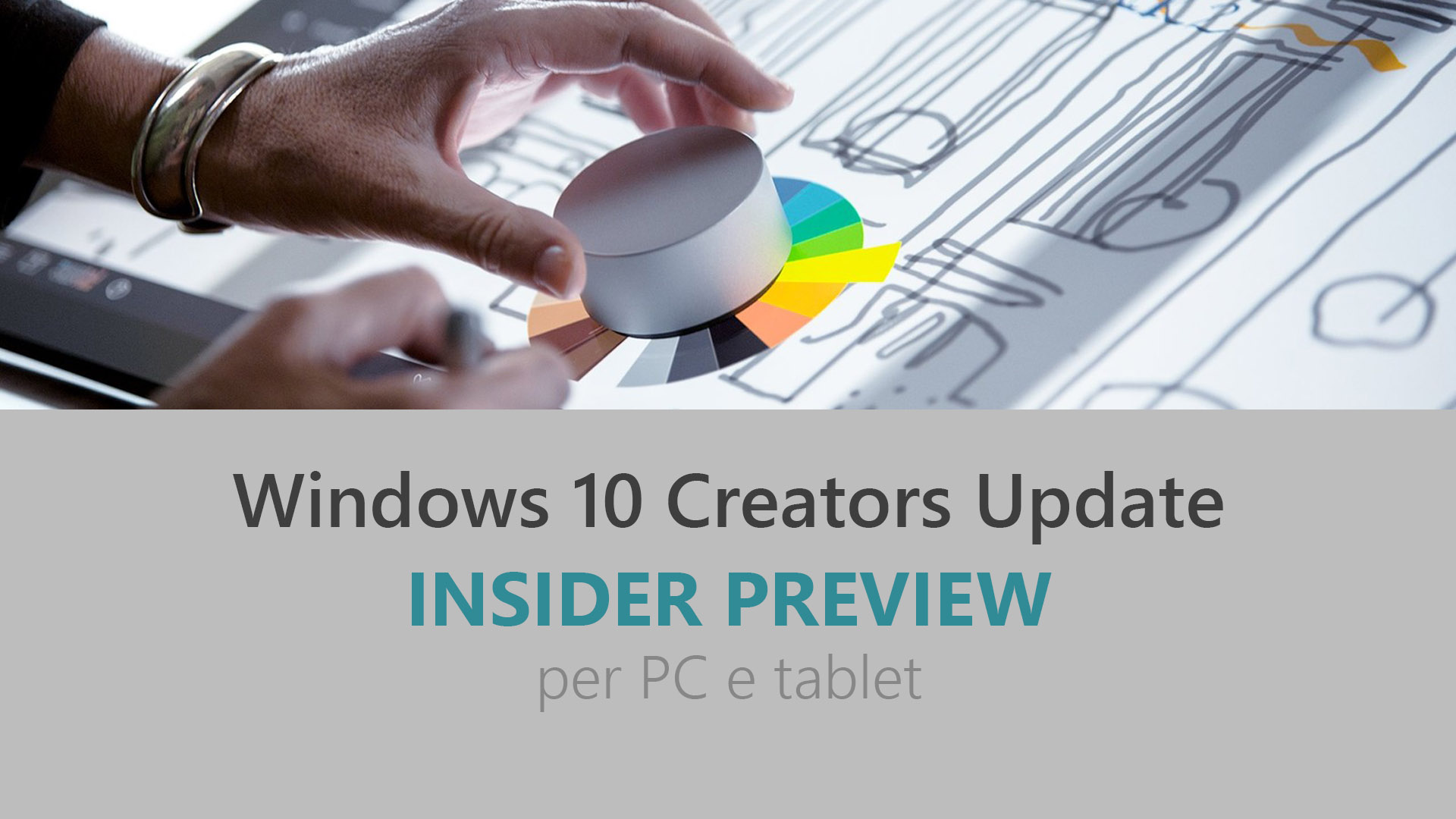
Microsoft ha appena rilasciato Windows 10 Insider Preview Build 14971 ai Windows Insider che hanno scelto il canale di distribuzione Fast. Si tratta di una nuova versione di anteprima di Creators Update (nome in codice Redstone 2), il terzo grande aggiornamento per PC e tablet equipaggiati con Windows 10. Creators Update sarà rilasciato pubblicamente per PC, tablet e smartphone nel corso del 2017.
Novità di Windows 10 Insider Preview Build 14971
Problemi risolti
- First introduced to Insiders in Build 14926, the experimental “Snooze” action on a tab in Microsoft Edge which provides you with a way to set a Cortana reminder on the website you are viewing is no longer available. Based on data we gathered and feedback we received, we decided to remove it from the product and re-evaluate the feature for a future release.
- The cursor will no longer be shown while inking – we believe this makes the experience feel even more like pen on paper. Try it out and let us know what you think!
- We’ve improved reliability when using the protractor and inking in Sketchpad.
- We’ve updated some of our desktop wizards (including “map a network drive” and “extract from zip”) to now be proportionally sized when moved across monitors.
- We fixed an issue where Magnifier’s keyboard shortcuts sometimes wouldn’t work on the Lock screen.
- We fixed an issue that could result in sometimes not being able to completely remove files in the Windows.old folder using Disk Cleanup.
- We have enabled OAuth support for Yahoo Mail accounts. This will improve sync reliability for those accounts, and provide a more secure experience in the Outlook Mail app.
- We fixed an issue where trying to shut down the PC while certain Device Manager dialog boxes were open would result in the PC being stuck at the “Restarting…” screen.
- We fixed an issue where, as closing multiple tabs with middle click in Microsoft Edge, the width of the tabs might change, resulting in potentially unexpectedly closing the wrong tab.
- We fixed an issue where the copy link option when right-clicking a hyperlink in Microsoft Edge wasn’t work.
- We fixed an issue where, if you changed the size of the Microsoft Edge window, and then closed the app by closing the final tab, the next time Microsoft Edge is launched it would once again be the default size, rather than retaining the preferred window size.
- We fixed an issue where pinned tabs in Microsoft Edge were not being restored.
- We’ve made a number of translation improvements, including for Chinese speakers fixing a translation error in the dialog that appears when installing multiple fonts at once, as well as one in Settings > System > Battery. If you see any other translations that aren’t as you’d expect, please log feedback – we’re listening!
- We fixed an issue where, if you already hand a notification expanded in the Action Center, clicking the chevron to expand a second notification would result in it expanding then immediately closing.
- We fixed an issue where preferred Start menu width might not be preserved after rebooting.
Nuovi problemi
- Navigating to Settings > System > Battery will crash the Settings app.
- Using keyboard monitor hotkeys to adjust brightness won’t work as expected. Desired brightness change could be done via the Action Center or by going to Settings > System > Display.
- Apps such as Store, Photos, and People may launch on their own after your PC has been inactive for a period of time. To stop these apps from launching on their own, un-maximize the app before closing it.
- As we have previously announced we are working on the Windows Holographic Shell that is going to be included in the upcoming Windows 10 Creators Update. In today’s flight you will see the Windows Holographic First Run app. While you will be able to launch the app and walk through the first few screens, it won’t detect any hardware. This app and the Windows Holographic Shell is still under active development here at Microsoft and with our partners.
Guida all’installazione
L’aggiornamento è installabile in tutti i PC e i tablet che rispondono ai requisiti minimi richiesti per l’installazione della versione pubblica di Windows 10 Anniversary Update. Per installare le versioni di anteprima di Windows 10 destinate agli Insider:
- Andate in Start.
- Quindi in Impostazioni.
- Scegliete Aggiornamento e sicurezza.
- Quindi Programma Windows Insider.
- Cliccate Per iniziare.
- Visualizzerete il messaggio Caricamento in corso – attendete.
- Visualizzerete il messaggio Installerai software e servizi non definitivi, che potrebbero non essere totalmente testati. Leggete attentamente quanto riportato e cliccate Avanti.
- Visualizzerete il messaggio Prima di confermare. Leggete attentamente quanto riportato e cliccate Conferma.
- Visualizzerete il messaggio Ancora un passaggio…. Leggete attentamente quanto riportato e cliccate Riavvia ora.
- Il PC/tablet verrà riavviato.
Al termine del riavvio, recatevi in Impostazioni > Aggiornamento e sicurezza > Programma Windows Insider e assicuratevi di essere entrati nel programma Insider. Per maggiori informazioni vi invitiamo a leggere il nostro articolo dedicato.
Tenete presente che le versioni di anteprima destinate agli Insider sono instabili e mal tradotte in italiano: ne sconsigliamo l’installazione in computer usati per studio o lavoro. Potrete invece provarle in totale sicurezza installandole in una macchina virtuale o in un secondo computer dedicato ai test.
Dettagli aggiornamento precedente
Trovate tutti i dettagli sul precedente aggiornamento, Windows 10 Insider Preview Build 14965, in quest’altro articolo.
Articolo di Windows Blog Italia
Non dimenticate di scaricare la nostra app per Windows e Windows Mobile, di seguirci su Facebook, Twitter, Google+, YouTube, Instagram e di iscrivervi al Forum di supporto tecnico, in modo da essere sempre aggiornati su tutte le ultimissime notizie dal mondo Microsoft.












