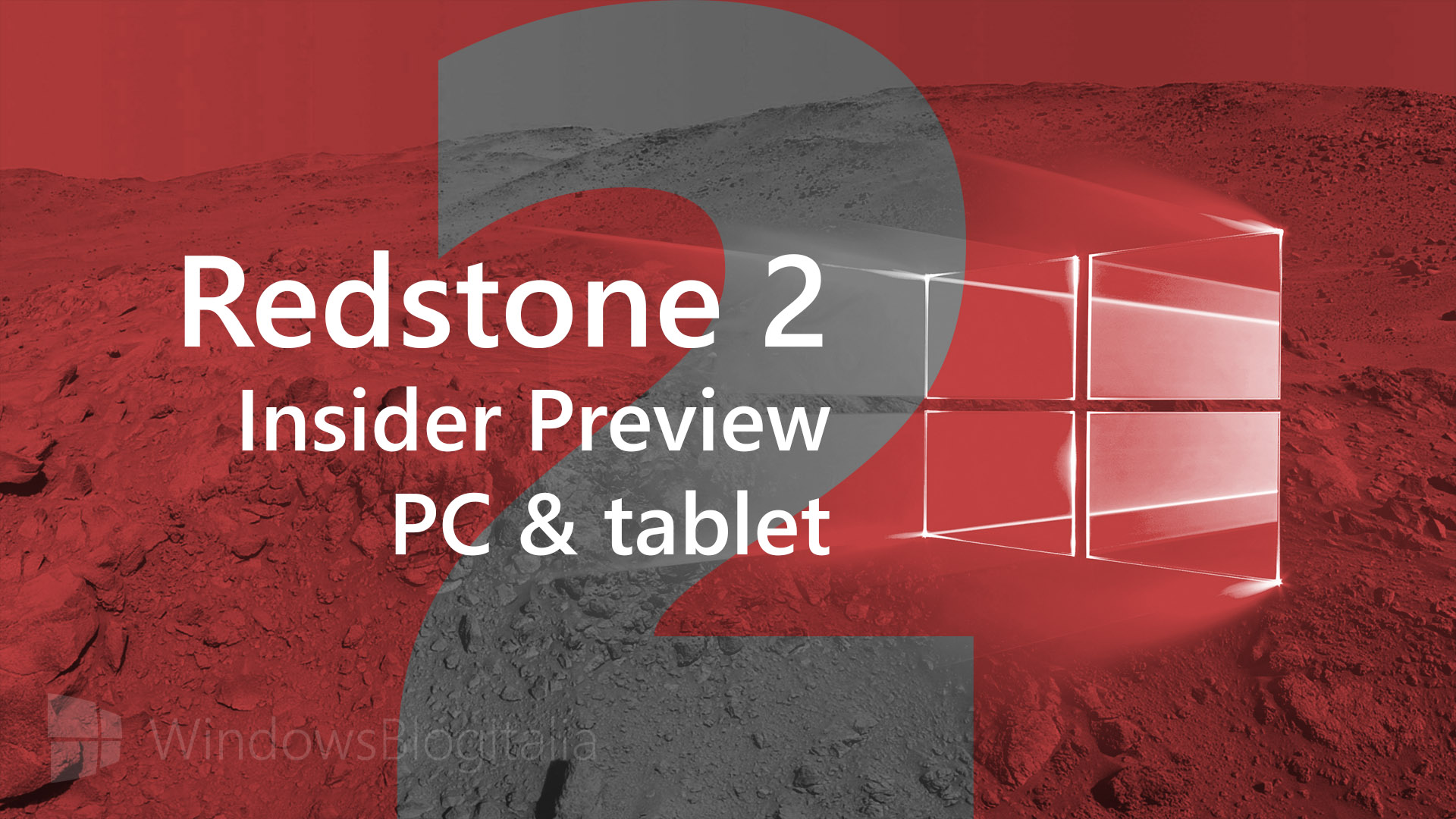
Microsoft ha appena rilasciato Windows 10 Insider Preview Build 14955 ai Windows Insider che hanno scelto il canale di distribuzione Fast. Si tratta di una nuova versione di anteprima di Redstone 2 (RS2), il terzo grande aggiornamento per PC e tablet equipaggiati con Windows 10. Redstone 2 sarà rilasciato pubblicamente per PC, tablet e smartphone nel corso del 2017.
Novità di Windows 10 Insider Preview Build 14955
Problemi risolti
- Now you can draw along the protractor and have the degree visual remain visible until you start drawing again. We’ve also updated the degree visual to be more clear – black text on a white background, as opposed to the previous black text on a red background.
- We fixed the issue causing you to be unable to sign into apps such as Feedback Hub, Groove, MSN News, etc. with your Microsoft Account if you sign out or get signed out of these apps.
- This build includes several fixes for precision touchpad:
- We fixed an issue where precision touchpad was mis-classifying presses when mousing with one finger and pressing with another.
- We fixed the issue in which “Reset touchpad” was appearing on PCs that don’t support precision touchpad (legacy touchpad).
- We fixed the issue where the 4-Finger gesture graphic would be viewable in Settings on PCs that support only 3-contact.
- We fixed an issue with popular graphics app Paint.NET where horizontal scrolling was broken.
- This build includes several fixes for Narrator:
- We have added a new key command to read the active window title of the current application. You can use Caps Lock + / for this.
- We’ve improved Narrator’s recognition of edit boxes on the web in Scan Mode so you get the message to use space to edit more consistently when focus has moved to an edit box.
- We’ve done work to ensure that continuous reading is interrupted appropriately if focus changes or you issue a Narrator command that should stop continuous reading. We’ve also worked to ensure that continuous reading doesn’t stop when it shouldn’t.
- We’ve updated the Trusted Platform Module Management control panel (TPM.msc) to provide additional detail when the TPM is “Not ready for use” or “Ready for use, with reduced functionality”.
- We fixed an issue resulting in Task Manager always opening with the default view, despite having configured it on the previous launch (for example, to “Show more details”).
- We fixed an issue where attempting to partition a USB drive via DiskPart would fail with the error “The system cannot find the file specified”.
- We fixed an issue where certain USB drives were failing to mount automatically or via Device Manager, despite being mountable using Disk Management.
- We fixed an issue where Accessibility settings were failing to roam down-level to some PCs running the Windows 10 Anniversary Update – triggering a sync loop and possibly causing some performance issues on those down-level PCs. If you have encountered this issue, to get out of this state – you will need to change a setting under Settings > Ease of Access so that fix will roam down-level. Whichever setting you changed to trigger roaming can be changed back if needed.
- We fixed an issue where Settings would crash when copying hardware properties from the Wi-Fi settings page.
- We fixed an issue where files were no longer automatically selected after being pasted into a folder in File Explorer.
- We fixed an issue resulting in not being able to enter input into the Time or Place fields when creating a Reminder in Cortana.
- We’ve updated the advanced tab of the device properties window in the Sounds control panel to now allow you to select the following sample dates as the default format for devices that support it: 24 and 32 bit at 176400Hz, and 16, 24 and 32 bit at 352800 Hz.
- USB Audio 2.0 devices are now named based on the make/model of the device, rather than using a generic name, in places across the system, for example Device Manager.
- We fixed an issue in Microsoft Edge that prevented dragging content out of the browser to other windows
- We fixed an issue that caused Microsoft Edge to crash when using the Share button to share web pages and PDFs to Mail.
Nuovi problemi
- If you have a 3rd party antivirus product installed on your PC – your PC might not be able to complete the update to this build and roll-back to the previous build.
- Insiders may experience the Windows Ink Workspace crashing when using the protractor – we’re investigating.
Guida all’installazione
L’aggiornamento è installabile in tutti i PC e i tablet che rispondono ai requisiti minimi richiesti per l’installazione della versione pubblica di Windows 10 Anniversary Update. Per installare le versioni di anteprima di Windows 10 destinate agli Insider:
- Andate in Start.
- Quindi in Impostazioni.
- Scegliete Aggiornamento e sicurezza.
- Quindi Programma Windows Insider.
- Cliccate Per iniziare.
- Visualizzerete il messaggio Caricamento in corso – attendete.
- Visualizzerete il messaggio Installerai software e servizi non definitivi, che potrebbero non essere totalmente testati. Leggete attentamente quanto riportato e cliccate Avanti.
- Visualizzerete il messaggio Prima di confermare. Leggete attentamente quanto riportato e cliccate Conferma.
- Visualizzerete il messaggio Ancora un passaggio…. Leggete attentamente quanto riportato e cliccate Riavvia ora.
- Il PC/tablet verrà riavviato.
Al termine del riavvio, recatevi in Impostazioni > Aggiornamento e sicurezza > Programma Windows Insider e assicuratevi di essere entrati nel programma Insider. Per maggiori informazioni vi invitiamo a leggere il nostro articolo dedicato.
Tenete presente che le versioni di anteprima destinate agli Insider sono instabili e mal tradotte in italiano: ne sconsigliamo l’installazione in computer usati per studio o lavoro. Potrete invece provarle in totale sicurezza installandole in una macchina virtuale o in un secondo computer dedicato ai test.
Dettagli aggiornamento precedente
Trovate tutti i dettagli sul precedente aggiornamento, Windows 10 Insider Preview Build 14951, in quest’altro articolo.
Articolo di Windows Blog Italia
Non dimenticate di scaricare la nostra app per Windows e Windows Mobile, di seguirci su Facebook, Twitter, Google+, YouTube, Instagram e di iscrivervi al Forum di supporto tecnico, in modo da essere sempre aggiornati su tutte le ultimissime notizie dal mondo Microsoft.












